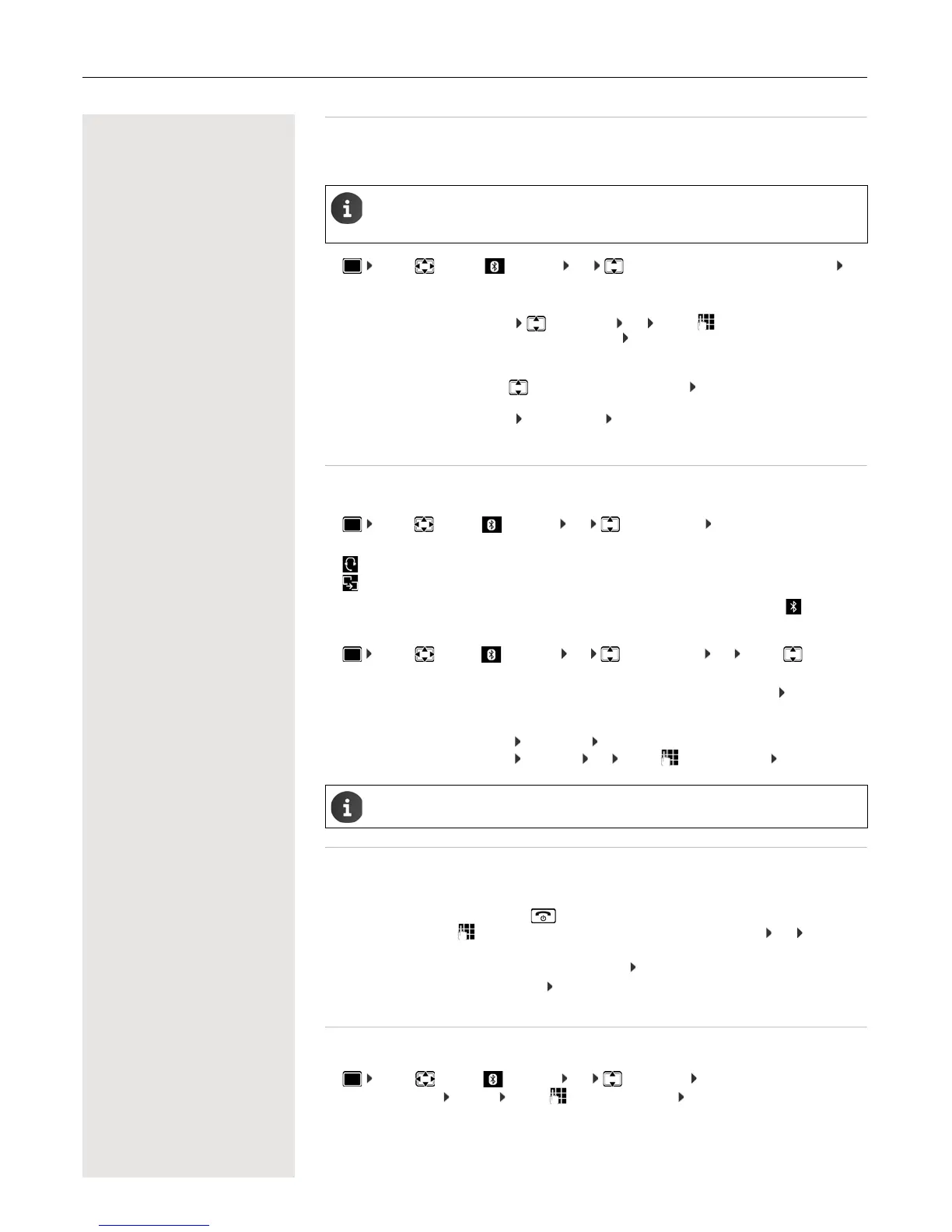Bluetooth 25
Registering Bluetooth devices
The distance between the handset in Bluetooth mode and the activated Bluetooth device (headset or data
device) should be no more than 10 m.
¤ . . . use to select Bluetooth OK Search for Headset / Search Data Device OK
. . . the search starts (may take up to 30 seconds) . . . the names of found devices are displayed . . . pos-
sible options:
Editing the list of known (trusted) devices
Opening the list
¤ . . . use to select Bluetooth OK Known Devices OK . . . the known devices are
listed, an icon indicates the type of device
If a device is connected, the corresponding icon is shown in the display header instead of .
Editing entries
¤ . . . use to select Bluetooth OK Known Devices OK . . . use to select an
entry . . . possible options:
Rejecting/accepting a non-registered Bluetooth device
If a Bluetooth device that is not registered in the list of known devices tries to connect with the handset,
you will be prompted on the display to enter the PIN for the Bluetooth device (bonding).
Changing the Bluetooth name of the handset
The handset is shown by this name on another Bluetooth device.
¤ . . . use to select Bluetooth OK Own Device OK . . . the name and the device
address are shown Change . . . use to change the name Save
The registration of a headset overwrites a previously registered headset.
If a headset is to be registered that is already registered with a different device, this connection
must be deactivated before registering.
Register device:
¤ Options Trust Device OK . . . use to enter the PIN of the Blue-
tooth device to be registered OK . . . the device is added to the list of known
devices
Display information about a device:
¤ . . . use to select a device, if necessary View . . . the device name and
device address are displayed
Repeat search:
¤ Options Repeat Search OK
Cancel search:
¤ Cancel
Bluetooth headset
Bluetooth data device
View an entry:
¤ View . . . the device name and device address are displayed To go back,
press OK
De-register a Bluetooth device:
¤ Options Delete entry OK
Edit name:
¤ Options Edit Name OK . . . use to edit the name Save
If an active Bluetooth device is de-registered, it may try to re-connect as a "non-registered
device".
Reject:
¤ Press the End call key briefly.
Accept:
¤ . . . use to enter the PIN of the Bluetooth device to be accepted OK . . . wait for
PIN confirmation . . . then
Add the device to the list of known devices: Ye s
Use the device temporarily: No . . . the Bluetooth connection can be used as long as the
device is located within the transmission range or until it is switched off