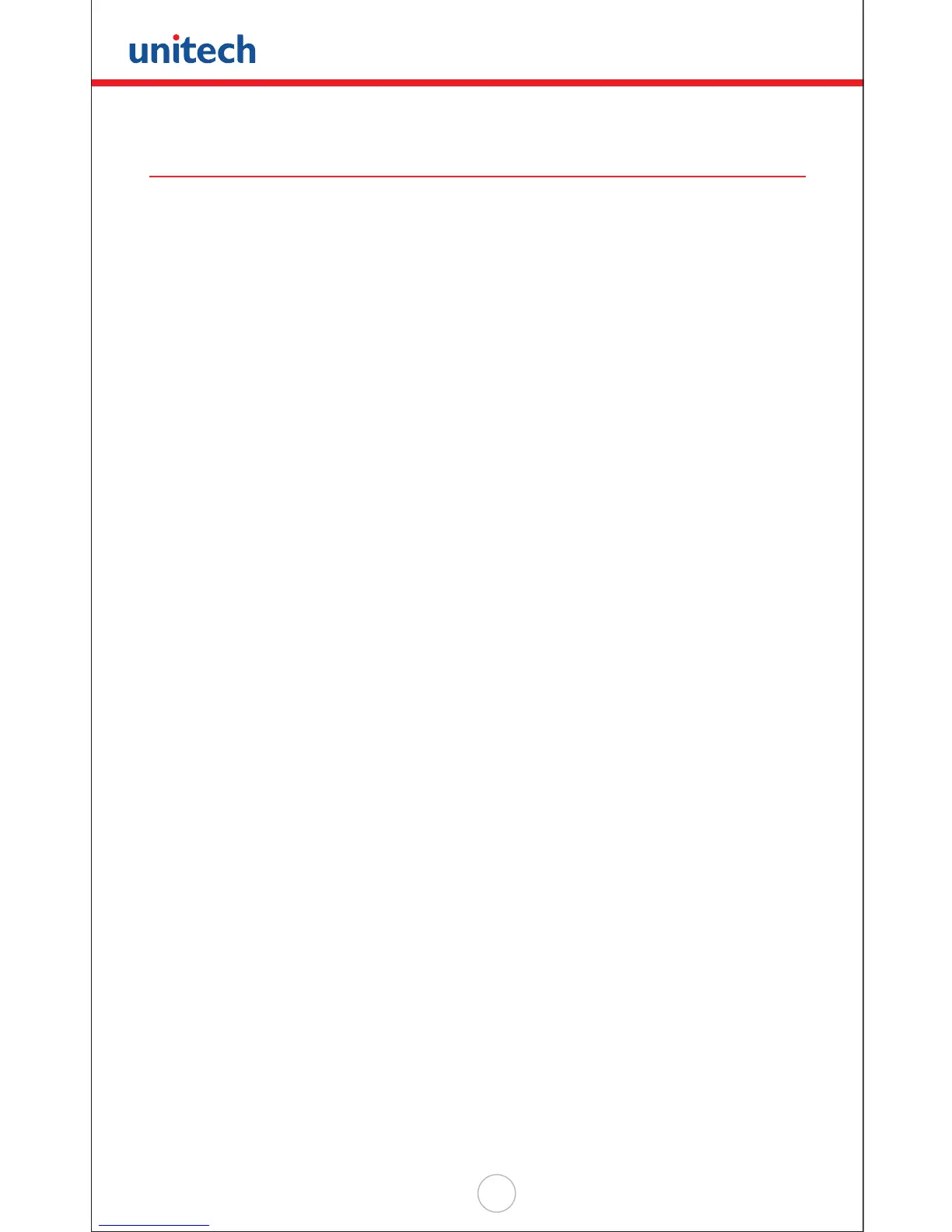Copyright 2008 Unitech Electronics Co., Ltd. All rights reserved. Unitech is a registered trademark of Unitech Electronics Co., Ltd.
26
Uploading and Downloading Files
ESC Command
Uploading or downloading by the Kermit server (see ‘User Mode and System
Commands’ in Chapter 3 of this manual) requires the HT630 to be set to Kermit
Server Mode by selecting user command “3.COM” in User Mode or by calling a
system function in an application program.
The hardware and software on the HT630 is designed so the unit can be turned on
upon receiving input from the serial port. The HT630 can also be instructed to process
data communication by remote ESC commands through built-in MULTI communication
protocol.
After linking the HT630 to a PC/Host, a communication program running on the host
will send a few dummy bytes to the HT630 and delay for a few seconds to remotely
turn on the unit. The program can send out data from a remote ESC command that
matches the MULTI protocol to the HT630 and instruct the unit to perform certain
processes.
For example, the HT630 will automatically execute the system routine to upload a le
after receiving the valid “File upload” ESC command. Meanwhile, the program running
on the host should follow the control ow of MULTI protocol and processes to receive
the data.
For a detailed description of each ESC command and protocol, please see the HT630
Programming Reference Manual.
PTComm Manager
Data may also be transferred to and from the HT630 with PTComm Manager which
can be found on the Product CD in the HT630 packaging. PTComm Manager must be
installed on the PC in order to communicate with the HT630. Once PTComm Manager
is installed follow, these steps to transfer the data le to the PC:
1. Connect the HT630 to the Host/PC via the communication cable or cradle.
2. Open PTComm Manager.
3. Click on the HT630 icon under “File” or click on “Transfers” > “Connect Portable”
4. Verify the MODEL, ADDRESS, and COM PORT. Most importantly, to ensure a
successful connection, select BOTH “Auto Detect Baud Rate” and “Auto Detect
or Conrm Portable Model” and press OK.
