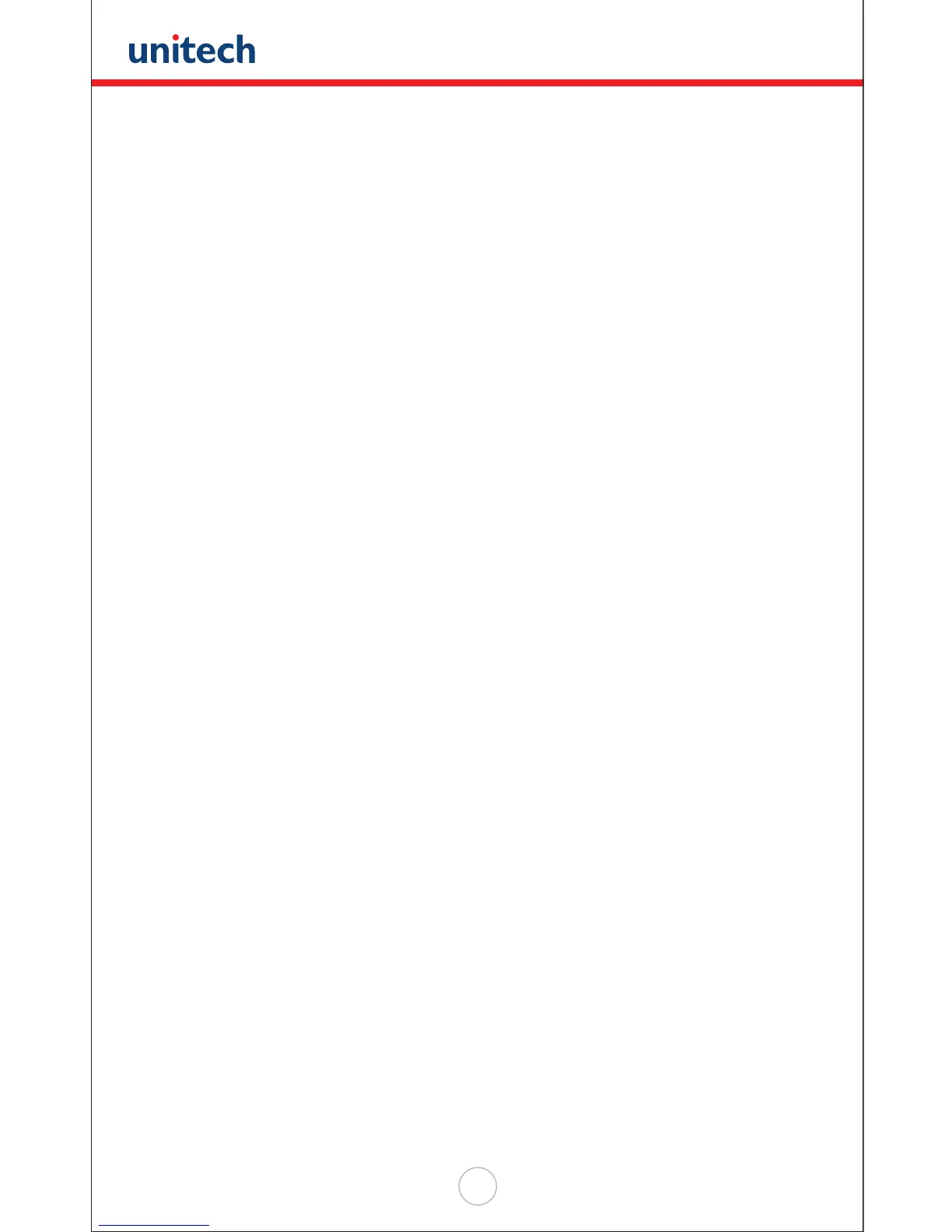Copyright 2008 Unitech Electronics Co., Ltd. All rights reserved. Unitech is a registered trademark of Unitech Electronics Co., Ltd.
27
5. The HT630 should BEEP even if it is OFF, PTComm Manager will automatically
turn on the device and connect to it. If there is data in the device, it will be
displayed under the Portable Name. Click and drag the “FORM.dat” le to a
folder within the PC directory (left hand side of the screen).
uTransfer
The uTransfer application is another option for communicating between a Host/PC
and the HT630. uTransfer may be found on the Product CD in the HT630 packaging,
or downloaded from the HT630 Product Page on the Unitech website. uTransfer must
be installed on the PC in order to communicate with the HT630. Once uTransfer is
installed, follow these steps to transfer the data le to the PC:
1. Connect the HT630 to the Host/PC via the communication cable or cradle.
2. Open uTransfer on your PC. Click the “Transfer” button in the uTransfer window
to instantly transfer the data. It will search for a COM port from 1 to 20.
(The les you wish to transfer from the HT630 must be in the default FORM.DAT
format to successfully transfer to the Host/PC)
3. Make sure the HT630 is set to a COM port less than or equal to 20 in the Device
Manager. To get to your Device Manager, go to the PC’s Control Panel, select
“System” > “Hardware” > “Device Manager”. The COM port will be listed.
4. When uTransfer nishes searching all 20 COM ports, a message will display
below the Transfer button showing you how many les have downloaded to
your PC.
If you have the “Sync Date and Time” option selected, the device will sync the
day and time of the le with the PC.
If you wish to delete the data le on the device after it has been transferred to the
PC, select the “Auto Delete Data” option before clicking Transfer.
5. By default, the le will be downloaded to your desktop with the le name
FORM.DAT. If you have more than one device connected to the computer when
you click Transfer, the second le will be named FORM02.DAT, and the third le
will be FORM03.DAT, etc.
6. You may change the location of the le, as well as the le name and its extension
in the Settings window. Click “Apply” or “OK” to save the changes.
