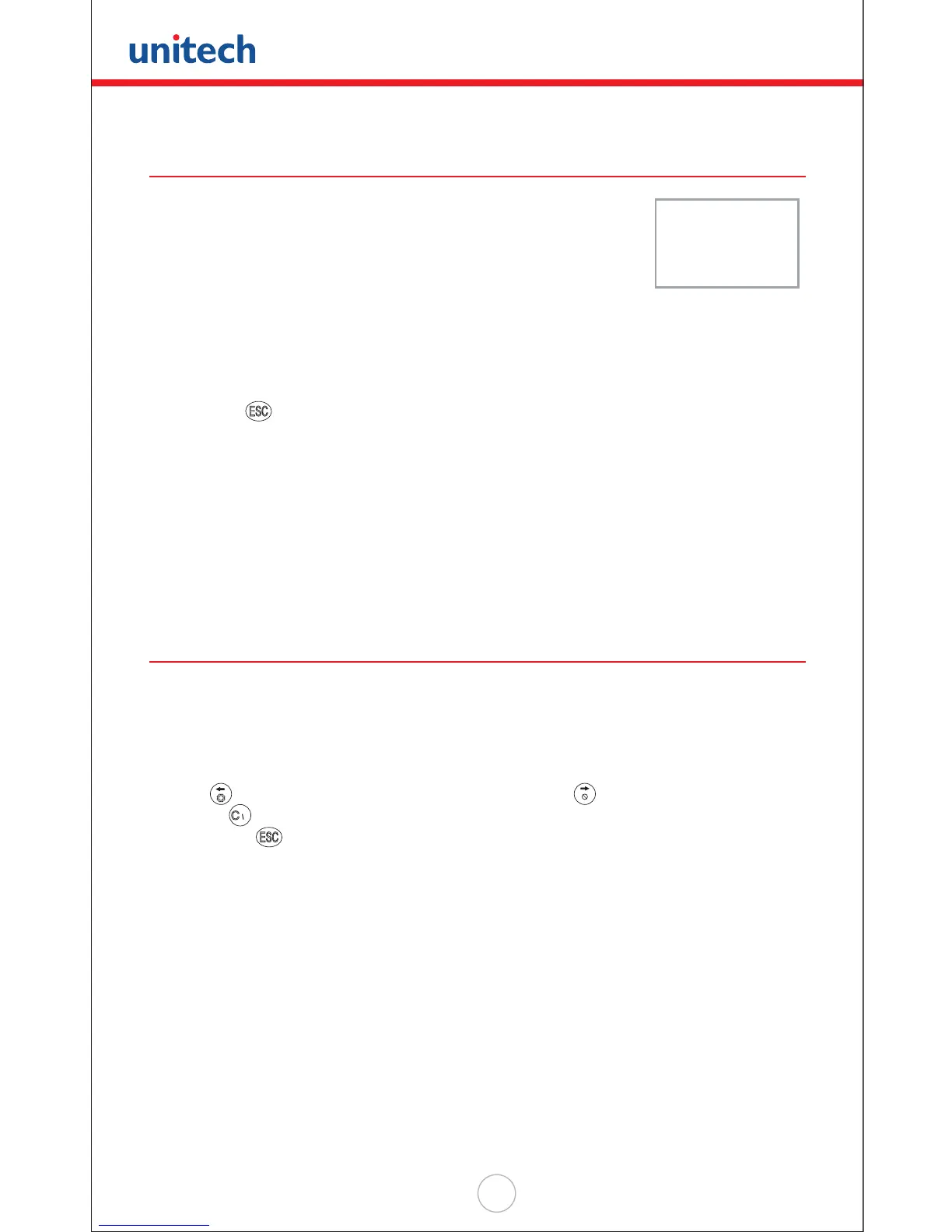Copyright 2008 Unitech Electronics Co., Ltd. All rights reserved. Unitech is a registered trademark of Unitech Electronics Co., Ltd.
30
How to Create a FormCaching
You will need to enter Supervisor Mode (see ‘Overview’
in Chapter 3 of this manual) and select the “4.FORM” category
in order to set the conguration of FormCaching.
After selecting the “4.FORM” in Supervisor Mode,
(the screen should match the diagram to the right), the system will ask you to specify
four categories of the eld specications (eld prompt, data length, data type and
device type) of each data eld.
This step also determines the number of elds in each record. After dening all data
elds, press to end the setup of eld specication. Or, you may also continue to
set the last six categories including between eld, eld delimiter, record delimiter, date
stamp eld, time stamp eld and eld delay.
When the FormCaching application is executed, a data le named FORM.DAT will be
created to store the data. The system will not allow the user to redene FormCaching
if a FORM.DAT le currently exists. It is necessary to delete the FORM.DAT le in
order to change the conguration of FormCaching.
How to Run FormCaching
When FormCaching is enabled, the built-in application can be started by selecting
the “2.TER” command in User Mode and then selecting “2.FORMCACHING”. The
FormCaching application will run and follow the dened settings.
All scanned and keypad input data is saved to the le named FORM.DAT. You may
use the
key to browse a previous data record, press to step to the next record,
and press to clear the record and then input a new value for every eld of this
record. Press to end FormCaching and return to System Ready Mode.
After collecting data, the FORM.DAT le can be uploaded to the PC/Host either
through PTComm Manager, uTransfer, the Kermit server in User Mode, or through a
remote ESC command.
FORMCACHING
1:YES
2:NO
OTHER:EXIT
