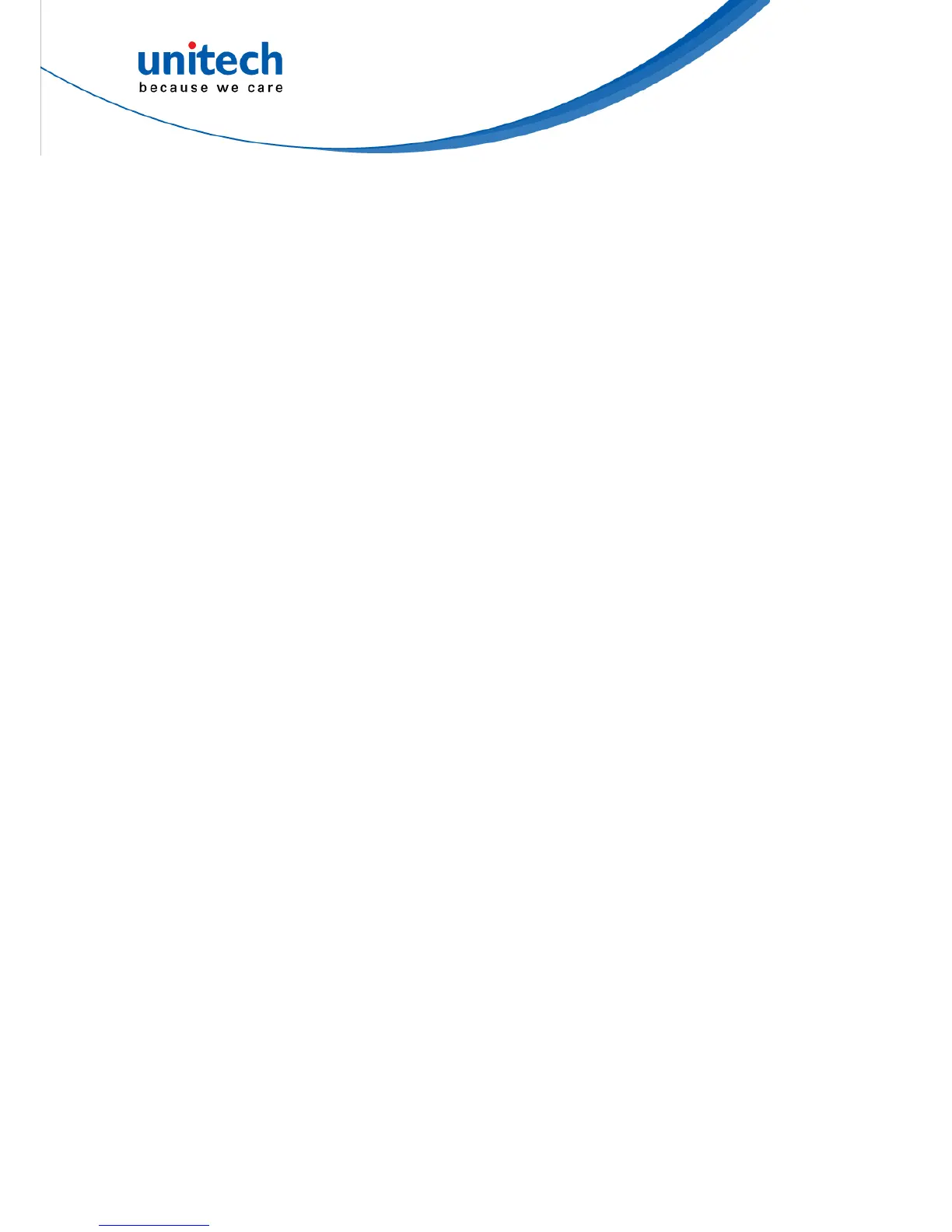-5- © 2017 unitech Electronics Co., Ltd. All rights reserved.
unitech is a registered trademark of unitech Electronics Co., Ltd.
MS650 User’s Manual
1.4.2 How to set parameters
1. Use the scanner to scan at the bar code representing the function/
parameter you want to set.
2. When you hear two beeps, the new settings have been defined or
updated permanently to the scanner.
Default parameters are indicated in bold type and underlined characters.
The character font is ARIAL BLACK.
Most settings require only a single bar code, but a few need several
different bar codes to be scanned in order to completely define a setting
(i.e Multi-step Configurations). They are:
Preamble / Postamble (maximum 16 digits)
Step 1: Scan CLR PRE/POSTAMBLE.
Step 2: Scan PREAMBLE or POSTAMBLE.
Step 3: Scan 1 ~ 16 alphanumeric from Full ASCII table.
Step 4: Scan PREAMBLE or POSTAMBLE.
Min Length / Max Length
Step 1: Scan MIN LENGTH or MAX LENGTH.
Step 2: Scan two digits from Full ASCII table - Numbers.
Step 3: Scan MIN LENGTH or MAX LENGTH.
Set Code ID (Example: Code 39)
Step 1: Scan CODE 39 SET ID.
Step 2: Scan either one or two alphanumerics (maximum 2 digits)
from Full ASCII table.
Step 3: Scan CODE 39 SET ID.