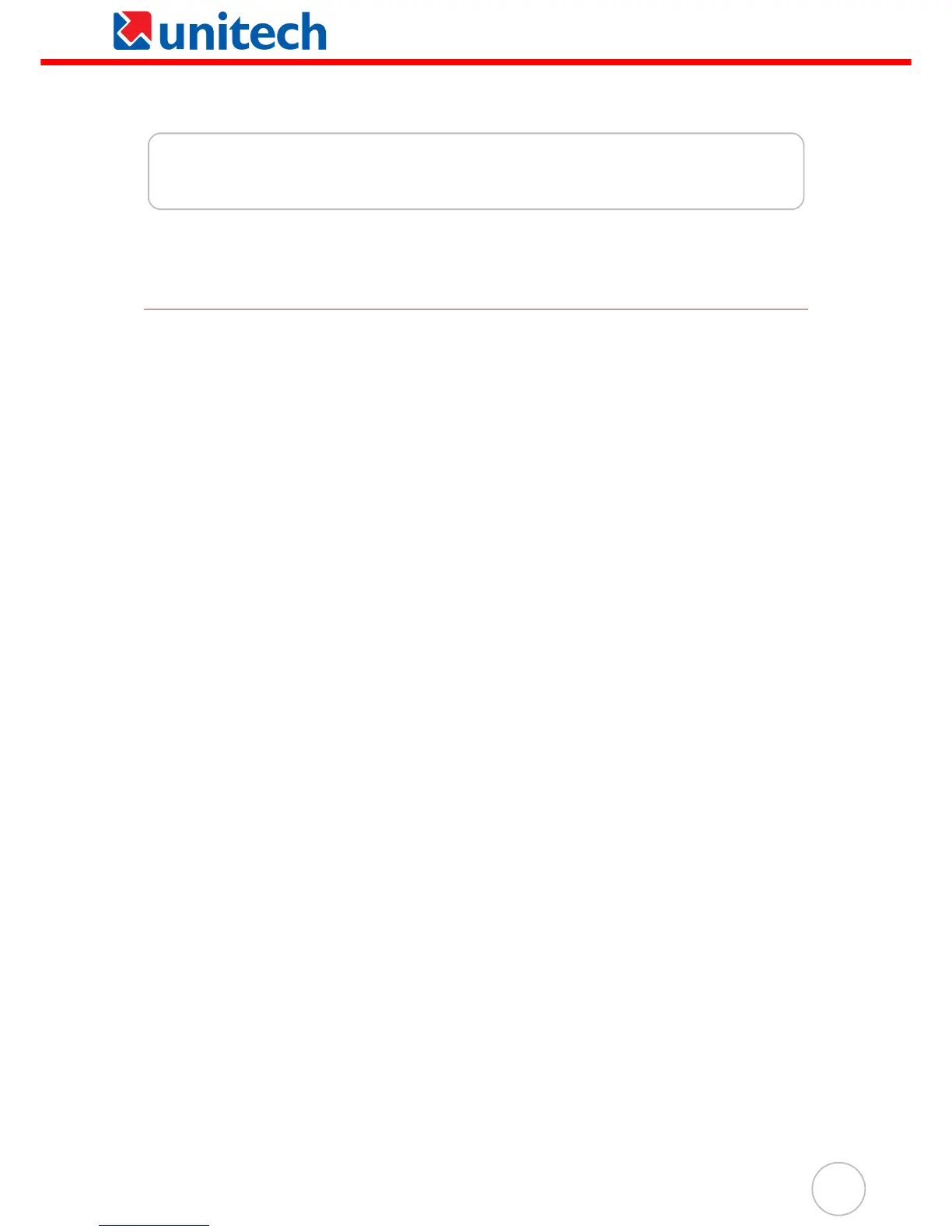21
Chapter 3
Establishing Device-PC Connection
Installing Microsoft ActiveSync
In order to exchange data between your computer and the PA500, Microsoft ActiveSync must be
installed on your computer. Use the USB charging cable that comes with your device or cradle to
connect the device to your computer.
NOTE: The PA500 Enterprise PDA requires ActiveSync version 4.2 or higher.
System installation requirements
• Microsoft Windows 2000 SP4, Server
®
2003 SP1, Server 2003 SP1 for titanium-based
systems, Server 2003 Standard x64 Edition, XP
®
Media Center Edition, XP Professional x64
Edition, XP SP1, XP SP2, XP Tablet Edition
• Microsoft Outlook
®
2000, Microsoft Outlook XP, or Microsoft Outlook® 2003 (recommended)
messaging and collaboration clients required for Microsoft Outlook Office Mobile
synchronization
• Microsoft Office 2000, Microsoft Office XP or Microsoft Office 2003 for Microsoft Office Mobile
®
synchronization
• Microsoft Internet Explorer 6.0 or later for Internet Explorer Mobile favorites synchronization
• Microsoft Systems Management Server 2.0
• Hard disk drive with 7 MB of available hard disk space (actual requirements may vary based on
selected features and user’s current system configuration)
• USB port, Bluetooth, or infrared connection
To install Microsoft ActiveSync on your computer:
1. Close any open programs, including those that run at startup, and disable any virus-scanning
software.
2. Download the ActiveSync software from the Microsoft ActiveSync Download page at
http://www.microsoft.com.
3. Browse to the location of the downloaded file, and double-click it.
The installation wizard begins.
4. Follow the instructions on the screen to install Microsoft ActiveSync.
After you have installed ActiveSync and restarted your computer, the ActiveSync icon will
appear on your computer’s system tray (on the lower right-hand corner of the screen) and the
ActiveSync wizard appears.
For detailed information on how to use ActiveSync on your computer, start ActiveSync, then
click Help → Microsoft ActiveSync Help.
Getting Connected
