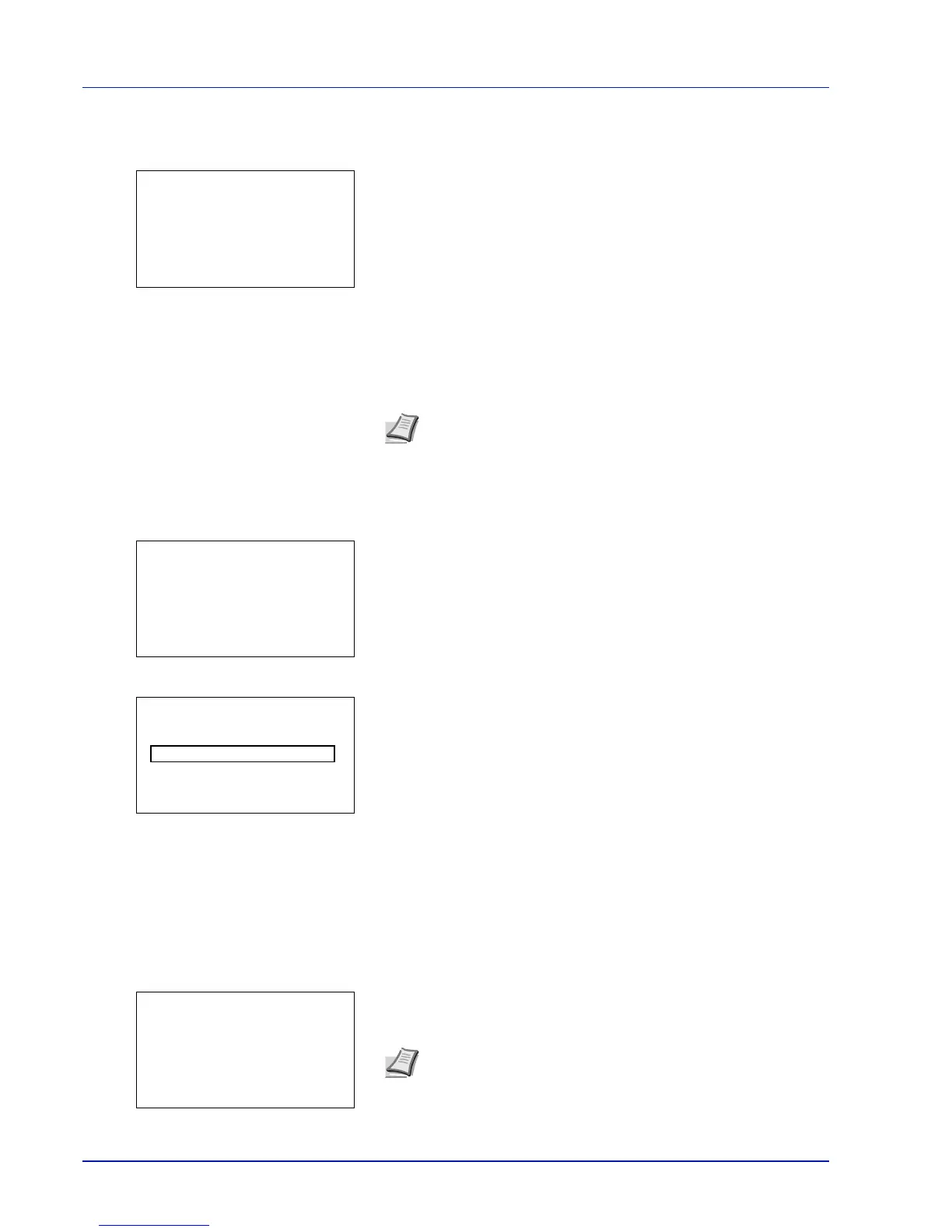4-36 Using the Operation Panel
3 Press or to select the user name you entered in the printer
driver.
4 Press [OK]. The printer displays a list of the jobs stored under the
selected user name.
5 Press or to select the name of the job to be printed.
When [Select] ([Right Select]) is pressed, the file is selected. A
checkmark will be placed on the right of the selected file.
Select the checkmarked file and press [Select] ([Right Select])
again to cancel the selection.
Delete a File
Delete the file(s) selected in the Job Box.
1 In the file list screen, select the item and press [OK]. The Print/
Delete menu screen appears.
2 Press or to select Delete. The ID is displayed.
3 Enter the access code entered in the printer driver.
Use the or to select a number and then press [OK] to enter the
number.
You can go back one character by pressing [Bckspace] ([Left
Select]).
4 Press [Enter] ([Right Select]). If the entered access code is
correct, the Delete menu screen appears. If the entered access code
is incorrect, the ID menu screen reappears.
Note To select all files, follow the steps of Select/Deselect All
Files on page 4-29.
Note When the access code is set to the document selected
in the check box,
ID error is displayed for the disagreement.
