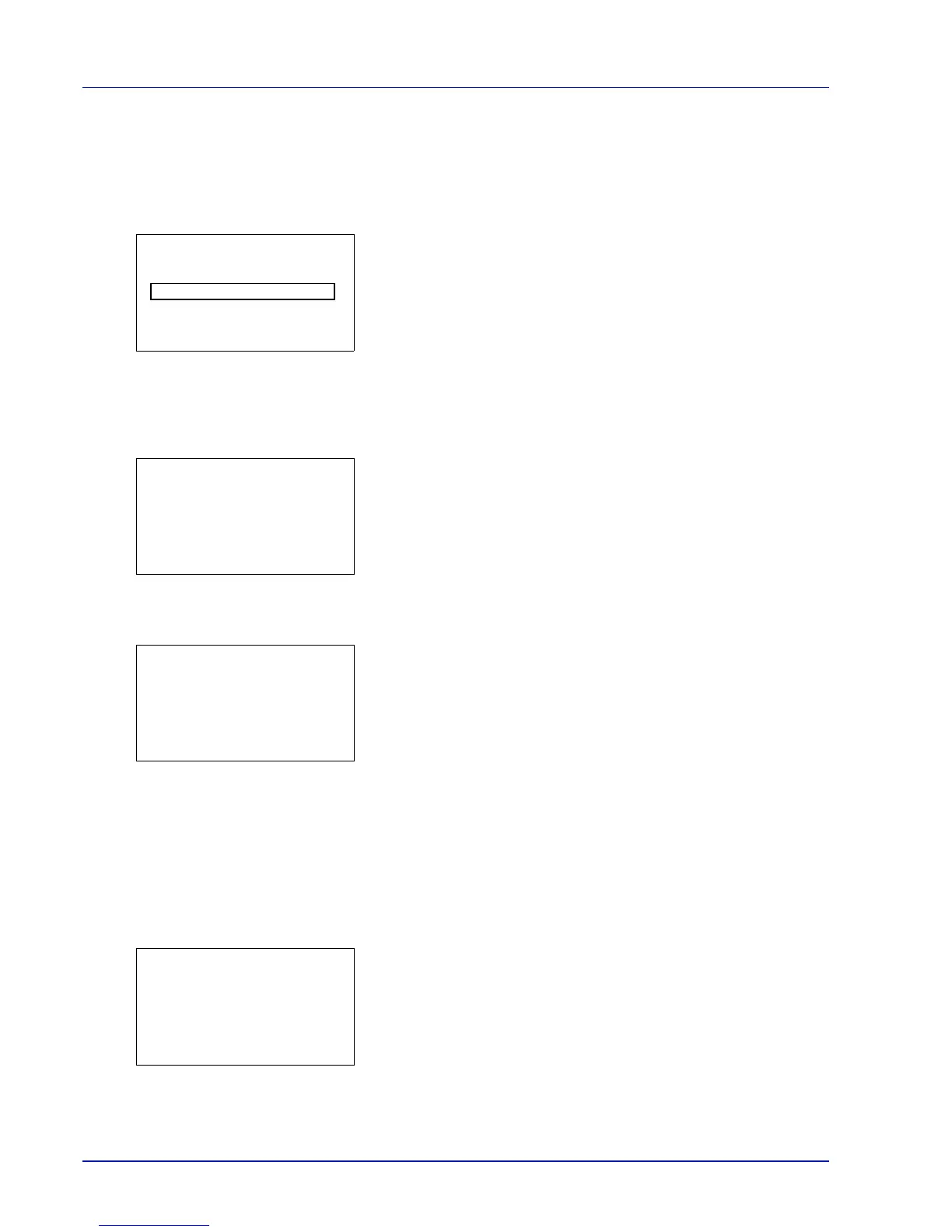4-80 Using the Operation Panel
3 Enter the administrator ID. Use the or to select a number and
then press [OK] to enter the number.
You can go back one character by pressing [Bckspace] ([Left
Select]).
4 Press [Next] ([Right Select]). The Admin. Password screen
appears.
5 Enter the administrator password. Use the or to select a number
and then press [OK] to enter the number.
You can go back one character by pressing [Bckspace] ([Left
Select]).
6 Press [Login] ([Right Select]). If the entered ID and password are
correct, the Date Setting menu screen appears. If the entered ID and
password are incorrect, the Admin. ID menu screen reappears.
(You are returned to step 2.)
Date (date setting)
1 In the Date Setting menu, press or to select Date.
2 Press [OK]. The Date screen appears.
3 Use the numeric keys or press or to set the year, month, and
day.
Use and to move the cursor right and left.
4 Press [OK]. The date is set and the Date Setting menu reappears.
Time (time setting)
1 In the Date Setting menu, press or to select Time.
2 Press [OK]. The Time screen appears.
3 Use the numeric keys or or to set the hour, minute, and second.
Use and to move the cursor right and left.
4 Press [OK]. The time is set and the Date Setting menu reappears.
