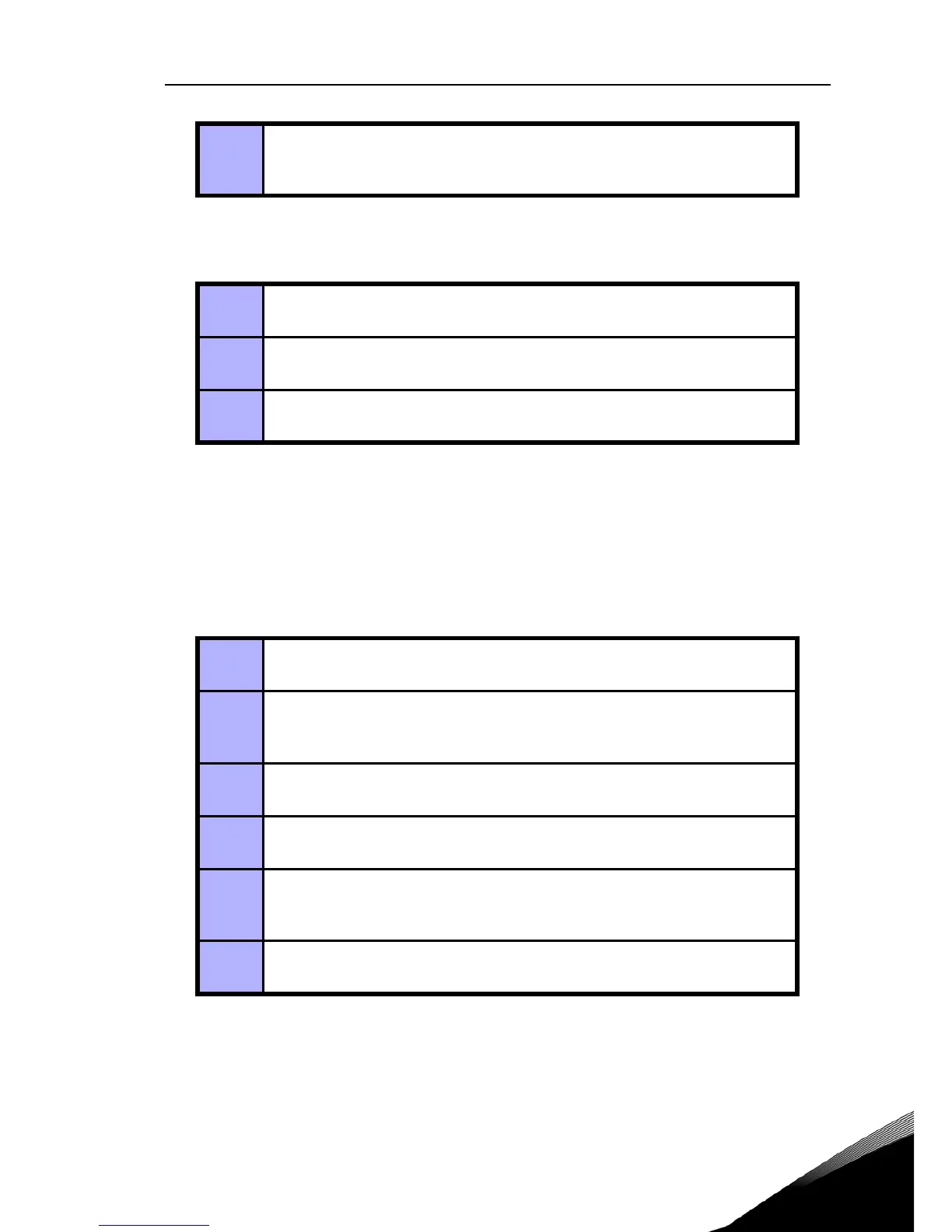vacon-adp-mcaa adapter vacon • 6
24-hour support +358 (0)201212575 • Email: vacon@vacon.com
3.3 Disconnecting Vacon 10 from the PC
3.4 Copying parameter settings from a drive to another
NOTE! The parameters can only be copied
to another Vacon 10 drive of same power
and voltage!
5
Power on Vacon 10. You can now adjust parameter settings, control the
operation of the drive, monitor the drive with VaconLive PC-software or
update the software of the drive by using VaconLoader PC-software
1
Make sure that Vacon 10 is powered off.
2
Remove the PC cable and disconnect the adapter from the drive by
pressing the fitting clamps on the sides of the adapter. (See Figure 1.2)
3
Insert the rubber plug back on the connector port of the drive
1
Make sure that Vacon 10 is powered off and connect the MCAA adapter to
the drive. See steps 1-3 in Chapter 3.2.
2
Power on the drive and press the upload button on the adapter to upload
the parameter values from the drive to the adapter. Wait until the COMM
LED stops blinking.
3
Power off the drive and remove the MCAA adapter. See step 2 in ch. 3.3
4
Connect the adapter to the other drive according to the procedure
described above.
5
Power on the drive and press the download button on the adapter to
download the parameter values from the adapter to the drive. Wait until
the COMM LED stops blinking.
6
Power off the drive and remove the MCAA adapter. The parameter set-
tings from the first drive have now been copied onto this drive.
