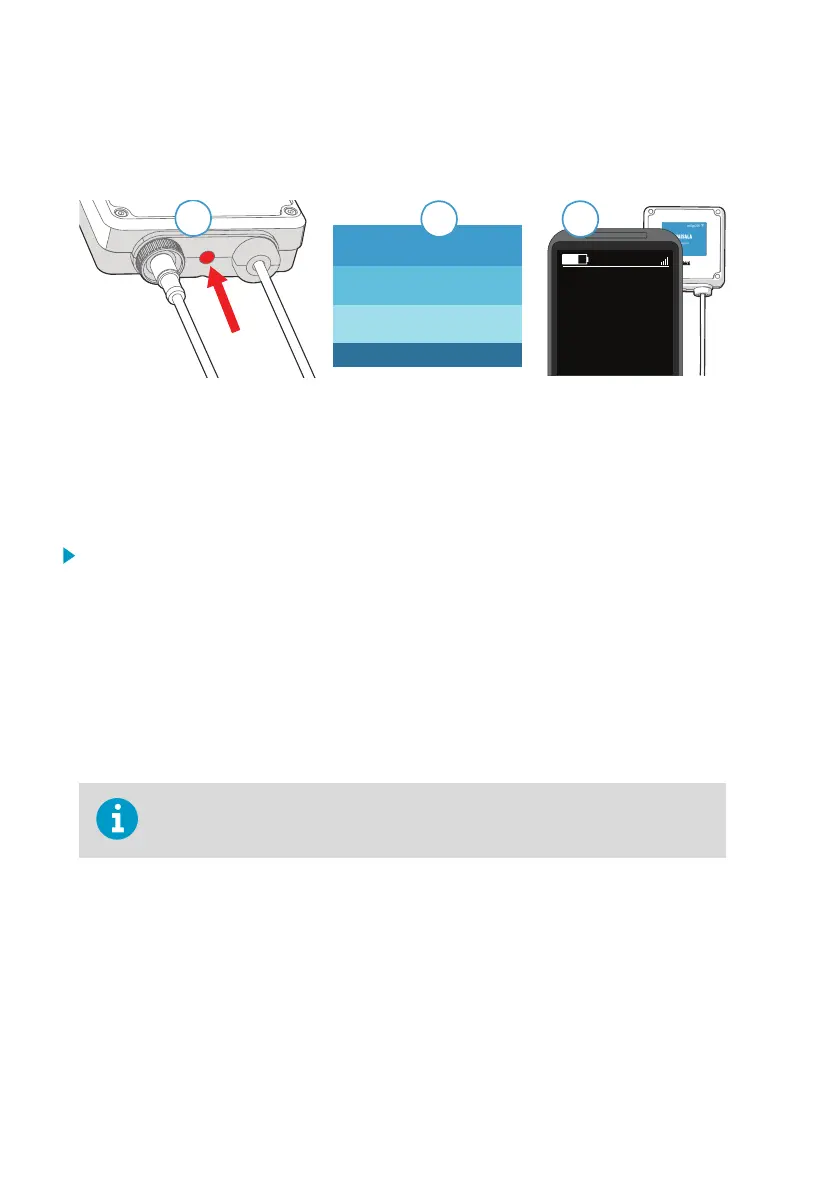7.3 Connecting to Wireless Configuration
Interface
435
ppm
HO
74.2
%RS
RS (HO+HO)
32.4
°C
T
WLAN is activated
Indigo 201
2
Select WLAN to connect to:
Figure 12 Enabling and Accessing Indigo's Wireless Configuration Interface
1 Wireless connection activation button
2 Wireless connection indicator (WLAN symbol) on the Indigo display
3 Choose Indigo (Indigo_ID[xx]) from your wireless device's list of available connections
To connect to the wireless configuration interface:
1. Press the wireless connection activation button on the bottom of the transmitter.
2. When the wireless configuration interface becomes available, the Indigo display shows a
connection notification. In the Indigo models with an LED indicator, the LED blinks green
when the connection is active.
3. Open the wireless connection menu in your mobile device or computer and select
Indigo_ID[xx] (transmitter-specific SSID) from the list of available connections.
4. Depending on your device, the wireless
configuration interface either launches
automatically in your browser after you connect to Indigo, or you may need to start your
browser application manually.
5. When you open the Indigo interface in your browser, you are prompted to log in.
Only one device can be connected to the wireless configuration interface at a
time.
HPP272 User Guide M211972EN-B
32