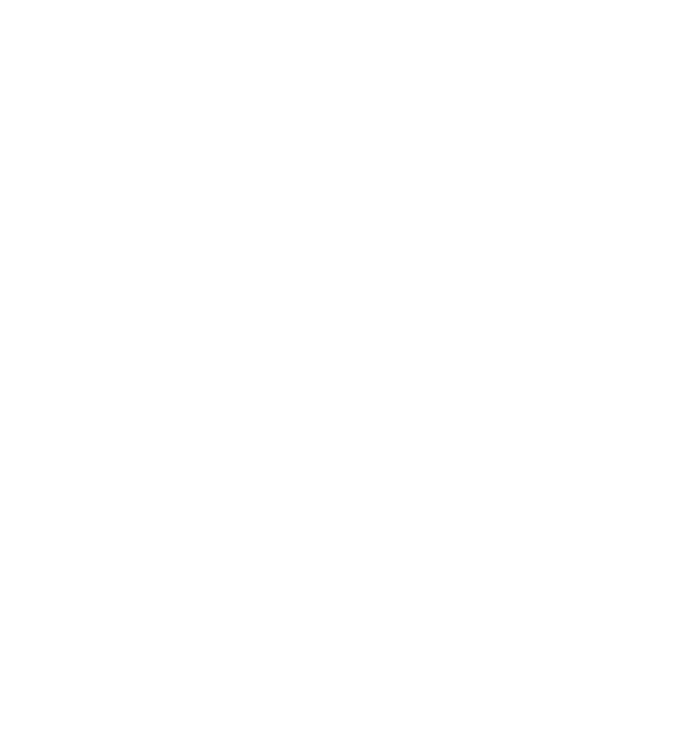Video preview: After the APP is successfully connected to the camera,
enter the real-time preview page, click the icon or place the phone
horizontally, and the real-time screen will automatically switch to the
full-screen preview mode. Click the icon to switch the front and rear
video windows.
Video playback: The video and photo files recorded on the SD card can
be viewed in the APP, and the video can be played back after clicking
the file.
Video download: You can select the video or picture you want to
download in the SD card browsing interface or in the video playback.
After downloading the video, if you play it in the local file of the App, you
can view the GPS track of the video.
Video snapshot: You can capture the current screen in the real-time
preview interface of the app.
Steps 6 APP Upgrade
Open the "Vantrue Cam" App, connect to the Wi-Fi, and enter "Settings>
About> Detect New Version", the App will automatically detect whether
the App version is the latest version. If there is a new version of the App,
follow the App prompts and upgrade the version.
- 13 -