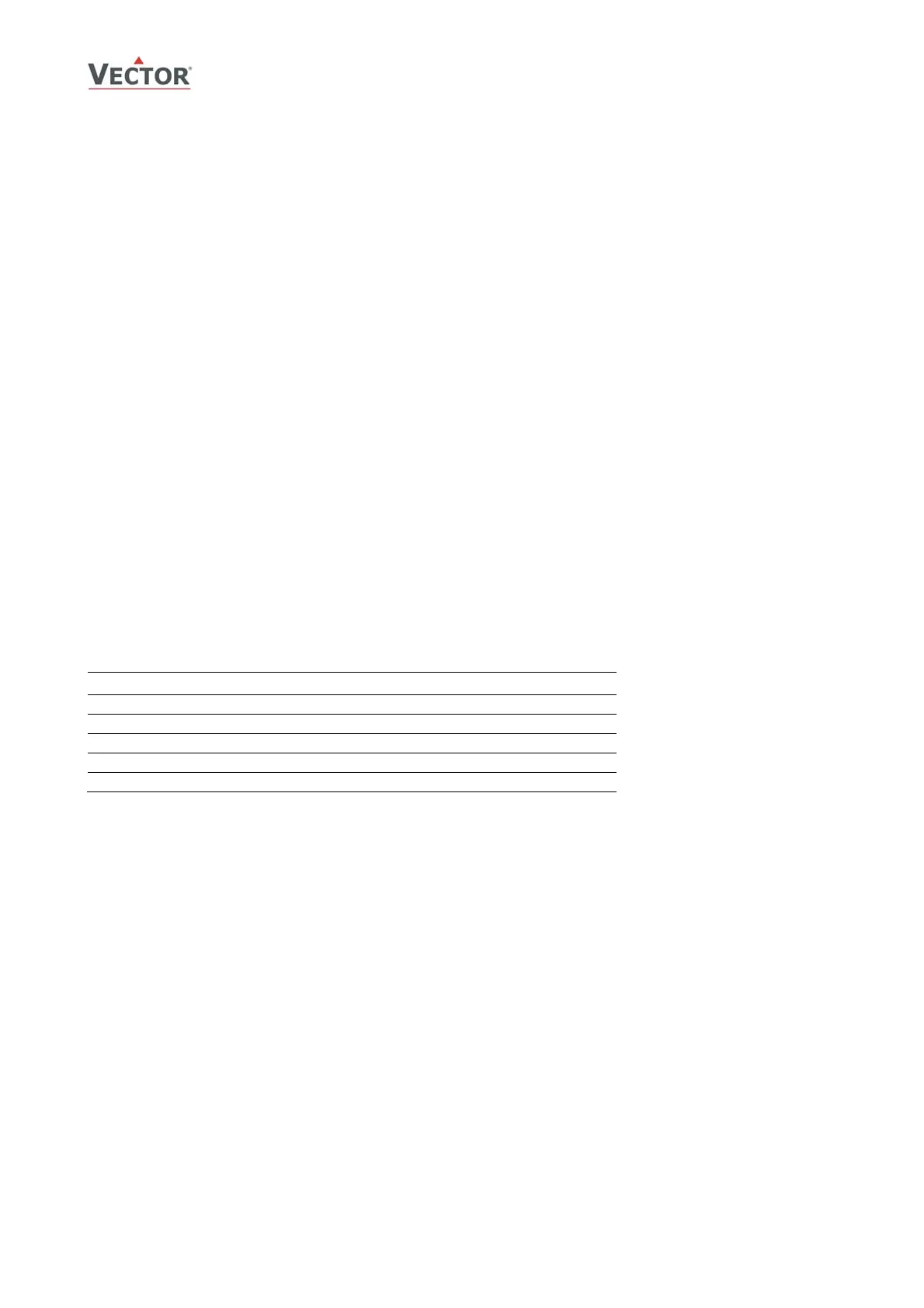TCI-C-Universal Controller
Doc: 70-00-0123, Date: 20091020 © Vector Controls GmbH Page 16
Configuration of controller
Proceed in the following steps in order to adapt the controller to its application:
1. Set jumpers for inputs and outputs
2. Connect power supply and inputs
3. Program input parameters (IP)
4. Program control parameters (1L or 2L)
5. Program output parameters (OP)
6. Test function of unit
7. Switch off power
8. Connect outputs
9. Test control loop
10. Set user settings (UP)
Configuration parameters for firmware version 1.0
The TCI can be adapted to a wide variety of applications. The adaptation is done through parameters. The parameters can
be changed on the unit without the need of additional equipment.
Identifying the firmware version
The parameters and functionality of controller depend on its firmware version and revision. It is therefore important to use
a matching product version and parameter set. The Firmware version and revision version can be found when pressing
simultaneously the S and T keys during several seconds. On the upper 7 segment display, the firmware version can be
found, on the lower 7 segment display the current revision index (or “sub-version”).
Control Parameters (password 241)
Warning! Only experts should change these settings! The parameters are grouped according to following control modules.
Module Description
LP Control loops Lp1, Lp2
UI Input configuration, UI1, UI2, UI3, tI1
FU Special functions
AO Analog Output configuration, AO1, AO2
DO Binary Output configuration, do1, do2
The parameters can be changed as follows:
1. Press UP and DOWN button simultaneously for three seconds. The display will indicate the firmware version in
the upper large digits and the revision in the lower small digits. Press the RIGHT or POWER key to start login
2. CODE is shown in small display.
3. The code for accessing the user parameters is 0241
4. Select this using UP or DOWN buttons.
5. Press the RIGHT or POWER button after selecting the correct code.
6. Once logged in the parameter group can be selected with the UP and DOWN key. Enter the group with the RIGHT
or POWER key.
7. Once the group is selected, the parameter is displayed immediately
8. Select the parameters with the UP/DOWN buttons. Change a parameter by pressing the RIGHT button. Arrows 8
to 10 show up and indicate that the parameter may be modified now. Use UP or DOWN buttons to adjust the
value.
9. After you are done, press RIGHT or POWER in order to save the new value of the parameter and return to the
selection level. Pressing LEFT key will discard the value and return to the selection menu without saving.
10. Press the LEFT key again so as to leave the parameter menu and return to the group selection. Press LEFT key
again while in the group selection to return to normal operation.
11. The unit will return to normal operation if no key is pressed for more than 5 minutes.
