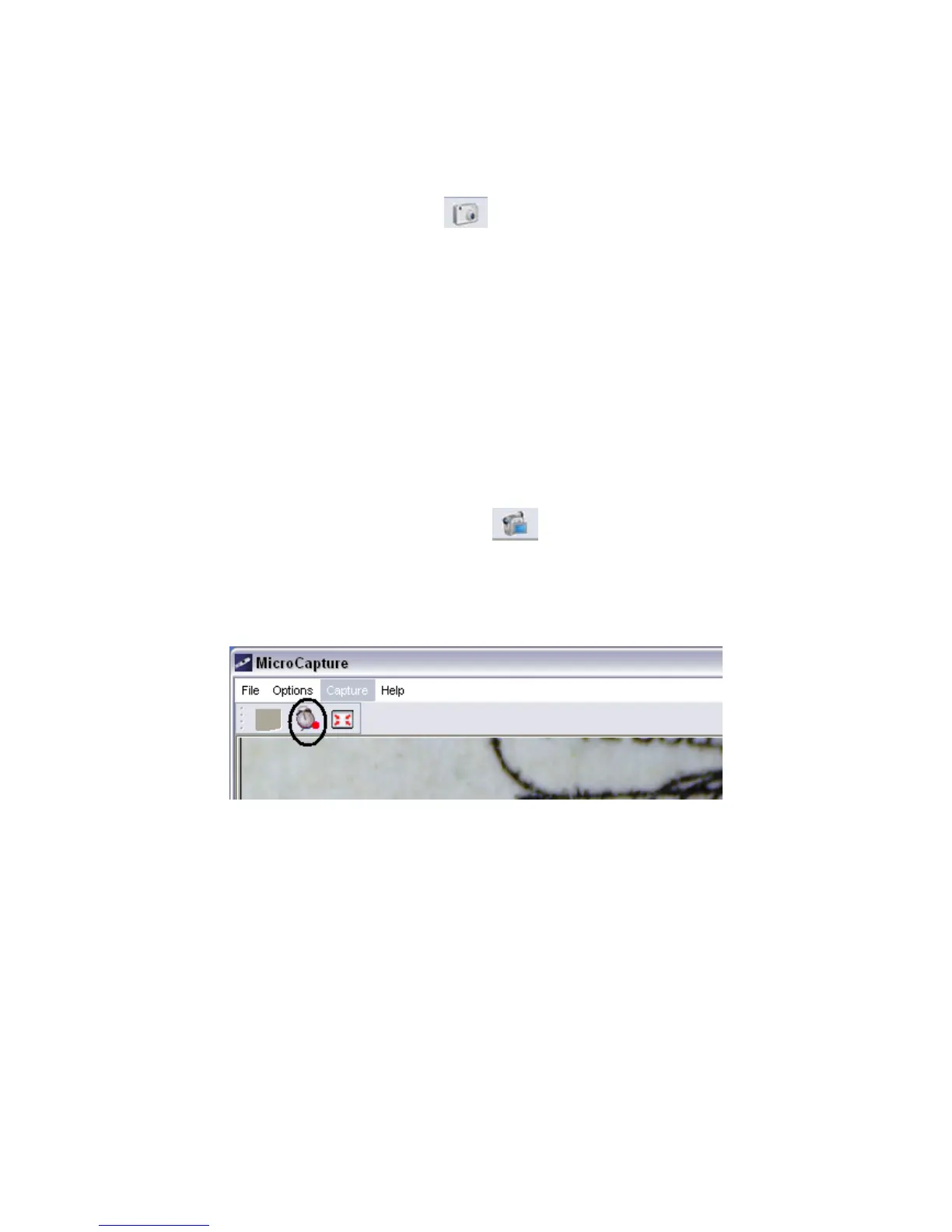z Capture
1. Photo capture
You can take photos by either of the following ways:
1) Click the camera button
2) Choose Capture and then click Photo
3) By pressing F11
Captured photos are saved automatically and image thumbnails will
be available on the right side of the MicroCapture screen for further
editing. For editing photo, please refer to later operations.
2. Video capture
You can record video by either of the following two ways:
1) Click the video camera button
2) Choose from the menu bar Capture and then click Video
When recording, there is a red dot flashing on the video camera
button.
The video is saved in AVI format.
Stop capture:
1) Click the flashing video camera button
2) Choose Capture and then click Stop capturing
Note: Please note the best pixels for video capturing is 640x480.
z Edit photos
1. Preview photos
1) Clicking on an image thumbnail will display the image selected on
the preview area, with its size displayed on the left-bottom corner.
