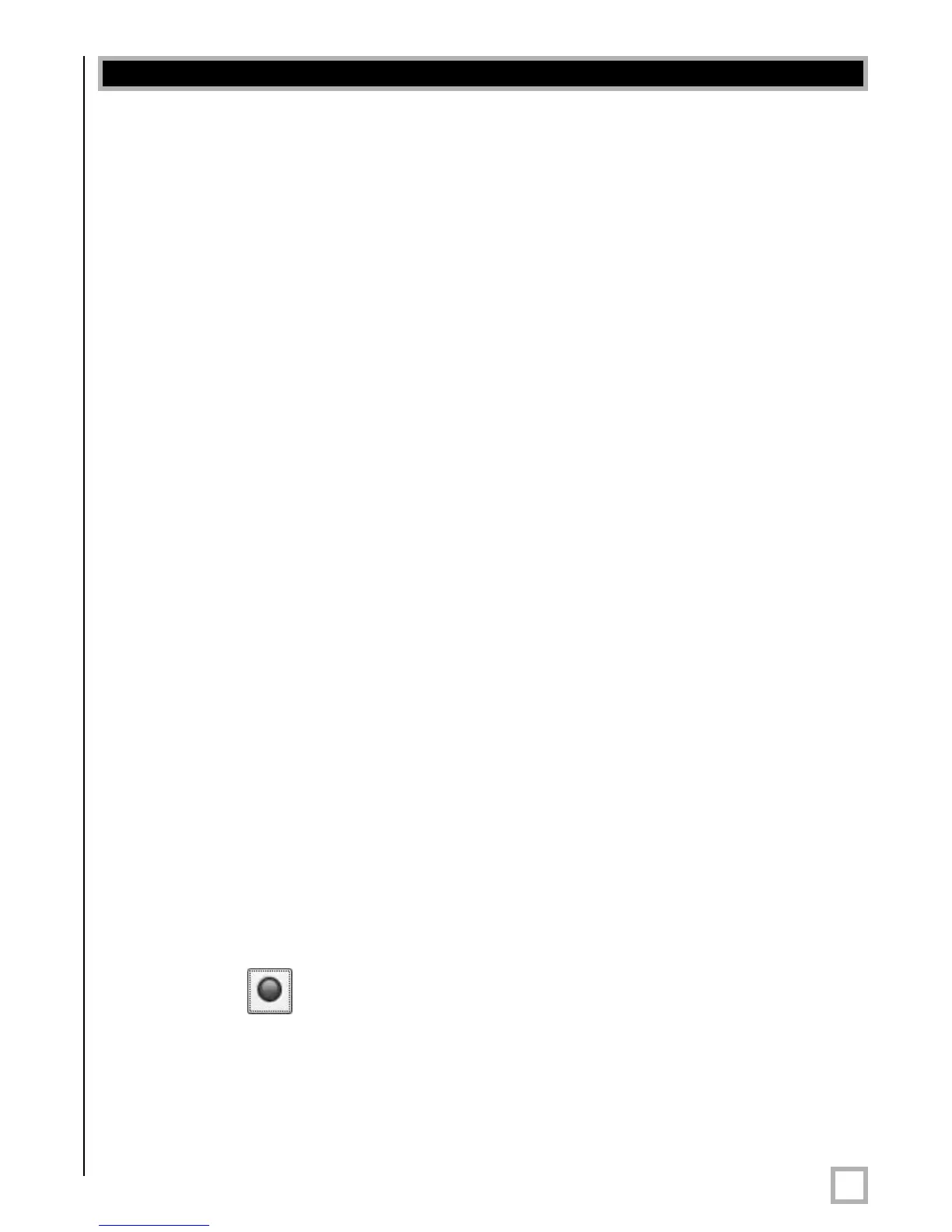Appendix C - Digital Sensor Recorder (DSR)
13
.
www.velodyne.com
HDL-64E User’s Manual
Digital Sensor Recorder (DSR)
DSR is a 3-dimensional point cloud visualization software program designed for use with the
HDL-64E. It can be located on the CD provided with each HDL-64E sensor. Velodyne offers this
software as an “out of the box” tool for the rendering and recording of point cloud data from
the HDL-64E sensor.
DSR is intended as a reference platform from which the end user can author their own
proprietary adaptation and visualization software packages.
Note: A code snippet is provided on the same CD to aid in understanding the methods at which
DSR parses the data points generated by the HDL-64E sensor.
Installing DSR
Locate the DSR executable program on the provided CD. Double click on “DSR-1.1-2-install
3.exe” to begin the installation onto the host computer. Use of the default settings during the
installation is highly recommended.
When the installation is complete, follow the “Utilizing the db.xml calibration data file in DSR”
instructions in the next section to calibrate the DSR viewer to your new sensor.
Note: failure to use the calibration db.xml file supplied with your sensor will result in sub-optimal
point cloud rendering in DSR.
Using DSR
DSR gives the user the ability to view point cloud data in r
eal time or to cr
eate a recor
ding of
such data for futur
e reference and playback. The recorded data will be stored in a standard
pcap file format.
Note: These files can become quite large so the user should be mindful of recording duration
when cr
eated.
Live Playback:
For live playback, first secure and power up the HDL-64E sensor so that it is spinning. Connect
the RJ45 Ethernet connector to your host computer’s network connection. You may wish to
utilize auto DNS settings for your computers network configuration.
DSR desktop icon =
Open DSR from your desktop icon created during the installation. Pull down the “Options”
menu and select the pr
oper input device. Go to “Options” again and deselect the “Show Gr
ound
Plane” option. (Leave this feature off for the time being or until the ground plane has been
properly adjusted).
