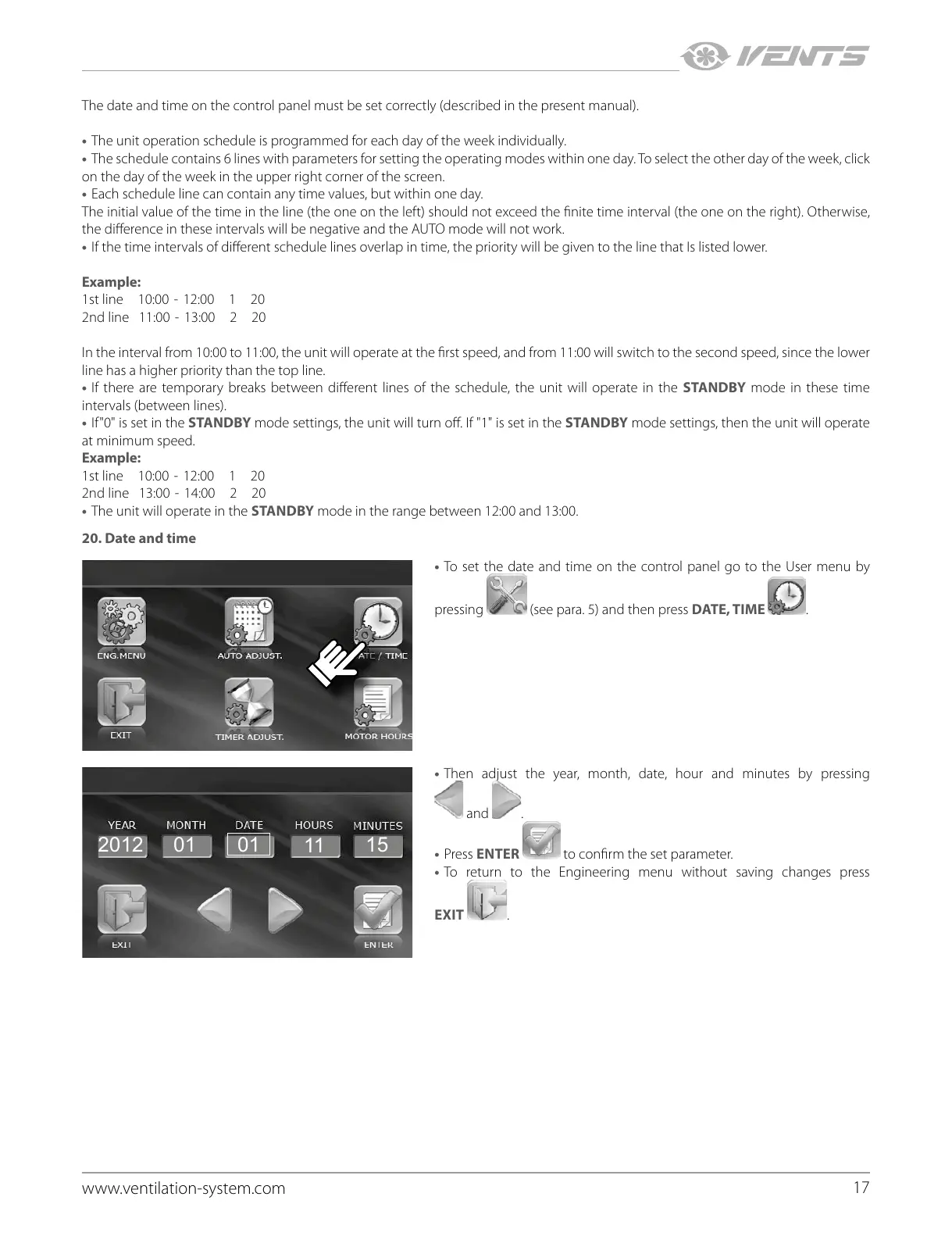17
www.ventilation-system.com
The date and time on the control panel must be set correctly (described in the present manual).
• The unit operation schedule is programmed for each day of the week individually.
• The schedule contains 6 lines with parameters for setting the operating modes within one day. To select the other day of the week, click
on the day of the week in the upper right corner of the screen.
• Each schedule line can contain any time values, but within one day.
The initial value of the time in the line (the one on the left) should not exceed the finite time interval (the one on the right). Otherwise,
the difference in these intervals will be negative and the AUTO mode will not work.
• If the time intervals of different schedule lines overlap in time, the priority will be given to the line that Is listed lower.
Example:
1st line 10:00 - 12:00 1 20
2nd line 11:00 - 13:00 2 20
In the interval from 10:00 to 11:00, the unit will operate at the first speed, and from 11:00 will switch to the second speed, since the lower
line has a higher priority than the top line.
• If there are temporary breaks between different lines of the schedule, the unit will operate in the STANDBY mode in these time
intervals (between lines).
• If"0" is set in the STANDBY mode settings, the unit will turn off. If "1" is set in the STANDBY mode settings, then the unit will operate
at minimum speed.
Example:
1st line 10:00 - 12:00 1 20
2nd line 13:00 - 14:00 2 20
• The unit will operate in the STANDBY mode in the range between 12:00 and 13:00.
20. Date and time
• To set the date and time on the control panel go to the User menu by
pressing
(see para. 5) and then press DATE, TIME .
11
1501
012012
• Then adjust the year, month, date, hour and minutes by pressing
and .
• Press ENTER
to confirm the set parameter.
• To return to the Engineering menu without saving changes press
EXIT
.
