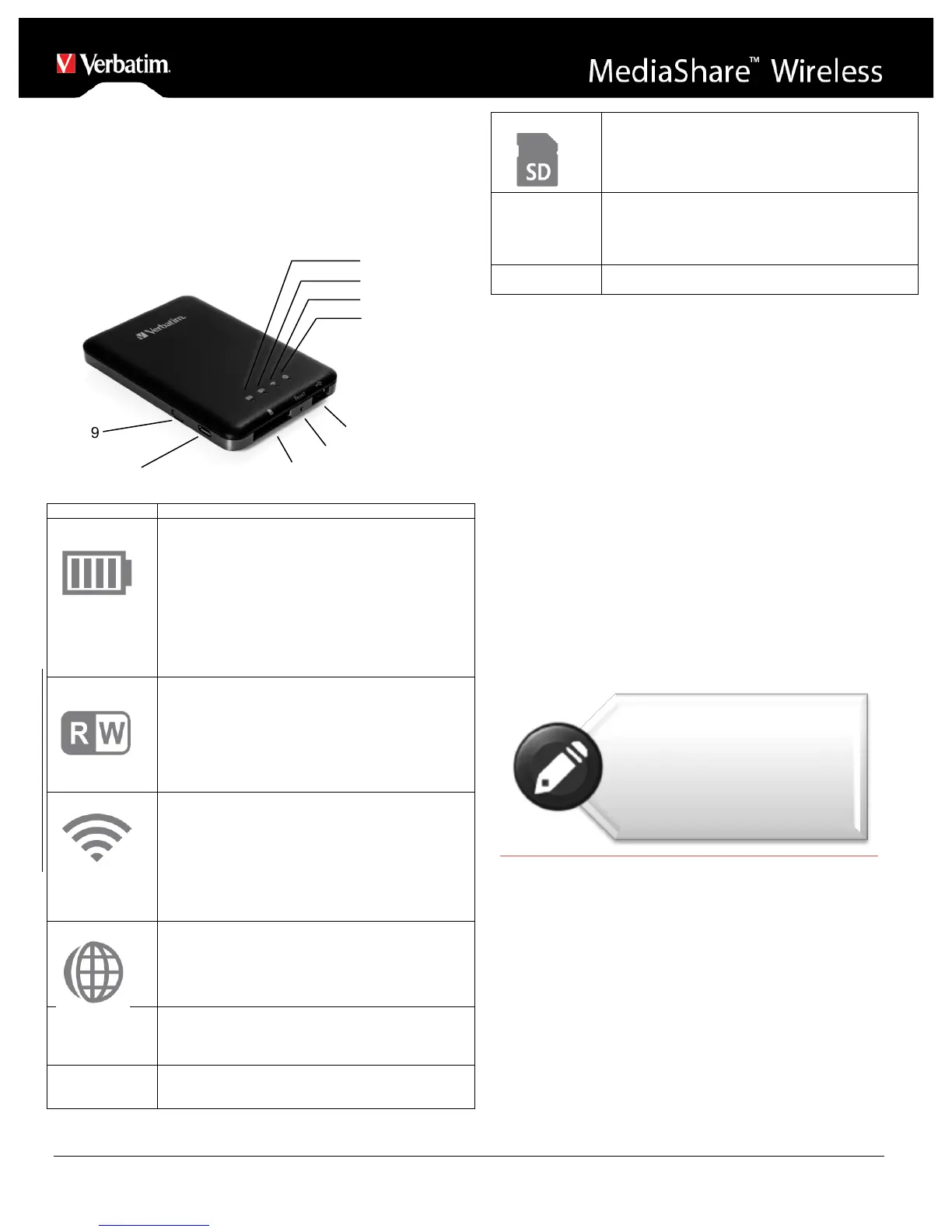User Manual for Kindle Fire
(Class 4 or higher) or USB flash drive or USB hard drive
• 200MB available storage on your installed SD card or
USB storage device reserved for system functions and
therefore not available for user data.
• Kindle Fire, Kindle Fire HD or Kindle Fire HDX
Product View
! Green ON: The battery charge level is more
than 30%.
! Red ON: The battery charge level is between
10% and 30%.
! Red Fast Flashing: The battery charge is
depleted and the unit will soon shut down.
! Green Slow Flash (every 2 seconds): The
battery is charging.
! Green Slow Flash (every 1.5 seconds): The
device is shutting down.
! LED off: The device is powered off.
During Wi-Fi disk mode:
! Blue ON: Memory connection is successful.
! Blue Flashing: Memory is reading or writing.
During cabled connection mode:
! Blue ON: Connected to a USB host
! Blue Flashing: Connected to USB2.0 and is
reading or writing.
Blue LED shows the Wi-Fi connection state.
! Flashing indicates that initiation is in process.
! ON indicates Wi-Fi initiation has completed.
! The LED is OFF when:
" Device is on, but the Wi-Fi signal is
weak.
" Device is off.
" Device is in Mobile Mode but the Wi-Fi is
off.
! Green: Connected to the internet via the bridge.
! Off: Not connected to the Internet.
! Insert a USB flash drive or USB hard drive for
Wi-Fi access.
! In Power Off mode USB port can be used to
charge connected smartphone or tablet.
Insert a small tool (such as a paperclip) to press the
button and reset the device to Factory Default
configuration.
Insert SD card for Wi-Fi access. Insert microSD card
using appropriate adapter.
! Use the included USB cable to connect to a
computer over USB 2.0 to enable data transfer.
! Use the included USB cable to connect to a
USB port or USB charging adaptor to charge
the device,
Charging MediaShare
Using the supplied cable connect MediaShare to a powered
USB port or USB charger in order to charge the built in
battery. It may take up to 7 hours to fully charge the battery.
Installing Storage Devices
MediaShare contains no internal storage. You must attach
either an SD Card or a USB storage device before you are
able to use MediaShare with your smartphone or table.
Note: Once your SD Card or USB storage device is
attached, MediaShare will reserve up to 200MB of its
capacity for temporary files and other system functions.
Therefore this space is not available for user data.
MediaShare supports storage devices using FAT, FAT32,
exFAT (for SDXC), or NTFS file systems.
SD Memory Card
Locate the SD memory card slot. Insert the memory card.
Gently push the memory card all the way in until it locks into
its place.
USB External Storage
Locate the USB host port on the device. Insert a USB drive
or portable hard drive cable into the USB port
Note: Prior to installing the SD
Memory Card or USB Device,
make sure MediaShare
WIreless is turned off.
Do not touch the exposed
connectors on your SD Memory
card.
