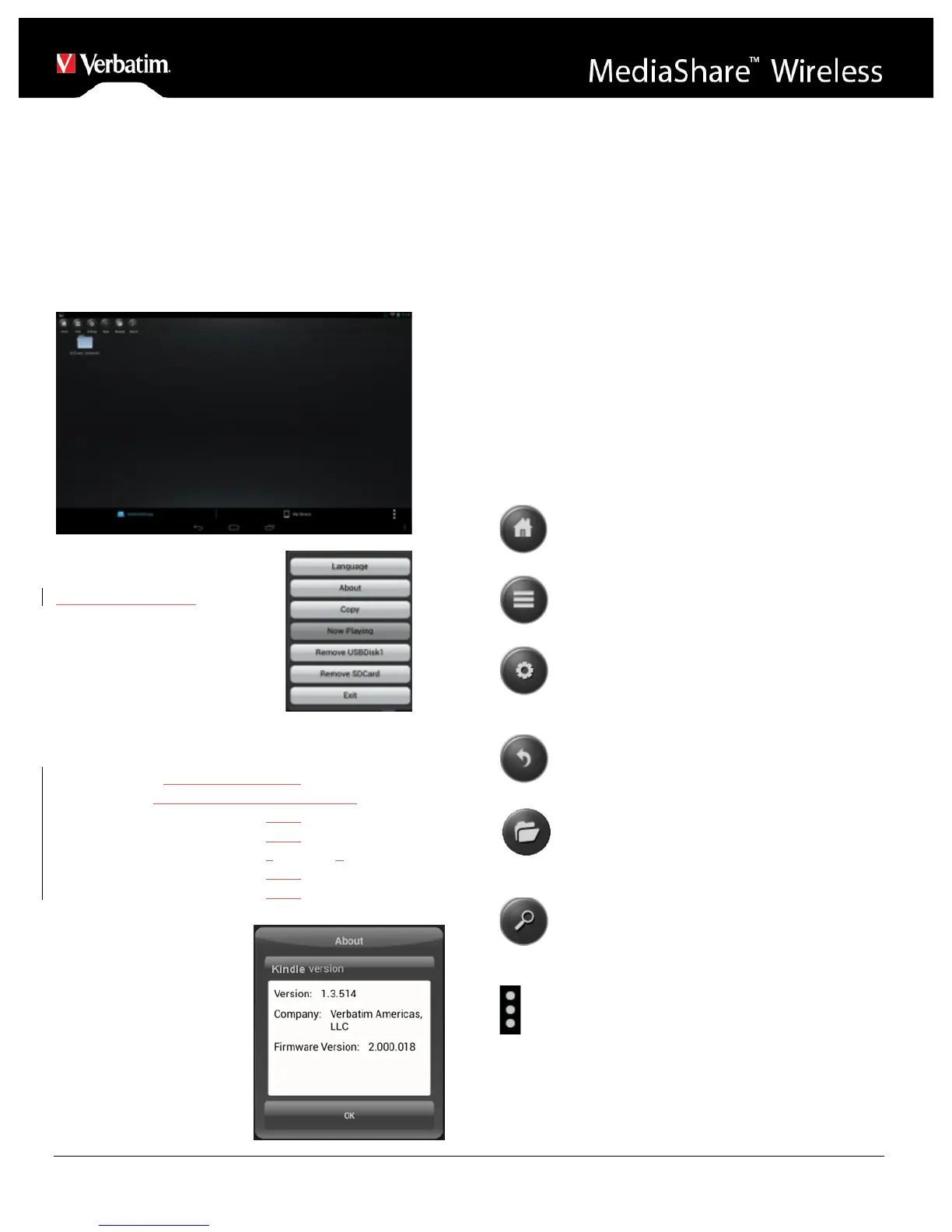Launching the App
On your Kindle Fire click on the “MediaShare” icon to
launch the app.
The home screen is presented as below. The screen will
show folders/files for the selected device (either
MediaShare or smartphone/tablet). You can toggle between
these two device views by clicking on “MyMediaShare” or
“My Device”.
At the lower right you will find
the 3-dot menu button.
When selected, this menu
presents the following options:
Language
The language normally
defaults to that of your Kidle
Fire tablet at the time of
installation. If you later want to select a different
language, you can make a selection from this menu.
The following languages are supported.
• English # French
• Italian # German
• Spanish # Portuguese
• Croatian # Czech
• Hungarian # Polish
• Russian # Serbian
• Traditional Chinese # Korean
• Simplified Chinese
About
The About button lists the
firmware and app version
numbers:
Copy
Click the Copy button to
view the file transfer
status.
Now Playing
When songs are playing in the background, you can select
the Now Playing button to see information about the current
song.
Remove USBDisk1
A currently mounted USBDisk volume can be safely
unmounted using the Remove USBDisk1 button.
Remove SDCard
A currently mounted SDCard volume can be safely
unmounted using the Remove SDCard button.
Exit
Pressing the Exit button is one way to close the app.
Basic Functionality
The action buttons for MyMediaShare can be found at the
top of the screen and are listed below.
Home Button – back to the main screen.
View Button - change to List or Thumbnail view.
Settings Button – change the MediaShare
configuration.
Back Button – back to previous screen
Manage Button – file manager to share, copy,
delete, and transfer files
Search Box – to search for a specific file name
and/or extension.
3-dot Menu Button – to view the menu list for the
following selections: About, Language, Copy, Now
Playing, Remove USBDisk1, Remove SDCard, Exit.
