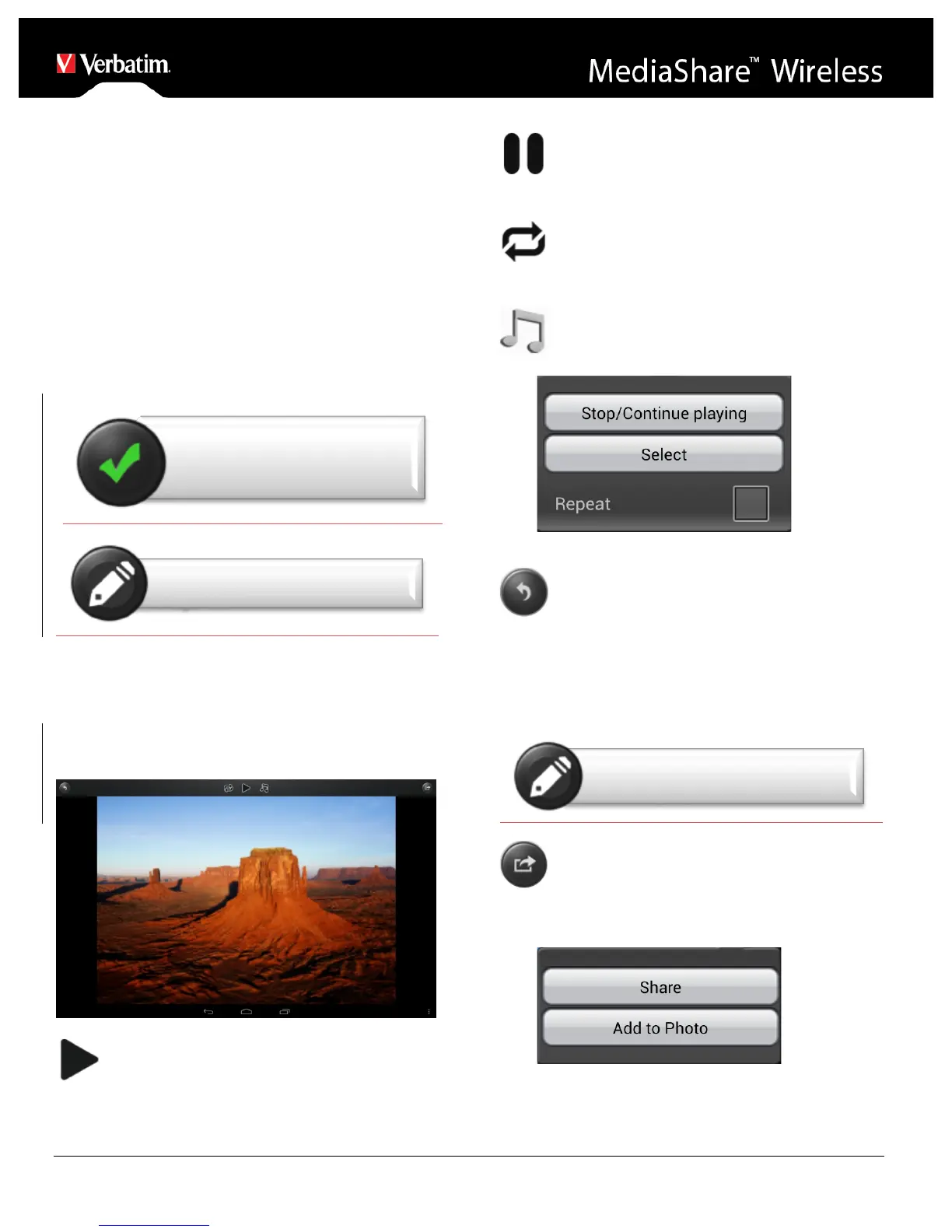your selected video player, your player’s settings, the data
rate of your encoded video file, the strength of your Wi-Fi
connection, and the number of simultaneous users. If the
video plays, but momentarily freezes on playback, then you
can try these steps to improve video playback performance:
1) Copy the video file to your tablet and initiate playback
from the tablet.
2) Reduce the number of simultaneous streaming users.
3) Re-encode the video file to a lower data rate and/or use
a different encoder.
4) Select or install a different video player.
5) Check the settings of your video player.
Viewing Photos
The supported images can be viewed as thumbnails or as a
filename list. Any images that are not supported can be
viewed as a generic thumbnail or icon.
Click on a picture thumbnail or picture filename to open and
view it. Click on the displayed picture to access action
buttons at the top of the screen as shown here:
Click the Play button to initiate a slide show, which
will slowly cycle through every picture in the current folder.
Click the Pause button to pause the slide show. Click
again to resume the slide show.
Click the Repeat button to restart or to replay the
slide show.
Click the Music button to select and play background
music with your displayed picture or slide show.
Click the Back button to return to the previous
screen.
Sharing Photos
Sharing photos using your Kindle Fire device will vary
depending on the apps installed on your device.
Click on the Share button located at the top right of
the screen to show the options available to share your
photos. Click the return button to return to the previous
screen.
