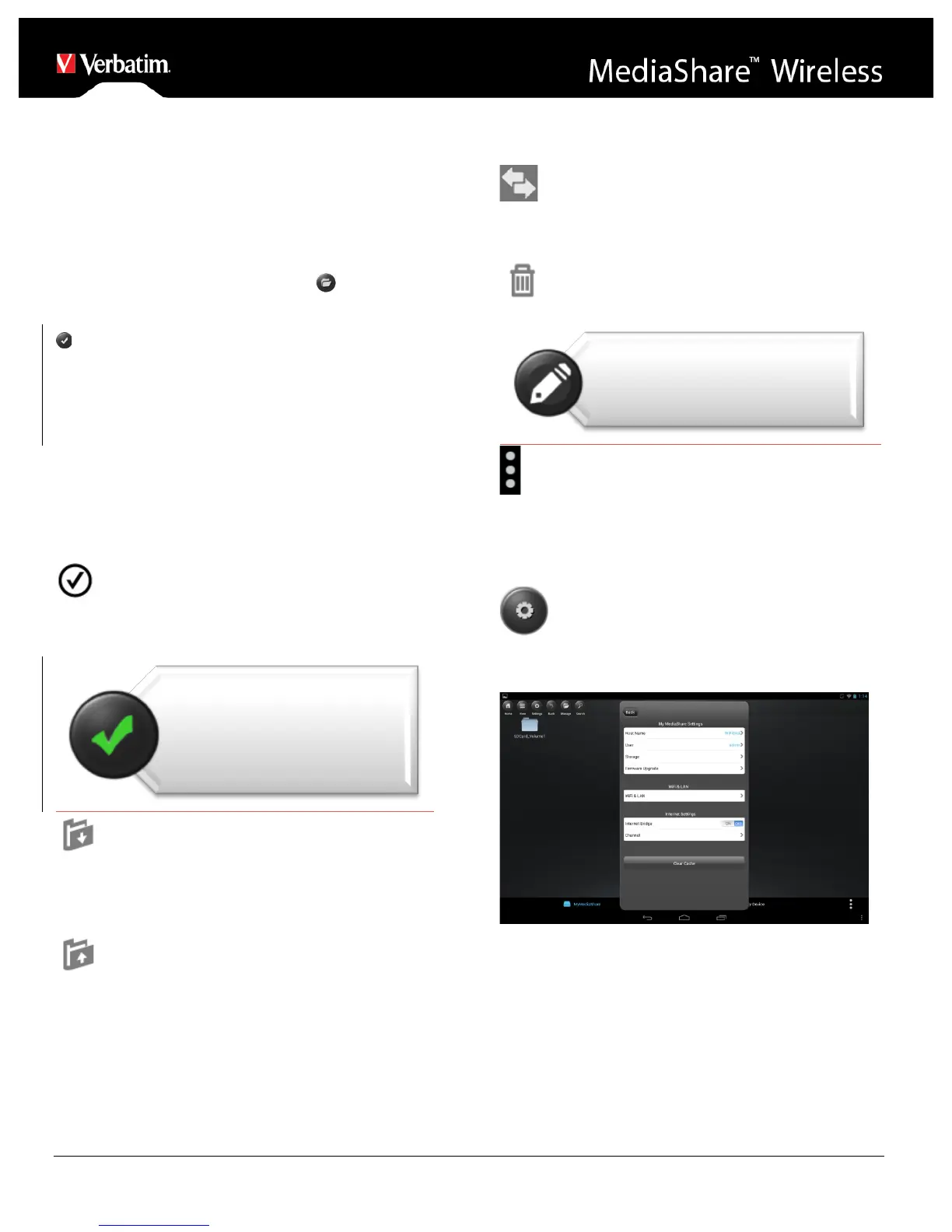Viewing Documents
To open/view a document using your Kindle Fire, simply
click on the file that you wish to open/view. This will
automatically open the file using the default viewer or the
installed app on your Kindle Fire.
Manage Mode
You may click on the Manage button at any time to
enter the File Manage mode to share, copy, delete, and
transfer files. To exit the Manage mode click the Exit button
.
To manage files on MediaShare, enter Manage mode from
“MyMediaShare”.
To manage files on your tablet, enter Manage mode from
“My Device”.
Copy and Delete Functions
Once in Manage Mode you will see new icons at the bottom
of the screen. See below for their functions.
Click the Select All button to select all files. A blue
check mark will appear on every file. Click again to deselect
all files.
Copy Files or Folders. When entering Manage Mode
from MyMediaShare, the copy function will copy a file from
MediaShare to the tablet. The copy icon contains a
downward arrow.
Copy Files or Folders. When entering Manage Mode
from My Device, the copy function will copy a file from your
tablet to MediaShare. The copy icon contains an upward
arrow.
When copying files, you need to define the destination
folder. A new folder may be created if desired. To create a
new folder, simply click on the “New Folder” button. Enter
the new folder name and click the “Create” button. The
folder name can be from 2 to 26 characters.
You may click on the Status icon to see the list of
files that are in queue for transfer, as well as the list of files
that have already been copied successfully.
To delete all selected files, click on the trash icon.
3-dot Menu Button. You may also click on the on the
Copy button of the main screen 3-dot menu to check on the
status.
Settings Menu
From within MyMediaShare, you may access
various configuration operations by clicking on the Settings
icon.
MyMediaShare Settings
Host Name
<Reserved for future functionality.>
User
<Reserved for future functionality.>
Storage
You may attach an SD memory card or a USB storage
