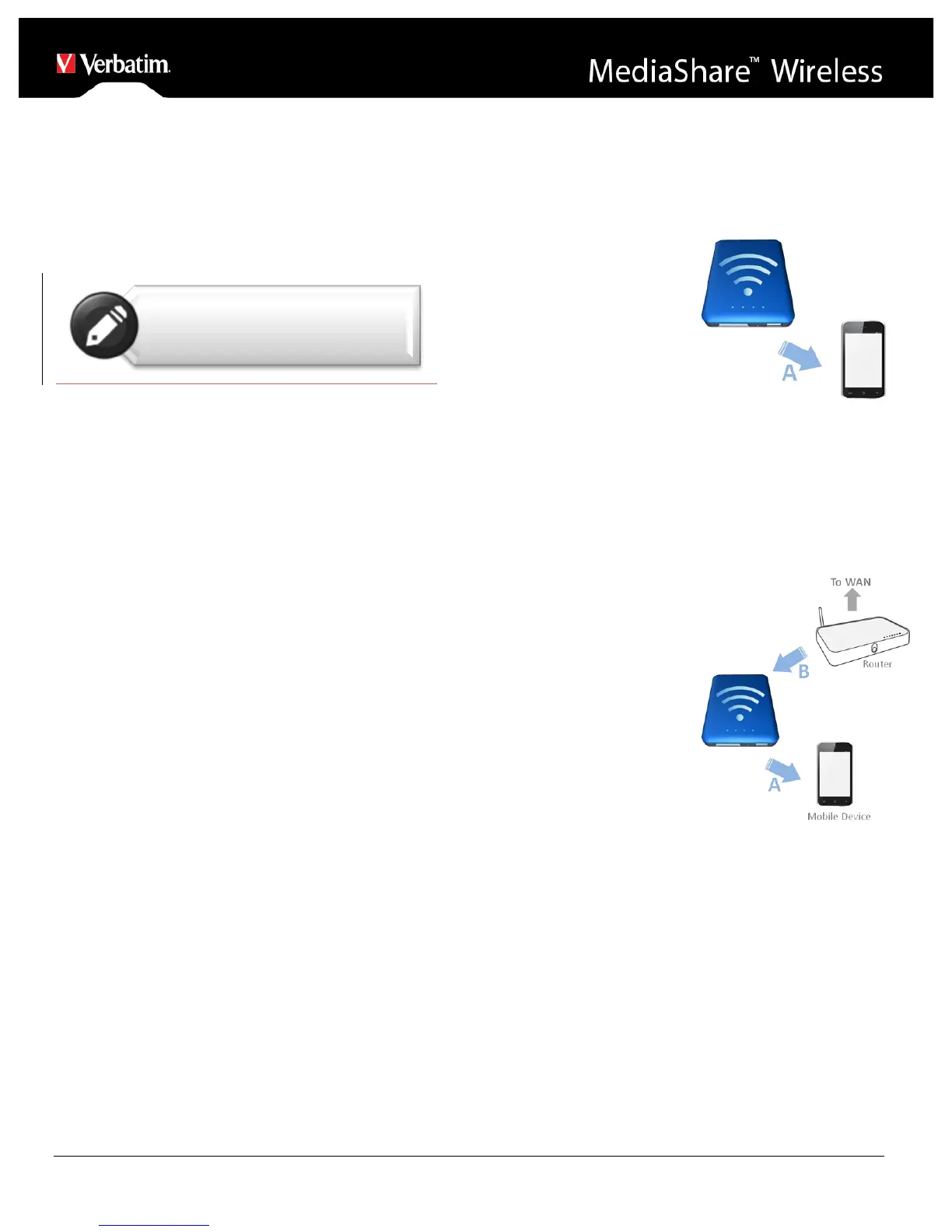device to MediaShare to serve as local storage. Click on
“Storage” to view the type, size, and remaining available
storage for each installed memory device.
Firmware Upgrade
Please visit the Verbatim support web site periodically to
see if a new firmware file is posted for this product. If a new
firmware file is available you may download it and install it
as follows:
1) Save the new file to the root directory of an SD memory
card or USB storage device.
2) Attach the above storage device to your MediaShare
and then power up MediaShare.
3) Establish a wireless connection between your tablet
and MediaShare.
4) Open the MediaShare app and navigate to the Settings
screen.
5) Click “Firmware Upgrade”. The new firmware file will be
installed. As your MediaShare reboots you will
temporarily lose Wi-Fi connection to your tablet.
Wi-Fi and LAN Settings
Device Name
To change your device name (SSID) from the default name
of “Verbatim-XXXX”, enter a new name in the dialogue box
provided. Characters may be any combination of letters and
numbers, up to a maximum length of 32.
Security Options
The factory default setting for wireless security is Mixed
WPA/WPA2-PSK. The unique default password is printed
on the bottom label of the product. With this dialogue you
may change the password, or alternatively set the wireless
security to WPA-PSK, WPA2-PSK, or to Disabled (ie. no
password required).
The password must be at least 8 characters, but no more
than 63 characters.
If you change the password, and later forget your new
password, you can return to the factory security setting by
performing a reset using the side panel reset button.
Mode
The factory default setting for wireless communication
mode is 802.11b/g/n. With this dialogue you may alternative
set the communication mode to 802.11b, 802.11g, or
802.11.n.
LAN
This dialogue will display the fixed MAC address of the
product. Alternatively, you may view or change the current
IP address and Subnet Mask.
Internet Settings
This product’s normal
operation requires only a
single wireless connection
between your tablet and
MediaShare. To make this
connection, MediaShare
defines the Wi-Fi channel
to use (from 1-11). The
factory default setting for
channel selection is “auto”,
which allows MediaShare to automatically choose the best
channel based on current environment channel clarity. The
connection is sketched below as connection “A”.
However, in this mode, if you later want to browse the
internet with your tablet, you must break the “A” connection
and instead connect your tablet with an available router.
As a convenience, this
situation can be avoided
by enabling the bridge
function on MediaShare. In
the internet bridge mode,
sketched below, you may
keep a connection to the
tablet, plus allow the tablet
to reach the internet (albeit
at limited connection
speeds). In this mode, the
Router now defines the
Wi-Fi channel, and two
Wi-Fi connections are
established (“A” and “B”)
using this same channel
number.
Because the Router is making the channel selection, and
because different geographic regions use different channel
ranges, MediaShare must further know your Region
whenever the internet bridge feature is enabled.
Internet Bridge
The Internet Bridge feature is disabled by default. To enable
the bridge, click “On”, confirm the Region setting, and then
select your available router.
