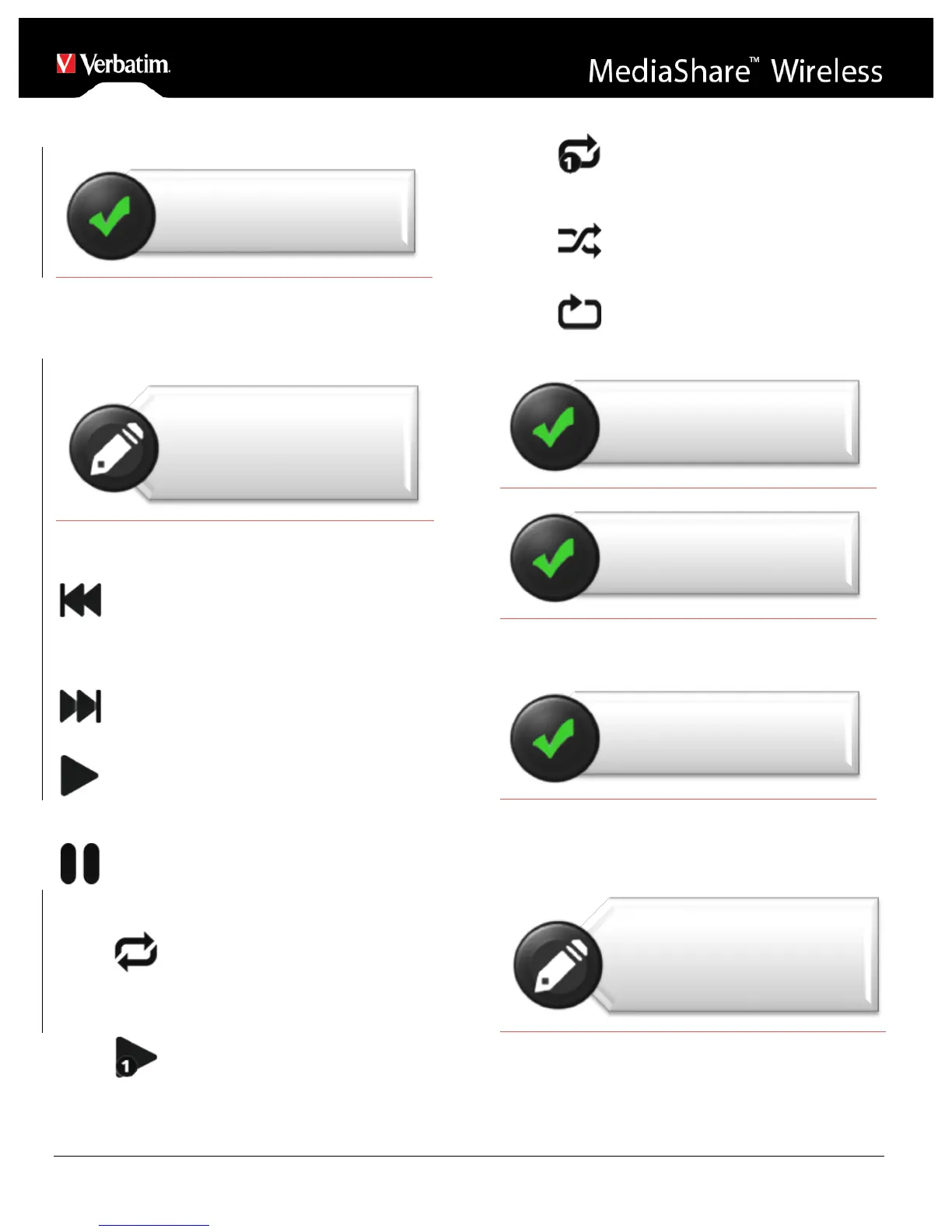Playing Music
Music or audio files can be played whether you are inside
“MyMediaShare” or “My Device”. Simply locate the music or
audio file that you would like to play. Click on the file and
your music will automatically play.
Use the following icons to control music playback:
When clicked, the current music that is playing will
restart at 0.00. When double-clicked, it will play the previous
music.
When clicked, it will play the next music file.
When clicked, it will start playing the music or audio
file.
When clicked, the will pause/stop playing the music.
There are five play modes:
1. Repeat all songs: the music or audio files
will be played in sequence, and it will only stop
playing when the pause button is clicked. (Default
Mode)
2. Play current song: the current music that is
playing will be stopped, and playing progress will
return back to 0.00.
3. Repeat current song: the player will always
play the current song, and it will only stop playing
when the pause button is clicked.
4. Shuffle all songs: the music or audio files will
be played randomly.
5. Play current list: the music or audio files will
be played sequentially.
Playing Video
Movie or video files can be played whether you are in
“MyMediaShare” or “My Device”. Simply locate the movie or
video file that you would like to play. Click on the file and the
list of installed movie players will appear.
The player control panel will vary depending on the installed
movie player you have selected.
Playback performance depends on your Kindle Fire device,
Note: Please consult your Kindle
Fire manual and video player
application manual for supported
video encoding methods and file
types, and for a description of the
player control panel
