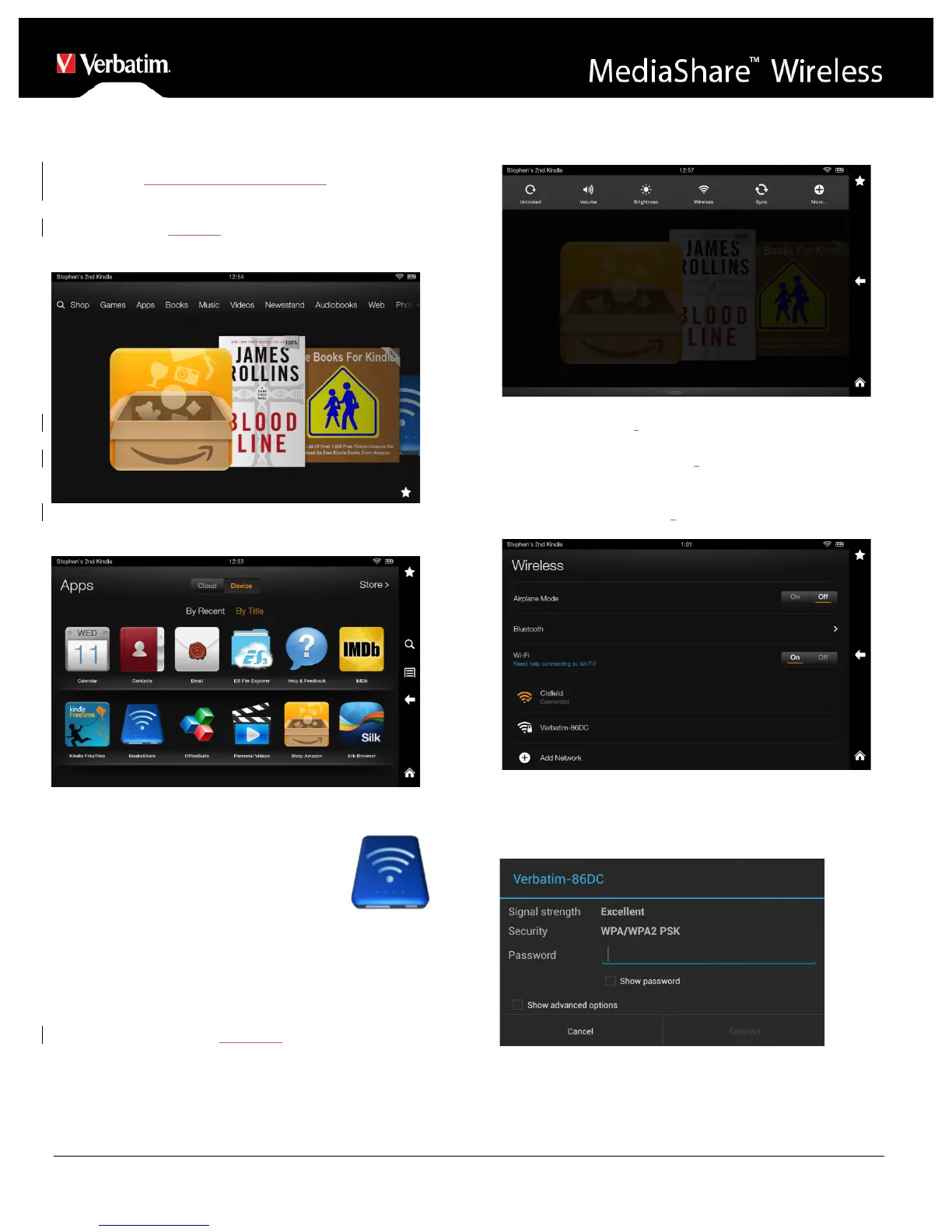Using Mobile Devices
Installing the App
Power on your Kindle Fire tablet and ensure that it is
connected to the Internet. From the carousel screen
select “Apps”
Then select “Store” to take you to the Amazon Appstore
Search and locate the free “MediaShare Wireless” app,
click on “Install” and follow the on-screen
installation instructions. Once the
installation process has been completed,
the “MediaShare Wireless” app icon can
be found on the desktop.
Wirelessly Connecting Your Kindle
Fire Tablet
1. Turn-on MediaShare Wireless and wait for it to initialize.
The blue Wi-Fi LED on the device should transition
from blinking to fully ON to indicate that the initialization
process has been completed.
2. From the menu screen click on “Wireless”
3. Under “Wireless”, make sure “Wi-Fi” is set to “On” click
on “Wi-Fi”. The SSID option for “Verbatim-XXXX”
should appear in the list. (For example, click on
“Verbatim-86DC”, as shown in the screen below. The
“86DC” part of the SSID is the last 4 characters of the
device MAC Address.)
When “Verbatim-XXXX” is selected for the first time you will
be prompted for the Wi-Fi password. The default
password is printed on the bottom label of your device.
After the correct password is entered, the product will show
as “Connected” in the list.
