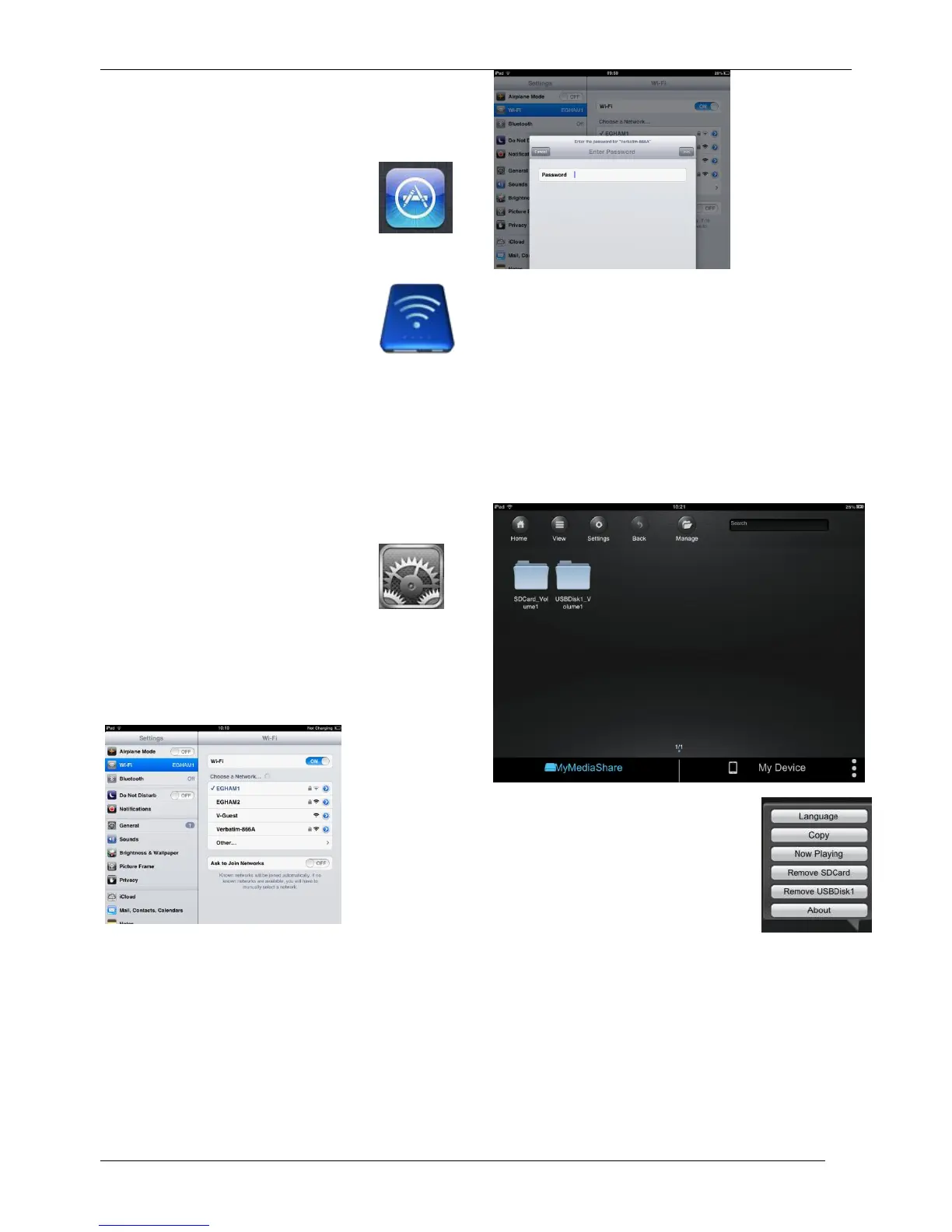Using Mobile Devices
Installing the App
Power on your iOS device (iPhone, iPod
Touch or iPad) and insure that it is
connected to the Internet. Click on the
“App Store” icon on the desktop to access
the Play Store.
Search and locate the free “MediaShare Wireless” app,
click on “Install” and follow the on-screen
installation instructions. Once the
installation process has been completed,
the “MediaShare Wireless” app icon can
be found on the desktop.
Wirelessly connecting your
iPhone/iPad
1. 1. Turn-on MediaShare and wait for it to initialize.
The blue Wi-Fi LED on the device should transition
from blinking to fully ON to indicate that the
initialization process has been completed.
2. Click on the “Settings” icon on your
mobile device.
3. Click on “Wi-Fi”. Inside the Networks list, the network
name “Verbatim-XXXX” should appear on the list.
Click on the “Verbatim-866A”, for example. The “866A”
is part of the SSID and is comprised of the last 4
characters of the device MAC Address.
When “Verbatim-XXXX” is selected for the first time you
will be prompted for the Wi-Fi password. The default
password is printed on the bottom label of your
device.
After the correct password is entered, the product will
show as “Connected” in the list.
Launching the App
On your iOS device click on the “MediaShare” icon to
launch the app.
The home screen is presented as below. The screen
will show folders/files for the selected device (either
MediaShare or smartphone/tablet). You can toggle
between these two device views by clicking on
“MyMediaShare” or “My Device”.
At the lower right you will find the 3-dot
menu button.
When selected, this menu presents the
following options:
Language
The language normally defaults to that
of your iOS smartphone/tablet at the
time of installation. If you later want to select a
different language, you can make a selection from
this menu. The following languages are
supported.
English French
Italian German
Spanish Portuguese
Croatian Czec
Hungarian Polish
Russian Serbian
Traditional Chinese Simplified
Chinese
Korean