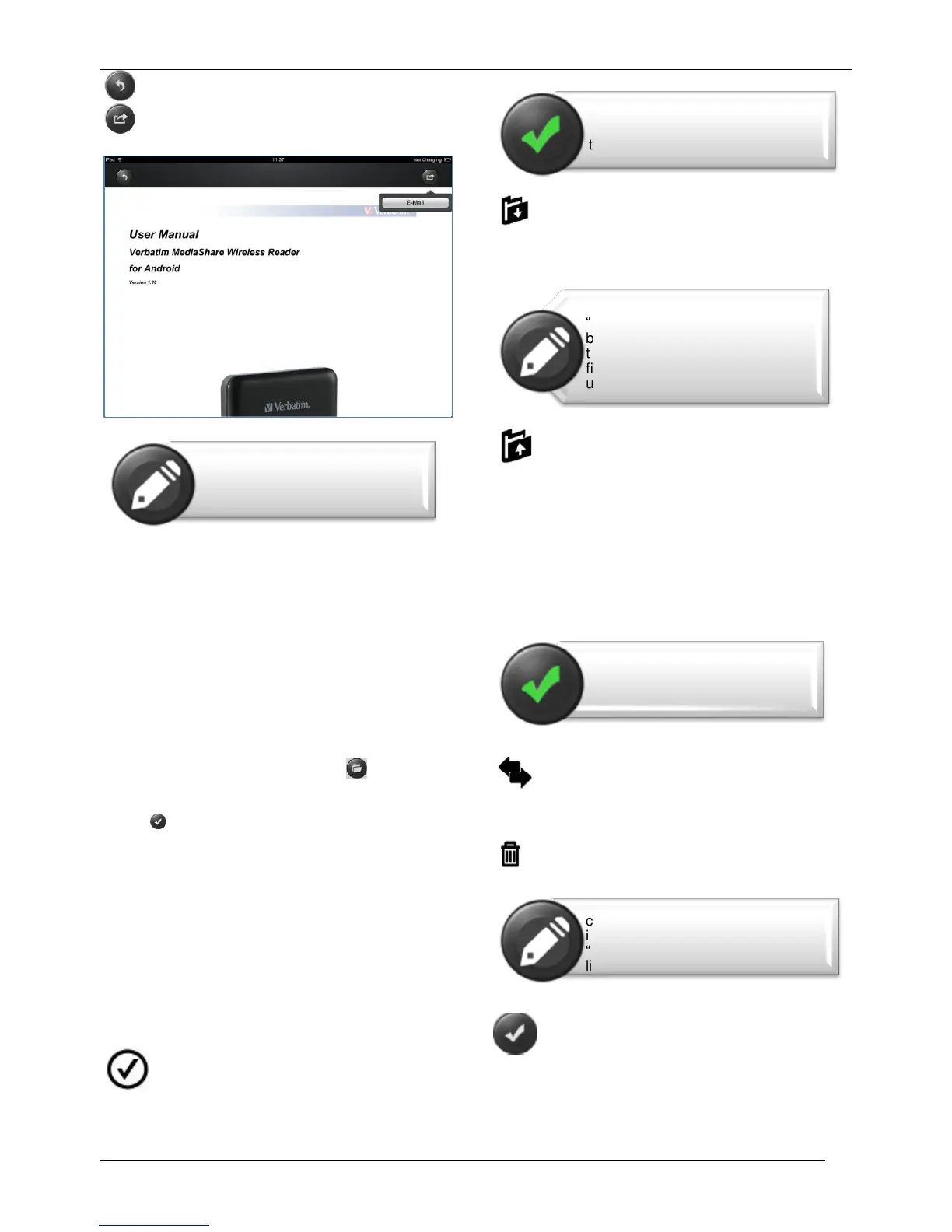Click the button to return to the previous screen or
click the button to send the file via email as seen
on the screenshot below.
Click the “E-Mail” button, the default email app will
launch automatically and the selected document will be
sent as an attachment.
Once the email is sent, there will be a message “Mail
Sent” located at the lower-left corner of the screen. This
is an indication that the email was sent successfully.
“Mail Canceled” message will appear at the lower-left
corner of the screen when the email is canceled.
Manage Mode
You may click on the Manage button at any time to
enter the File Manage mode to share, copy, delete, and
transfer files. To exit the Manage mode click the Done
button .
To manage files on MediaShare, enter Manage mode
from “MyMediaShare”.
To manage files on your smartphone/tablet, enter
Manage mode from “My Device”.
Copy & Delete Functions
At the bottom of the screen, there are new icons. See
below for their functions.
Click the Select All button to select all files. A
blue check mark will appear on every file. Click again to
deselect all files.
Copy Files. When entering Manage Mode from
MyMediaShare, the copy function will copy a file from
MediaShare to the smartphone/tablet. The copy icon
contains a downward arrow.
Copy Files. When entering Manage Mode from
My Device, the copy function will copy a file from your
smartphone/tablet to MediaShare. The copy icon
contains an upward arrow.
When copying files, you need to define the destination
folder. A new folder may be created if desired. To create
a new folder, simply click on the “New Folder” button.
Enter the new folder name and click the “Create” button.
The folder name can be from 2 to 26 characters.
You may click on the Status icon to see the list
of files that are in queue for transfer, as well as the list
of files that have already been copied successfully.
When clicked, any selected files will be deleted.
To exit the Manage mode click the Done
button.