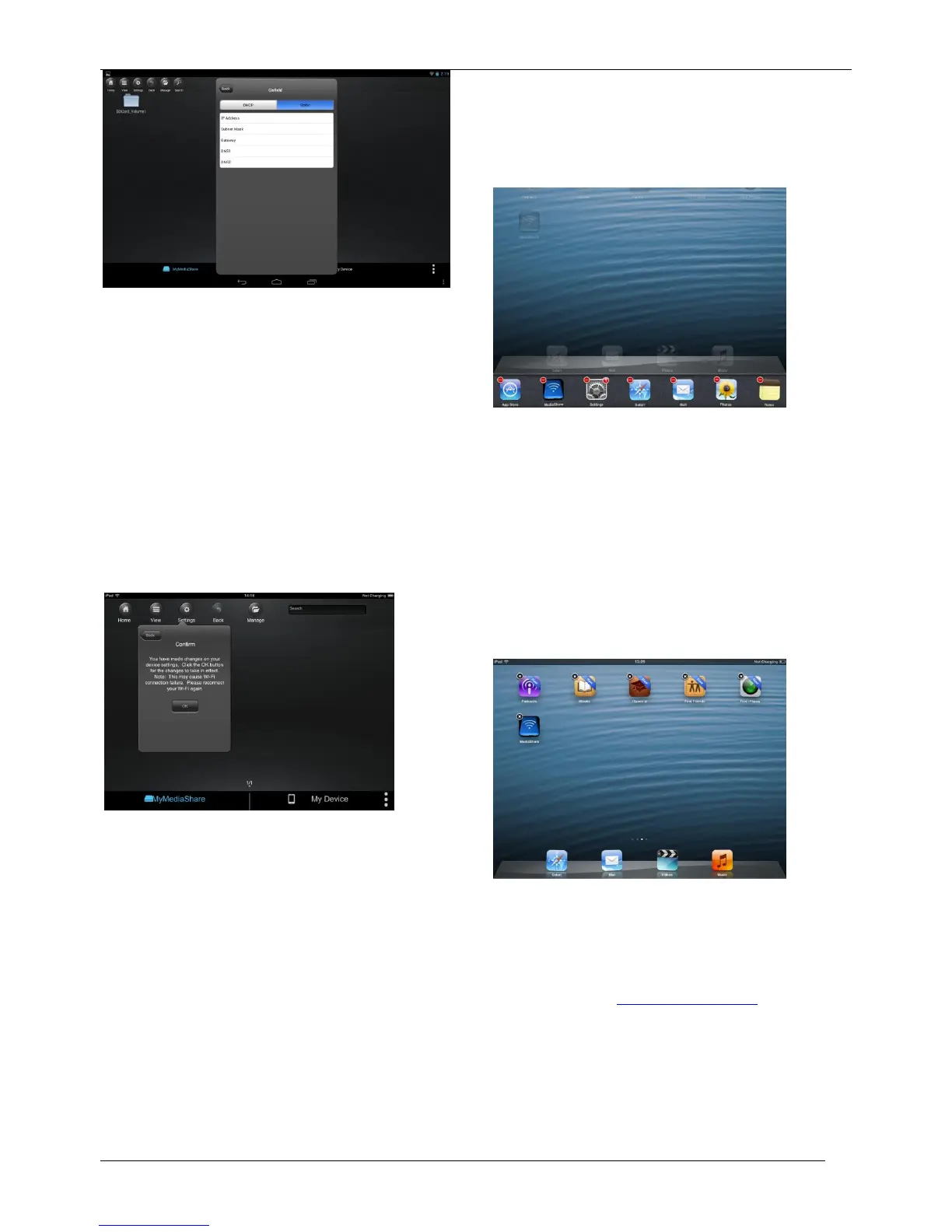Channel
If Internet Bridge is disabled, then you may optionally
set the Wi-Fi channel number from 1-11. The default
selection is “auto”, which allows MediaShare to choose
a channel with the best signal quality.
If the Internet Bridge is enabled, then MediaShare will
use the channel set by the router.
Clear Cache Button
Click the Clear Cache button to clear the SSID cache
files that have been saved during prior sessions or from
third party applications.
Saving Settings
Press the Settings button in order to save settings and
activate the bridging function. Press OK to confirm,
note that you may need to reconnect to MediaShare.
Once the Internet Bridge function is active you will see
the green Internet Bridge LED illuminated.
Exiting the MediaShare App
To exit the MediaShare app on iOS devices, simply
press the Home key on your mobile device.
To shut down the MediaShare app after exiting, click on
the Home key twice and the list of running apps will
appear at the bottom of your device. Click and hold the
MediaShare app icon until the minus “-“sign appears at
the top corner of the app icon. Click on the minus
“-“sign to shutdown the app.
Uninstalling MediaShare App
To uninstall the app from your Apple Mobile Device,
click and hold the MediaShare app for few seconds. An
“X” mark will appear on all the icons on your mobile
device as seen on the screenshot below. Simple click
on the “X” located at the top-left corner of the
MediaShare icon and this will remove the app from your
mobile device.
Getting Help
If you are experiencing difficulty installing or using your
Verbatim product, please visit the main Technical
Support website at verbatim.com/support