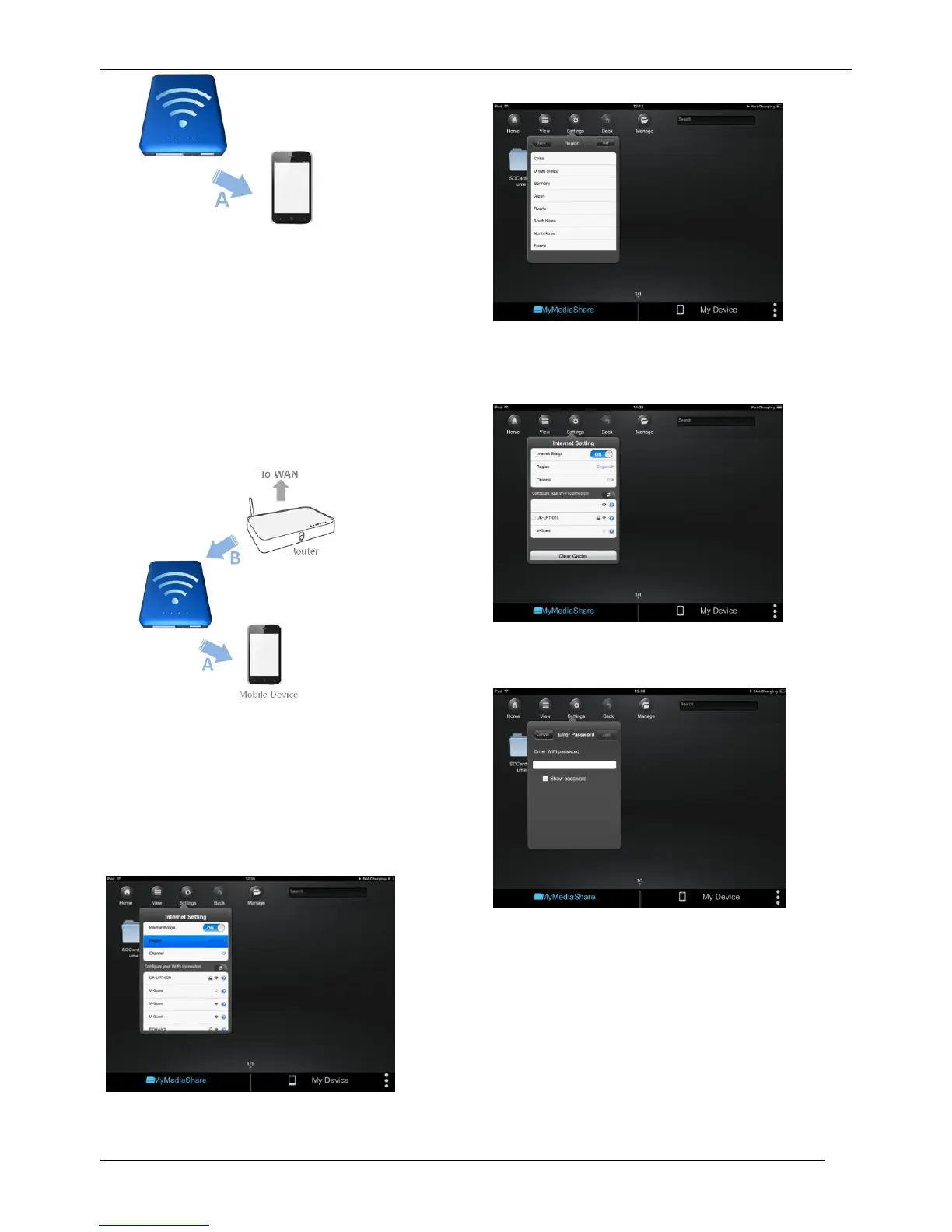However, in this mode, if you later want to browse the
internet with your smartphone/tablet, you must break
the “A” connection and instead connect your
smartphone/tablet with an available router.
As a convenience, this situation can be avoided by
enabling the bridge function on MediaShare. In the
internet bridge mode, sketched below, you may keep a
connection to the smartphone/tablet, plus allow the
tablet/smartphone to reach the internet (albeit at limited
connection speeds). In this mode, the Router now
defines the Wi-Fi channel, and two Wi-Fi connections
are established (“A” and “B”) using this same channel
number.
Because the Router is making the channel selection,
and because different geographic regions use different
channel ranges, MediaShare must further know your
Region whenever the internet bridge feature is enabled.
Internet Bridge
The Internet Bridge feature is disabled by default. To
enable the bridge, click “On”, confirm the Region
setting, and then select your available router.
A different range of Wi-Fi channels is supported by
different geographical regions. If your region is not
listed, choose a region with the same channel range as
your own.
Select your chosen network from the list of networks
discovered by the MediaShare Wireless
If your router requires a password, enter it to join the
network.
Optional Settings:-
Connecting to your router may also require setting
DHCP versus Static IP. If Static IP, then please enter IP
Address, Subnet Mask, Gateway, and DNS settings.