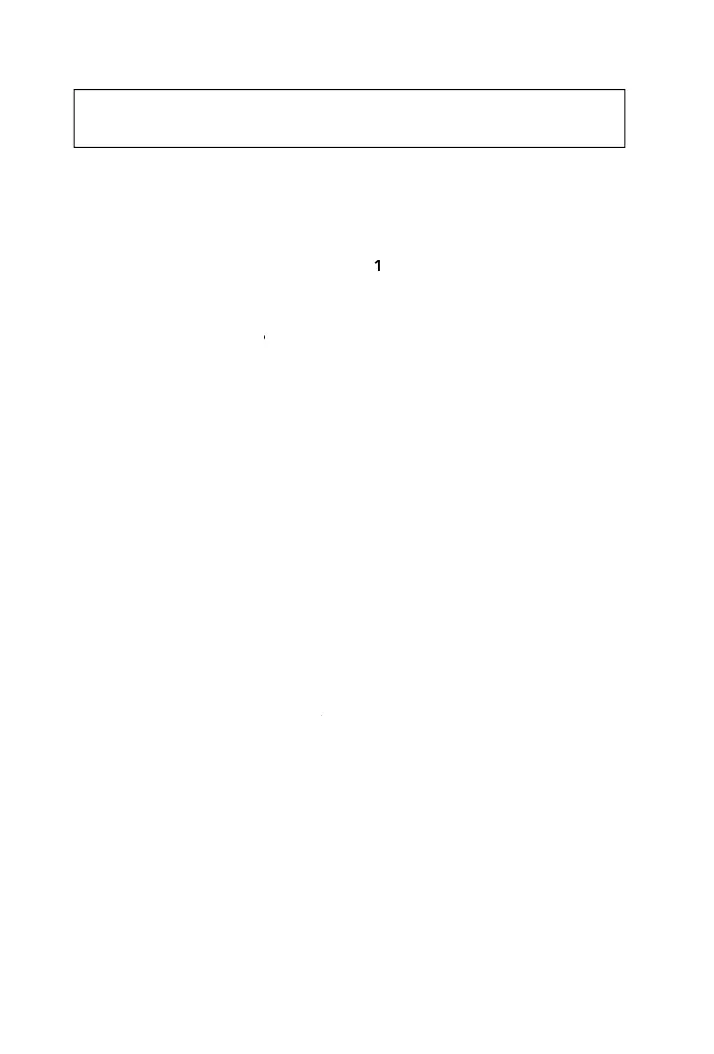You now are
resented with same menu of fi ve items from ste
T
is
t
me, you must type 1 (Create DOS partition or Logica
DOS
rive) an
it
Enter.
At the next menu of three items, verif
that
ou are
artitionin
the correct
disk number be
ore proceeding. Type
t
t
reate Primary DOS
art
t
o
and press Enter. The resulting process may take about a minute.
At t
e
rom
t Do
ou wish to use the maximum available size for the
rimary DOS partition
respond with yes (the default) or just hit the
Enter ke
. The resultin
rocess ma
take about a minute.
9 W
en t
e
artitionin
is com
ete
it t
e E
e
twice. You wi
see a
essage that you must restart your PC. You can ignore this message.
Hit the
sc ke
once more to exit the fdisk
ro
ram. T
e ex
t and
ress
Enter to c
ose t
e MS DOS Prom
t win
ow
Double click the “My Computer” icon to open the window. Unplug the
Ver
atim
ar
rive an
t
en reconnect it to
our PC. An icon wit
a
rive
etter s
ou
s
ow up in t
e “My Computer” win
ow. You wi
a
so
get a dialog box stating that the drive is not accessible. Remember the
rive
etter as
ou wi
nee
it in t
e next ste
. C
ic
on Cance
You now need to
ormat your Verbatim hard drive. In the “My Computer”
indow, point to the icon that represents the Verbatim hard drive and
c
ic
t
e ri
t mouse
utton. From t
e menu se
ect
rmat. At the format
in
w
t
u
un
er Format Typ
an
type any
a
e
(10 c
aracters or
ewer) i
you choose. Click the
tart button. You will see a warning that all
fi les will be destro
ed. Clic
to proceed. This process will take several
inutes. Once comp
ete, c
ic
t
e C
ose
uttons an
you are
one.
ou ma
be
rom
ted to run Scandisk to check
our disk, but this is not
re
uired. If
ou choose to do this,
ou should select Thorou
h under T
e
o
Test since there are no
les or
olders on the disk yet. Be prepared to wait
a lon
time to com
lete this test.
T
r
riv
i
n
w
v
i
t
.
aution: Selecting the wrong drive at this point may cause you to lose
val
a
l
ata.
