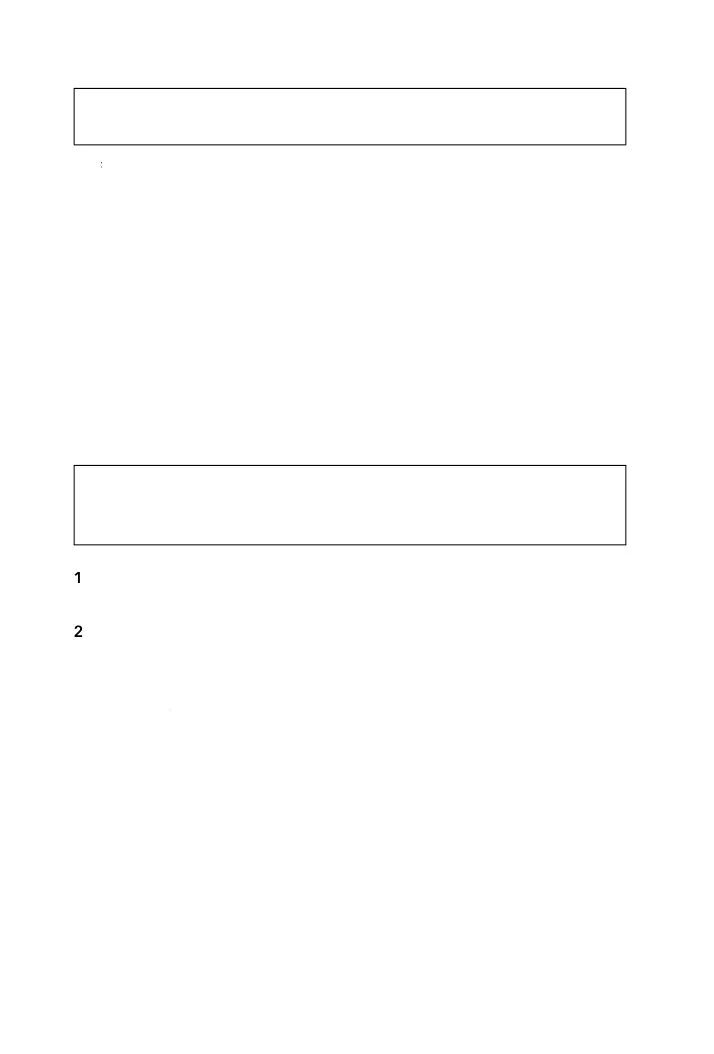Verify the settings, and then click
Fini
to be
in formattin
the
hard drive.
When
ormatting has
nished, the hard drive will display the volume name,
the drive letter, the size o
the partition (in GB), the
le system used (FAT32
or NTFS), an
a
ea
t
status.
T
e
ar
rive is now avai
a
e to use.
ormattin
the Portable Hard Drive Under
in
ows Me or Win
ows 98 SE
Follow these ste
s if
ou are usin
Windows Me or Windows 98 SE while
formattin
our Verbatim hard drive for Windows.
F
w t
in
tr
ti
n
in
onnecting t
e Porta
e Har
Drive to a
indows Computer
ocated earlier in this document
From the Start menu, click on Run, t
e
mman
and
ress Enter.
You s
ou
see a sma
ac
MS DOS win
ow wit
a
rom
t suc
as
c:
Windows.
e
(or just hit the Enter key) in the
indow that asks i
you wish to enable large disk support.
You will be
resented with a menu of fi ve items. You should t
e
o
select the “Chan
e current fi xed disk drive” o
tion then hit the Enter ke
.
Y
will
li
t
h
r
riv
. Y
r m
in int
rn
l h
r
riv
will
Disk 1. An
other hard drives will be listed as 2, 3, etc. If
ou have onl
one
ar
rive in
our com
uter,
rive 2 wi
e t
e Ver
atim
ar
rive.
You can also veri
y which drive on the list is the Verbatim hard drive by
the size under Mb
tes. The number should be a little less than the size
arked on the
roduct label of
our hard drive. T
e the number that
epresents the Verbatim hard drive and press Enter
Formatting deletes all in
ormation on the drive. Double check each step
efore execution to ensure that
ou are formattin
the correct drive.
In
ormation that is lost may be irretrievable.
It is recommended that you select the Per
orm Quick Format checkbox.
tan
ar
f
rmat
l
tak
v
ral h
r
.
