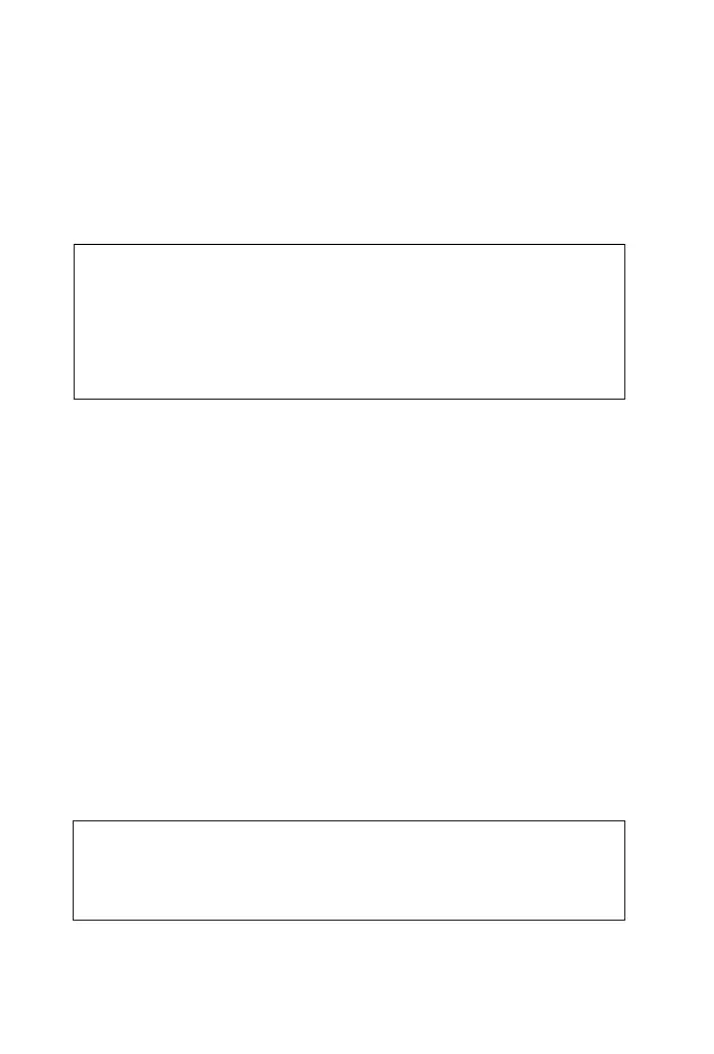Connectin
the Portable Hard Drive to
a Windows Computer
Connect
our Verbatim hard drive to a Windows com
uter b
lu
in
one end of the FireWire cable to an o
en FireWire
ort on
our PC, and
the other end o
the cable to either one o
the FireWire ports on your hard
drive. (If
ou are usin
an A/C ada
ter,
lu
it in as well.
our
ar
rive wi
appear in My Computer as a new
is
Storin
and Transferrin
Dat
Once your properly
ormatted Verbatim hard drive is connected to a
Win
ows com
uter, it can
e accesse
an
use
i
e an
ot
er remova
e
disk. You can drag
les to your hard drive’s icon to copy them, navigate to
our hard drive in Open
ave dialog boxes, or delete
les stored on your
Verbaitm hard drive. For information on co
in
, o
enin
, or deletin
fi les,
consu
t your computer’s
ocumentation
isconnectin
the Portable Hard Drive from
a Windows Computer
our Ver
tim
ar
rive is
ot-
u
a
e; it can
e connecte
an
isconnecte
wit
out restarting your computer. To
isconnect your
ar
drive at any time, per
orm the
ollowing steps. You can also disconnect your
hard drive at an
time while
our com
uter is
owered off.
If
ou are usin
Windows 98 SE, and
our com
uter
rom
ts
ou to
nsert the Windows 98 SE Installation CD a
ter connecting your hard
drive, it means
ou need to install additional FireWire (1394) su
ort
so
tware
rom Microso
t. You should disconnect your hard drive, then
ocate, download, and install the latest FireWire (1394) drivers for
Windows 98 SE
rom the Microso
t website http://windowsupdate.
i
r
ft.
Note: Please be care
ul to
ollow the correct procedure when
isconnectin
our Verbatim hard drive. Sim
l
un
lu
in
the hard
rive without
rst
ollowing the instructions below may result in
ama
e to
our hard drive and/or loss of data.
