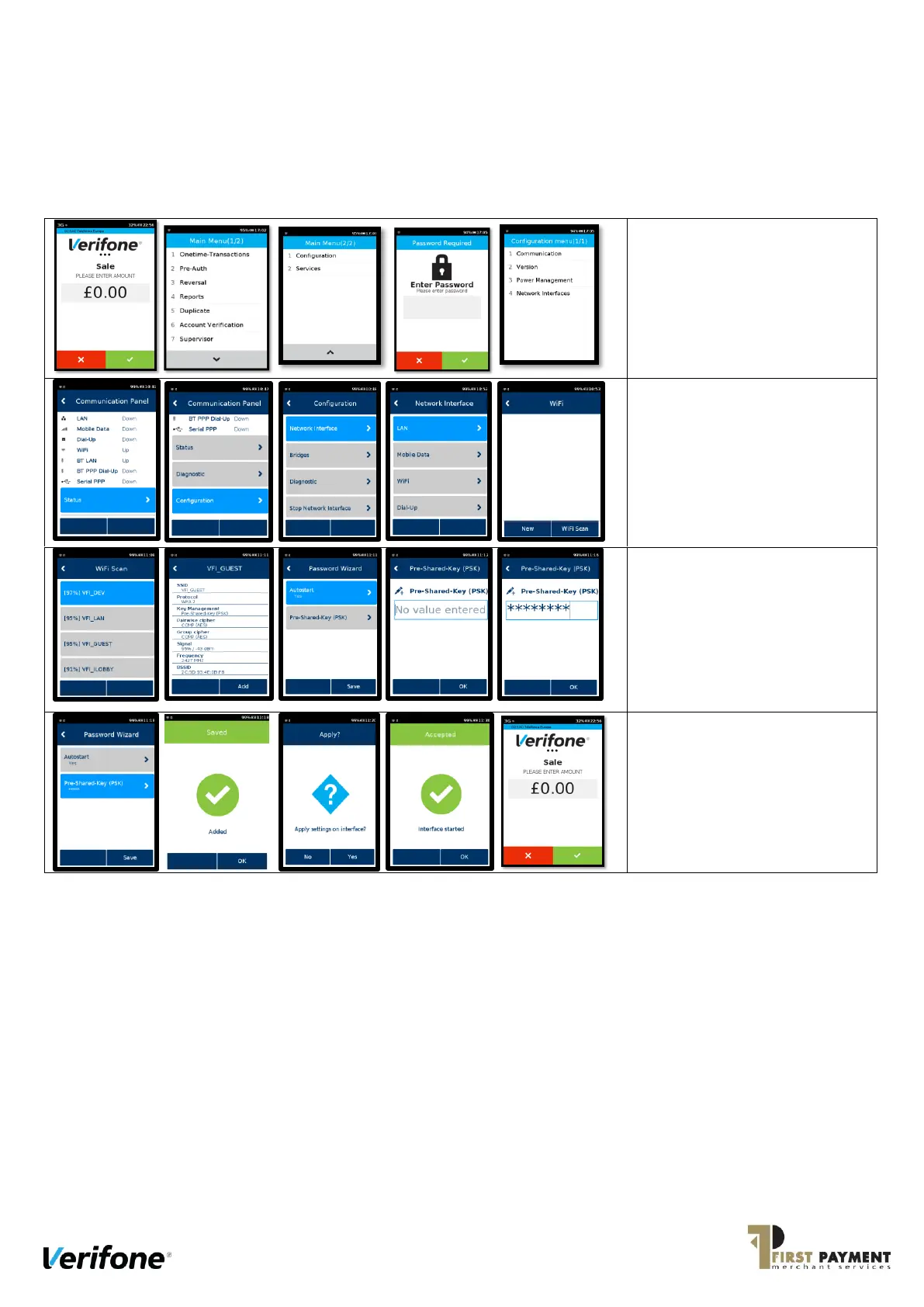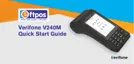1. Press the main logo at the top
of the screen.
2. On Main Menu (1/2), press the
down arrow.
3. Press 1 on the keypad or select
Configuration on screen.
4. Enter the supervisor password
(default 1234).
5. Press 1 on the keypad
6. You should now see the
Communication Panel.
7. Drag the screen downwards (as
per a smartphone) and touch
Configuration.
8. Select Network Interface.
9. Select WiFi.
10. Select WiFi Scan.
11. Select your desired network
from the list of detected
networks.
12. Select Add.
13. Select Pre-Shared-Key (PSK).
14. Enter the Wi-Fi password / key.
15. Select OK.
16. Select Save.
17. Select OK.
18. Select Yes.
19. Select OK.
20. Press the RED Cancel button 6
times until you reach the Sale
screen.
Wi-Fi should now be set up.
