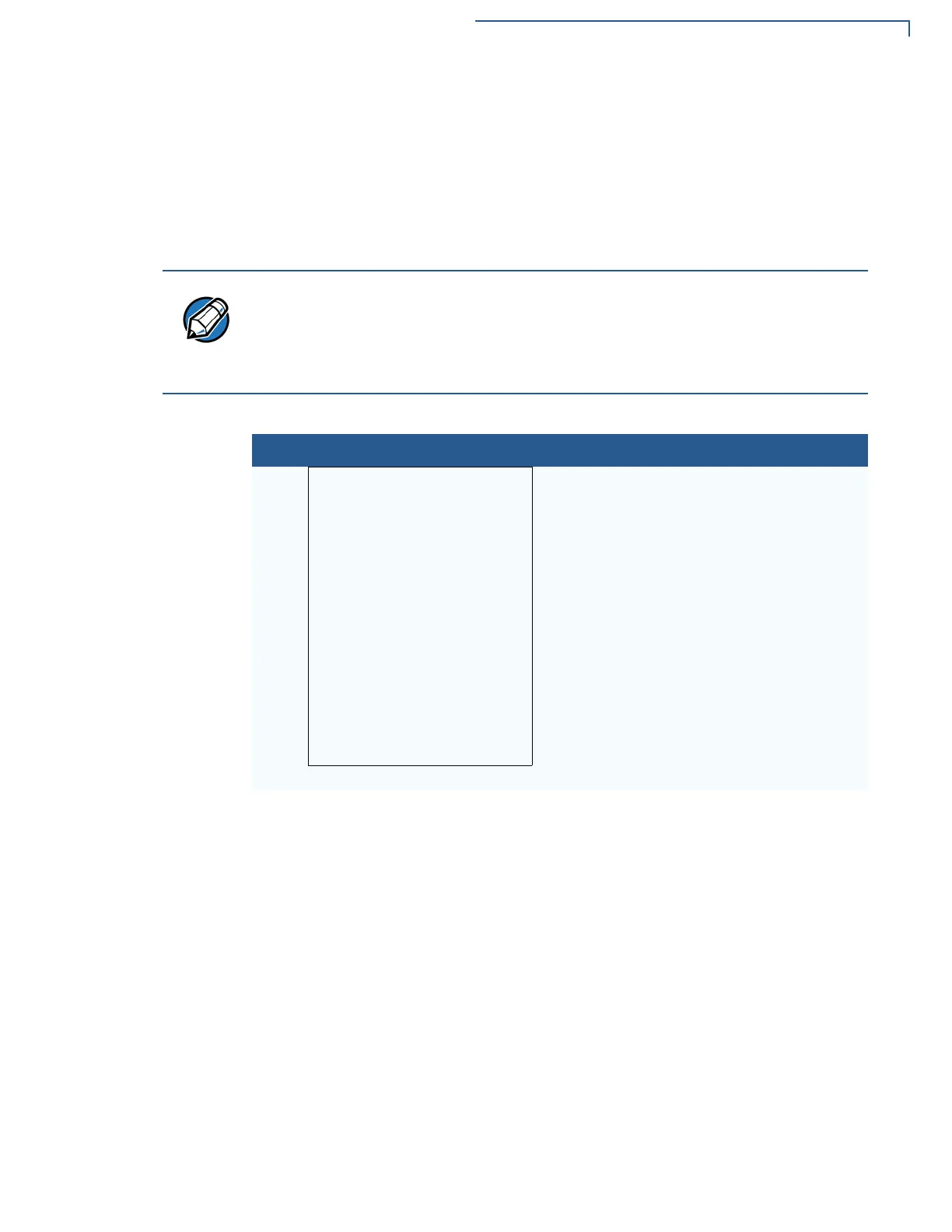PERFORMING DOWNLOADS
Set Up the Download Environment
VX 680 R
EFERENCE GUIDE 103
Direct Application
Download
Procedure
The procedure in Table 15 describes how to perform a direct application download
from a host download computer into the Group 1 application memory area of a
VX 680 deployment terminal.
Steps described in the Action column are performed directly on the VX 680
terminal. Notes provided in this column indicate and explain actions you must
perform on the host computer.
The eight steps listed in Table 15 are required for all download and upload
procedures. In each of the following procedural tables, step numbering starts at 1
to indicate the unique steps of the specific download method. In subsequent
procedures, only the method-specific steps are documented; the five steps in
Table 14 are assumed to be complete.
Table 14 Common Steps to Start a Download
Step Display Action
1
VERIFONE VX680
QT6G012K
____11/19/2012 Verix
COPYRIGHT 1997-2012
VERIFONE
ALL RIGHTS RESERVED
BATTERY 97%
FOR STATUS PRESS KEY 3
When the terminal restarts, the copyright
screen displays the version of
VX 680 system
firmware stored in the terminal’s EPROM, the
date the firmware was developed, and the
copyright.
This screen is displayed for three seconds,
during which time you can enter Verix
Terminal Manager by simultaneously pressing
the ENTER and 7 keys.
To extend the display period of this screen,
press any key during the initial three seconds.
Each key press extends the display period an
additional three seconds.
