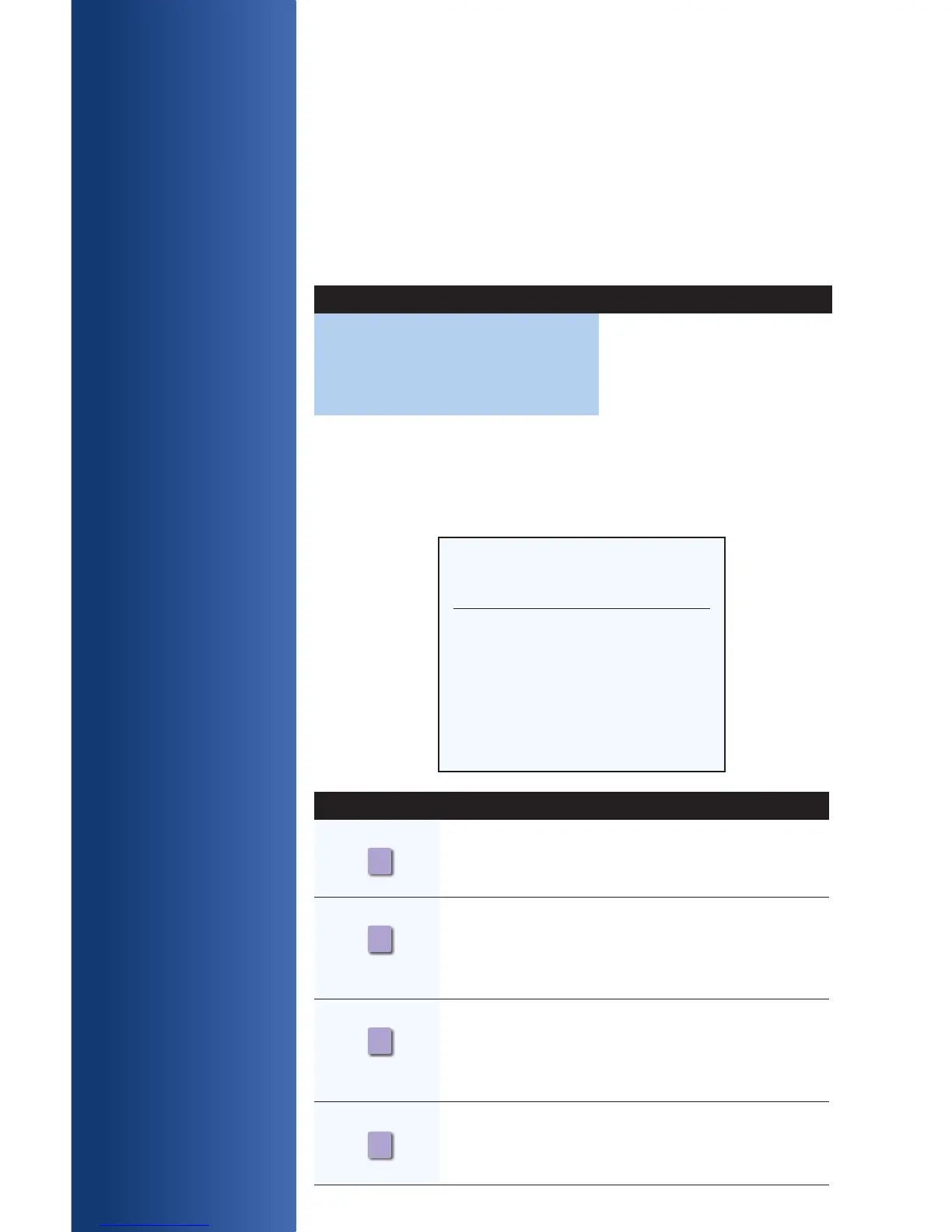PARTIAL
APPROVALS
HOT KEY
FUNCTIONS
Use the hot key
functions to quickly
access your desired
transaction.
TERMINAL DISPLAY ACTION
Accept Partial Approval? Yes or No Press Yes to accept the Partial
Approval.
If No, then a receipt will print
stating the transaction was
voided.
Please be aware this application supports split-tender purchases (partial
approvals) by allowing card issuers (including prepaid) to approve a
portion of the original transaction amount in the authorization request when
the transaction amount exceeds the funds available on the card. THE
MERCHANT IS RESPONSIBLE FOR COLLECTING THE REMAINDER OF
THE PURCHASE AMOUNT IN ANOTHER FORM OF PAYMENT.
The terminal will display the following when a transaction has been partially
approved:
If partial approval is accepted, the terminal will print a receipt showing
the amount due. The amount due will print below the total line when a
transaction has been partially approved. The remaining balance will print
for prepaid cards only. A new transaction will need to be initiated in order to
receive the remaining balance.
*** Receipt Example ***
Total: $12.48
Appr Amt = $6.00
Remaining Bal = $0.00
Amount Due: $6.48
I agree to pay above total amount
according to card issuer agreement.
DISPLAY ICON LOCATION FUNCTION
First Purple Key
Far Left
Down Arrow – Press to
scroll down to the next menu.
Second Purple Key
Middle Left
Tip Adjust – Press to add a
tip to a completed transaction
prior to settlement, if enabled.
Third Purple Key
Middle Right
Reprint – Press to reprint
a transaction using the
reference number.
Fourth Purple Key
Far Right
Reports – press to access
available reports.
