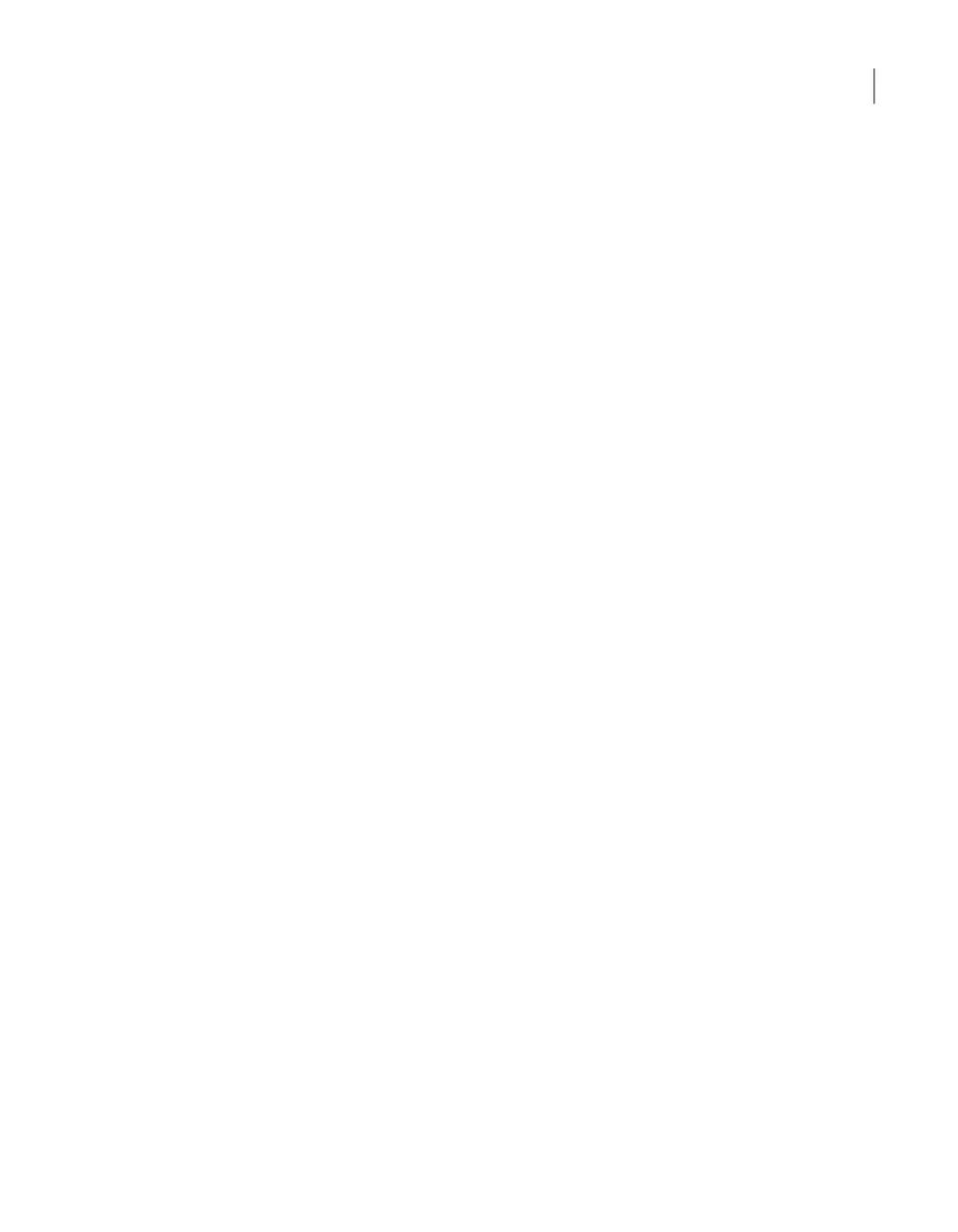■ NetBackup 5230 and NetBackup 53xx - FC HBA cards in slots 5 and 6
■ NetBackup 5240 - FC HBA cards in slots 5 and 6
To configure the SAN Client Fibre Transport option from the NetBackup
Appliance Web Console
1
Log on to the NetBackup Appliance Web Console.
2
Click Settings > Network, then select Fibre Transport.
3
Click to enable the Enable SAN Client Fibre Transport on the Media Server
(use FT for backups to this appliance)
4
To change the target port option for SAN Client FTMS, do one of the following:
■ Select 2 target port Fibre Channel connection. Then, click Save.
■ Select 4 target port Fibre Channel connection. Then, click Save.
When the message appears to alert you that the appliance requires a restart,
click Reboot to continue or click Cancel to exit without making changes.
5
If you wan to disable the SAN Client Fibre Transport option, deselect the option
to clear the check mark. Then, click Save.
When an alert appears to inform you that the deduplication storage daemons
require a restart. Click OK to continue or click Cancel to prevent a restart. Click
Cancel to exit without making changes.
6
After the appliance has been restarted, verify the SAN Client FTMS settings
as follows:
■ Log on to the NetBackup Appliance Web Console.
■ Click Settings > Network, then select Fibre Transport.
■ Verify that the settings are correct.
To configure the SAN Client Fibre Transport option from the NetBackup
Appliance Shell Menu
1
Log on to the NetBackup Appliance Shell Menu.
2
To enable the SAN Client FTMS feature, run the following command:
Main > Settings > FibreTransport SANClient Enable
When the message appears to alert you that the appliance requires a restart,
type yes to continue or type no to exit without making changes.
3
To change the SAN Client FTMS settings, do one of the following:
■ To configure two ports as target ports, run the following command:
Main > Manage > FibreChannel > Configure 2
64Configuring Fibre Transport on the appliance
Configuring Fibre Transport media sever settings
