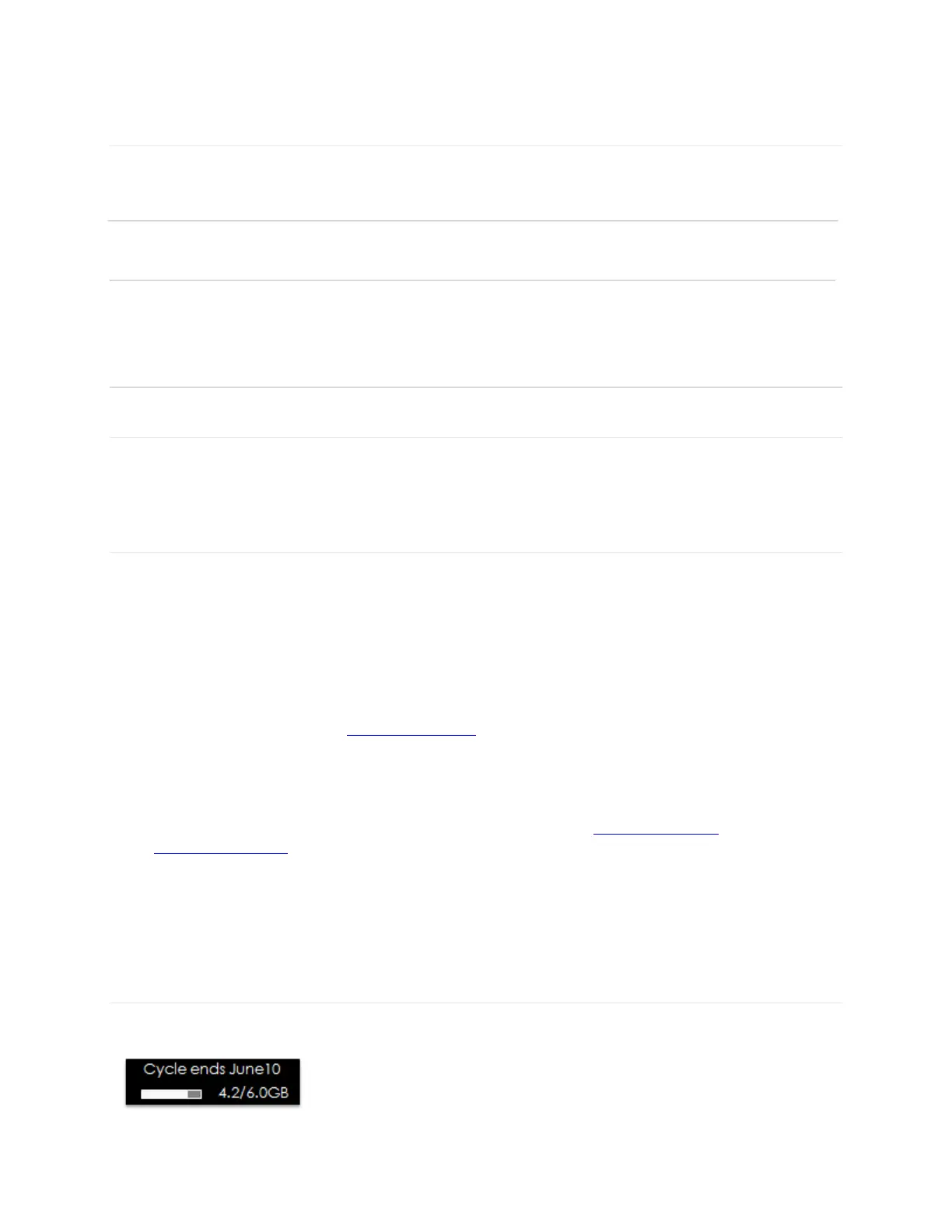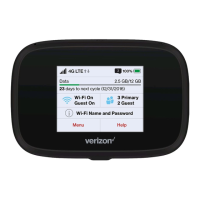12
Connecting to the Internet
1 Open the Wi-Fi application or controls on your laptop or Wi-Fi capable device that you want
to connect to your Jetpack, and find your Jetpack’s Wi-Fi name “Ellipsis Jetpack xxxx”.
2 Click Connect and enter the Password when prompted.
NOTE: The last four characters of your Wi-Fi Name is unique for your Jetpack. You can change
the Wi-Fi Name later. See Ch3 “Jetpack Settings”.
Using Your Jetpack after Setup is Complete
Mobile Hotspot to share connections
You can use the Jetpack as a wireless mobile hotspot to connect to a total of eight Wi-Fi
capable devices to the mobile broadband network.
Wi-Fi and my Jetpack Home Security
The Jetpack comes from the factory with security turned on. By default, your Wi-Fi password
and my Jetpack Home password are the same. Your my Jetpack Home password is always
the same as your Wi-Fi password unless you change my Jetpack Home password in the my
Jetpack Home page. If you change your Wi-Fi password first, your my Jetpack Home
password changes together.
You can create your own my Jetpack Home password by signing into the my Jetpack Home
page. After you change your own my Jetpack Home password, you will be required to use the
new password to sign in to the http://my.Jetpack home page.
To change your my Jetpack Home password:
1 Connect your Wi-Fi capable device to the Jetpack.
2 Open a web browser on your connected device and enter http://my.jetpack or
http://192.168.1.1.
3 Click on Sign In, enter your my Jetpack Home password in the Admin Password box,
then click Sign In.
4 To change my Jetpack Home Admin password, click “Change my Jetpack Admin
Password” under Manage My Jetpack on the home screen.
Monitoring Data Usage
You can monitor your data usage from your Jetpack. Press the Power/Menu button one time to
see data usage, and when your billing cycle ends.
