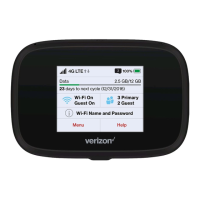22
4 Enter your current Admin Password in the Current password field.
5 Enter your new password in the New Admin password field.
6 Re-enter your new password in the Confirm Admin password field.
7 Select a Security Question from the dropdown list and enter the answer in the box below
the question.
8 Click Save Changes.
NOTE: Ensure you record your Admin Password. If you forget your Admin Password and
Security Question, you will need to contact Verizon Customer Care.
TIP 1: By default, your Jetpack has the same password for Wi-Fi connection and my Jetpack
Home (http://my.jetpck or http://192.168.1.1) Admin Sign in. Press the power/menu button
quickly three times to display the password. When the title “Password” displays, the password
is used for both your Wi-Fi connection and my Jetpack Home page login. When you change
the Admin Password, your Jetpack password screen changes the title to “Wi-Fi Password”,
and then it can be used for Wi-Fi connection only. You need to memorize or record the new
Admin Password and keep it separately.
TIP 2: If you change the Wi-Fi Password before creating your own my Jetpack Home page
Admin Password, the Admin password also changes together with the Wi-Fi Password. Your
Jetpack password screen display the title “Password”.
After changing the Admin Password: The password on your
Jetpack display is used for Wi-Fi connection only. Record your
Admin Password as it will not be available on the display.

