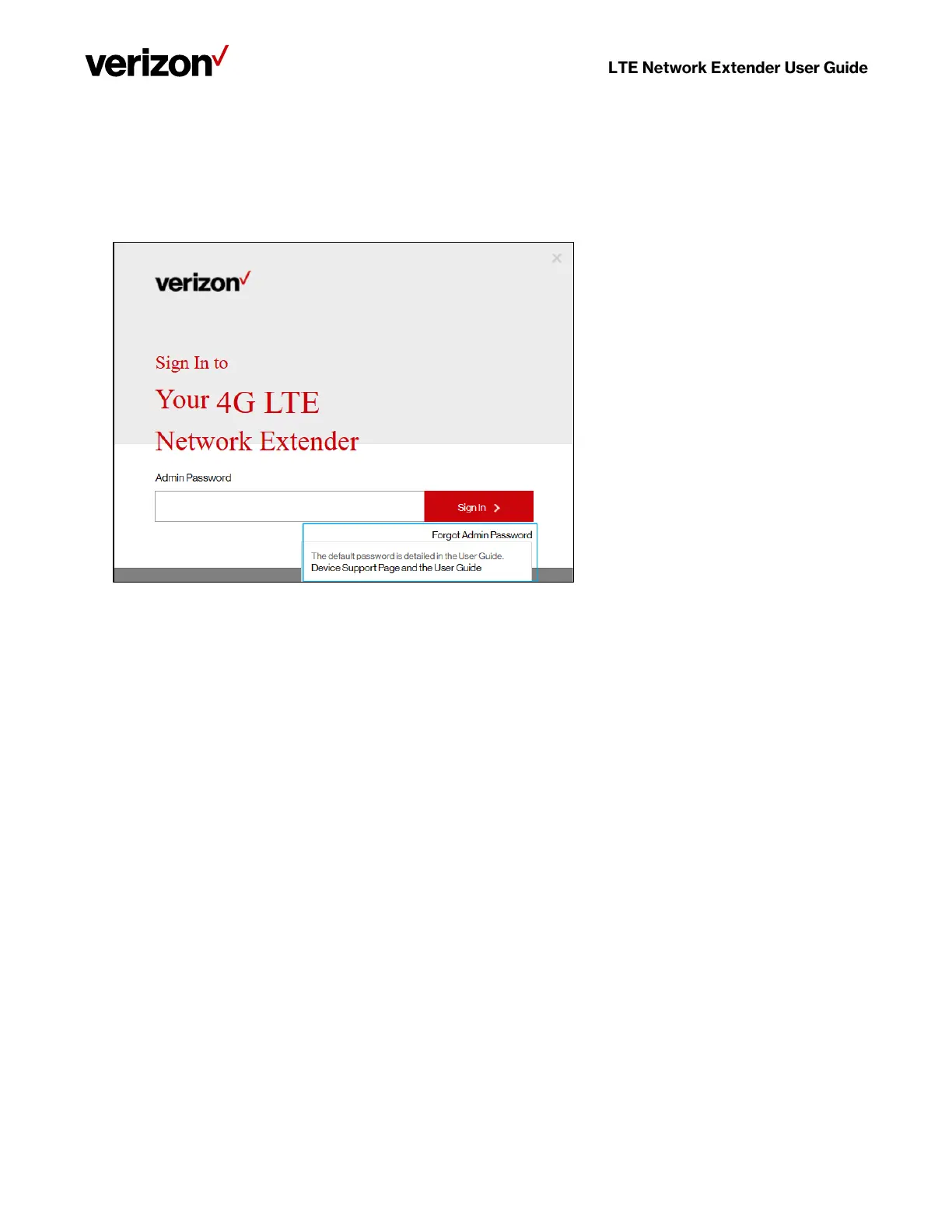Verizon 4G LTE Network Extender User Guide v0.8 16
Copyright © 2020, All Rights Reserved.
2.
If you already changed the password and have forgotten it, use the Forgot Admin Password link. You will be
prompted with the Security Challenge Question, which when answered correctly will reset the password back
to default.
Take care that passwords are case sensitive – the last four digits of the MAC ID should be entered in UPPER case.
You can reset the password back to the default admin password anytime if needed, by resetting your extender
back to its factory default settings. This resets all settings back to factory default state. Refer to 1.3 Reset Button
for more information.