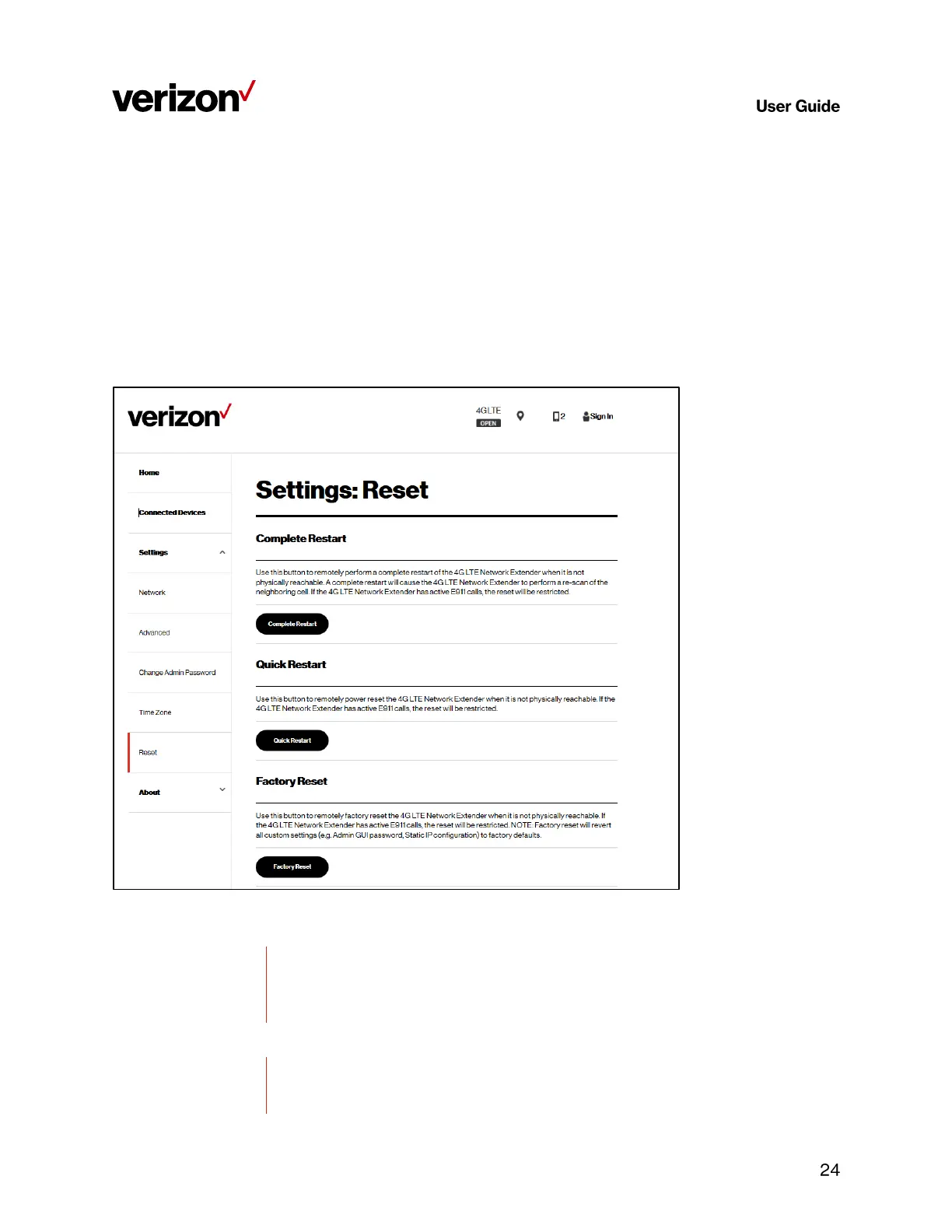4G LTE Network Extender
Verizon 4G LTE Network Extender User Guide
Copyright © 2020
3.5.4 Reset
If the LTE Network Extender malfunctions or is not responding, it is recommended to restart the device or perform
a factory reset. Using the Reset page interface you can perform a Complete Restart, Quick Restart or Factory Reset.
Be aware that a factory reset will reset all settings and configurations back to factory default settings.
Complete Restart, Quick Restart and Factory Reset are restricted during active E911 calls on the extender.
You can also perform a factory reset using the physical reset button the left panel of the extender. Refer to 1.2
Reset Button for more information.
Use this button to remotely perform a complete restart of the LTE Network Extender
when it is not physically reachable. A complete restart will cause the LTE Network
Extender to perform a re-scan of the neighboring cell. If the LTE Network Extender has
active E911 calls, the reset will be restricted.
Use this button to remotely power reset the LTE Network Extender when it is not
physically reachable. If the LTE Network Extender has active E911 calls, the reset will
be restricted.