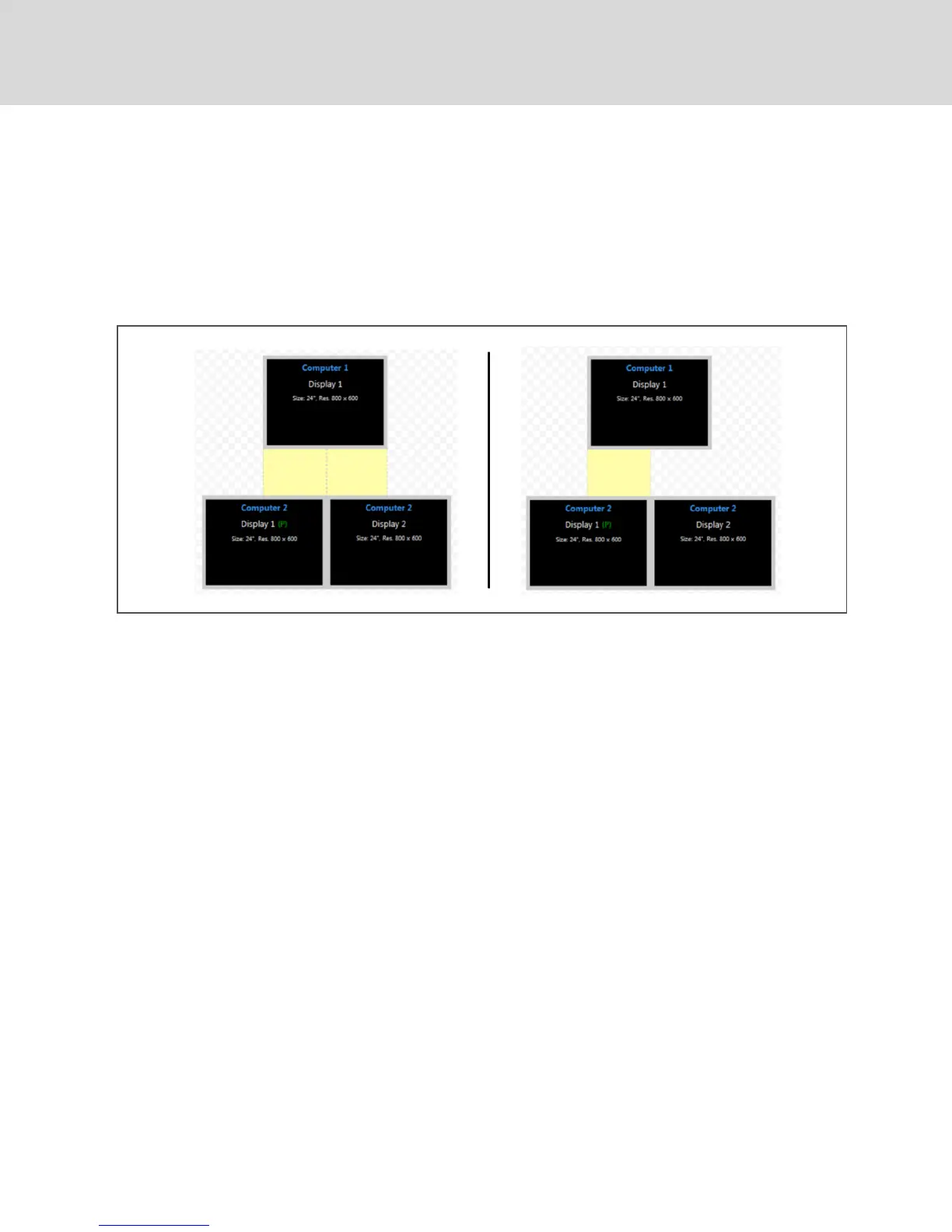Example 4
In example 4, the physical placement of the monitors can be configured multiple ways. In the first layout,
computer 2 has two connected monitors and mouse cursor switching is enabled between computer 1 and
both computer 2 monitors. In the second layout, mouse cursor switching is enabled only between
computer 1 and display 1 for computer 2.
Figure 2.20 Example 4 Physical Layouts
Multiple monitor setup
In a multiple monitor configuration, the KM configuration file and the Microsoft® extended desktop
settings control switching between the monitors. When setting up a multiple monitor configuration, you
must enter the Microsoft® virtual desktop parameters to ensure a smooth and proportional transition
among all connected monitors.
All monitors connected to the same computer must be configured next to one another with no distance
between the monitors.
To set up a multiple monitor configuration:
1. From the Start menu, click Control Panel, then click Appearance and Personalization - Display -
Adjust Resolution.
2. In the KM configuration utility Display Properties window, enter the size and resolution
information for the primary and secondary monitors as indicated in the Microsoft® extended
desktop settings.
3. Enter the vertical and horizontal coordinates for monitors.
The following figure and table list the monitor property fields to be completed when configuring multiple
monitors.
Vertiv™ | Cybex™ SC Switching System Installer/User Guide
28
