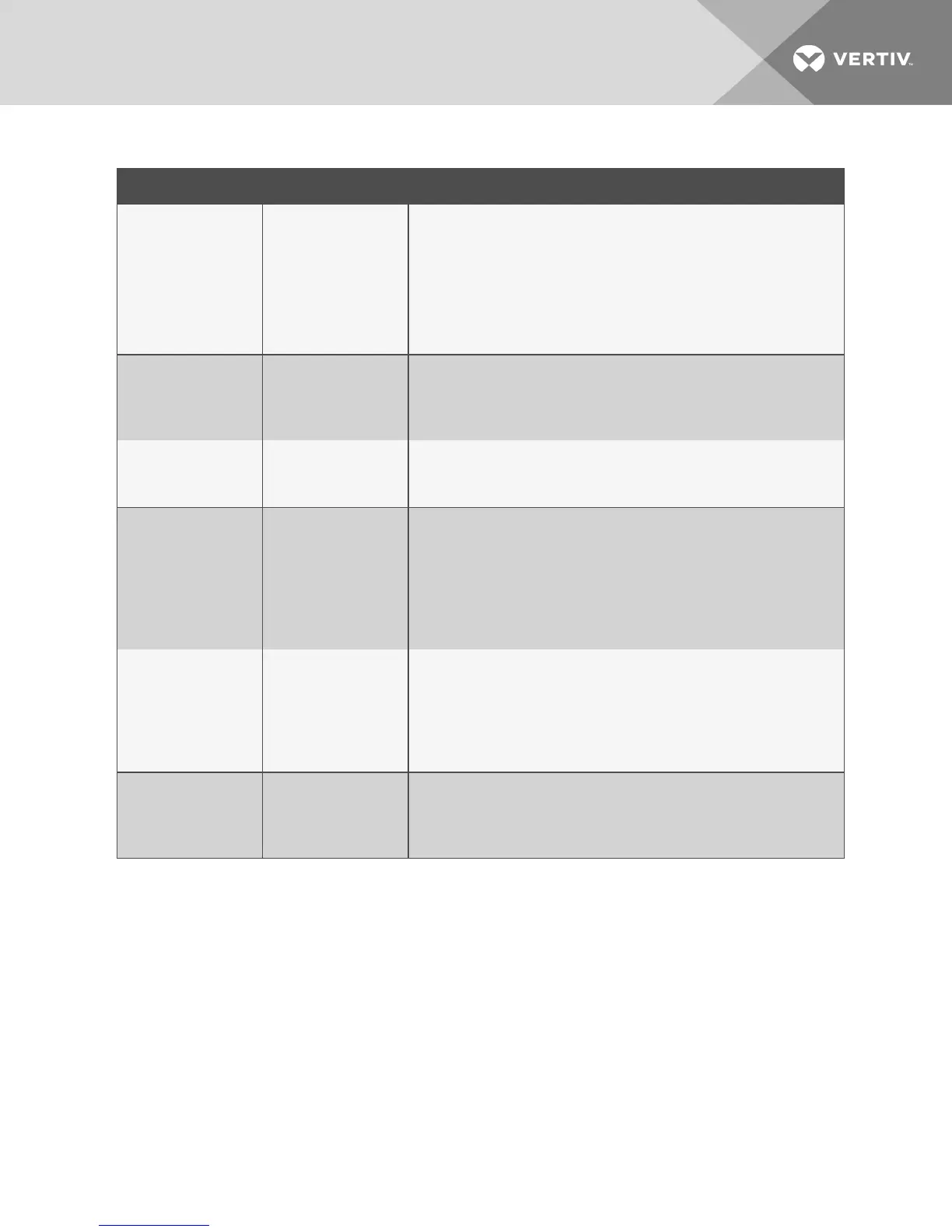FAULT INDICATOR RESOLUTION
The keyboard is not
connected to the
switch properly or the
keyboard cable orport is
damaged.
The keyboard does not
work on any channels.
Ensure the keyboard is properly connected to the switch and the USB cable
between the keyboard and the switch is not damaged. If the issue persists,
connect the keyboard to a different port or use a different standard, non-
wireless, qualified keyboard. Ensure the driver for the keyboard is installed on
the computer.
NOTE: If the computer is returning from standby mode, allow up to one
minute for the computer to regain keyboard functionality.
The keyboard, mouse
and video cables are
connected to two
different computers.
The keyboard and
mouse are not working
on two channels.
Ensure the keyboard/mouse and video cables are connected to the correct
ports on the switch. For example, the keyboard and mouse cable and the video
cable for computer 1 should be connected to ports specifically designated for
computer 1.
The computer does not
recognize the
connected keyboard.
The keyboard does not
work on one channel.
Use the computer's Device Manager wizard to troubleshoot and resolve the
issue.
The connected
keyboard is not qualified
or not connected to the
switch properly
The keyboard is non-
functional on any
channel and you are
unable to produce
keystrokes on the
screen when using the
keyboard.
Ensure the keyboard is properly connected to the switch and the USB cable
between the keyboard and the switch is not damaged. If damaged, replace the
cable. Ensure the keyboard is aqualified device. If not, disconnect the non-
qualified keyboard and connect a qualified keyboard. Verify that the keyboard
works connected directlyto the computer or when connected to a different
USBport. If the problem persists, turn power off and on to the switch, reboot
the computer, and replace the keyboard unit or contact TechnicalSupport.
Caps lock, Scroll lock
and Num lock LEDs do
not illuminate on the
keyboard.
When the Caps lock,
Scroll lock or Num lock
keys are pressed, the
corresponding
keyboard LEDs do not
illuminate.
This is a normal behavior. All secure switches block communication from the
computers to the keyboard to prevent potential data leaks. To determine if
Caps lock, Scroll lock or Num lock are enabled on a specific computer, press
the channel select button on the switch and observe the Caps lock, Scroll lock
and Num lock LEDs on the switch.
The connected
keyboard is not
compatible with the
switch.
Certain keyboard
functions are inoperable
once connected to the
switch.
Determine if the connected keyboard is compatible with the switch. Some
non-standard keyboard functions are disabled by the switch for security
purposes. Contact Technical Support for compatibility information.
Table 3.3 Keyboard Faults
3.5 Mouse
The following table lists mouse faults, the fault indicators and the action to resolve each fault.
3 Troubleshooting
35
