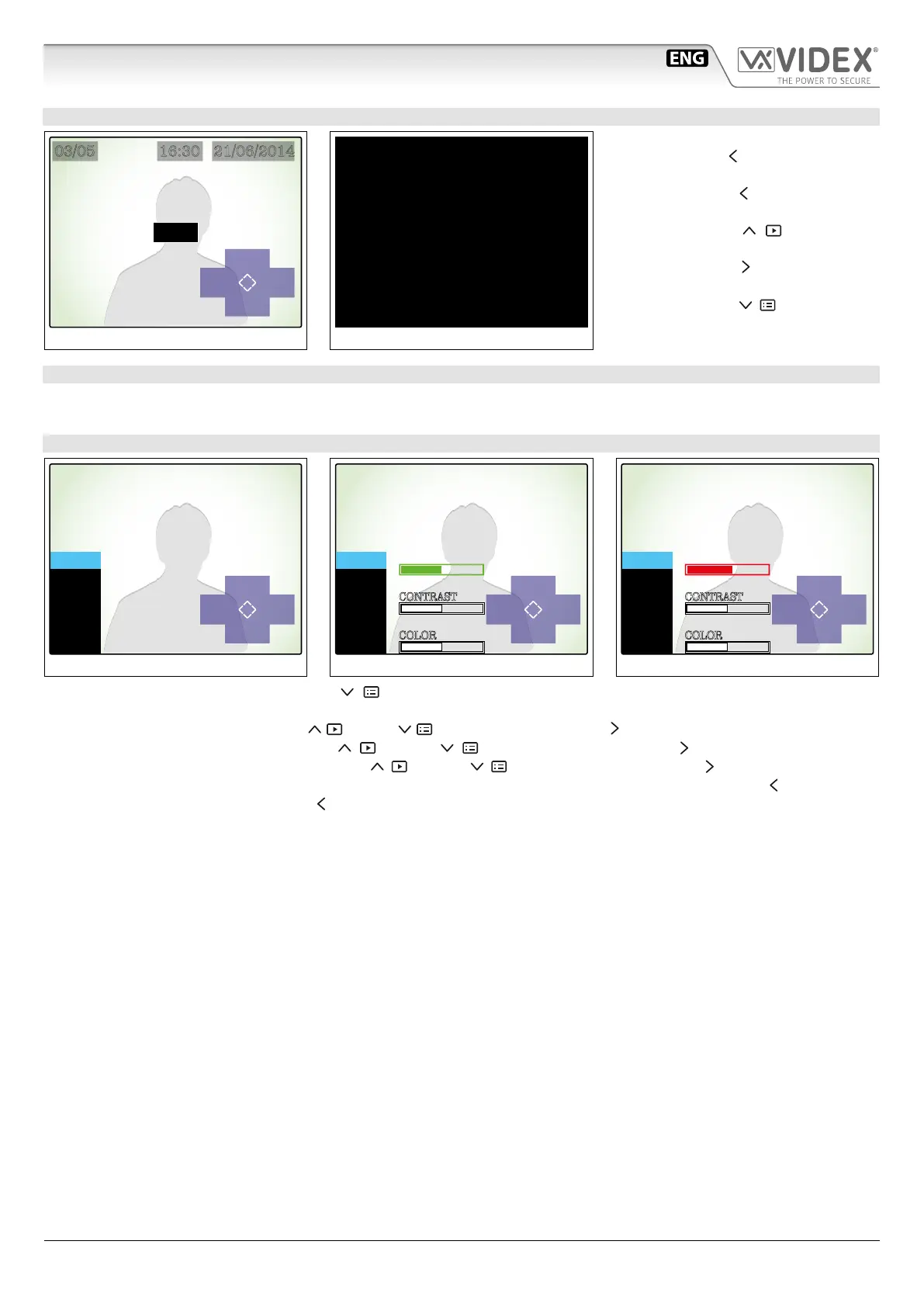66250782 - V2.5 - 30/06/18
- 3 -
6200 - 6300 - 6400 - 6700 Series
6200 - 6300 - 6400 - 6700 Series - Memory board User manual
6200 and 6300 Series Memory Board User Manual
HOW TO DELETE ONE OR MORE STORED PICTURES
Del
Quit
No
Del
All?
DEL?
03/05 16:30 21/06/2014
Fig. 8
DELETING
Fig. 9
When you are in browsing mode (Fig. 7)
press the button (Del) to enter the de-
lete mode (Fig. 8).
• Press the button (No) to go back and
cancel the deletion;
• Press the button (Del) to delete
the currently selected picture;
• Press the button (Del All ?) to delete
all the pictures (Fig. 9);
• Press the button (Quit) to quit.
NOTE: THE DELETE OPERATION IS
IRREVERSIBLE!
BUILTIN MEMORY MANAGEMENT
When the memory is full, the next picture will delete the oldest (First-In-First-Out).
Picture memory capacity: 100 pictures.
HOW TO ADJUST THE DISPLAY
Up
Down
Quit Enter
MENU
DISPLAY
TIME
EXIT
Fig. 10
Up
Down
Quit Enter
MENU
DISPLAY
TIME
EXIT
BRIGHTNESS
CONTRAST
COLOR
Fig. 11
Up
Down
Quit Enter
MENU
DISPLAY
TIME
EXIT
BRIGHTNESS
CONTRAST
COLOR
Fig. 12
• From the status of Fig. 4, press the button (Menu) to open the menu (Fig. 10) that allows the display adjustments and
allows to set the date & time.
• Select the “DISPLAY” option by the buttons (Up) and (Down) then press the button (Enter) to open the 2nd menu level (Fig. 11);
• Select the parameter to set by the buttons (Up) and (Down) then press the button (Enter) to edit the parameter
selected (Fig. 12), alter the value by the buttons (Up) and (Down) then press the button (Enter) again (Fig. 11);
• To alter other parameters restart the point above otherwise exit from the display menu by pressing the button (Quit);
• To exit from the menu, press the button (Quit).
