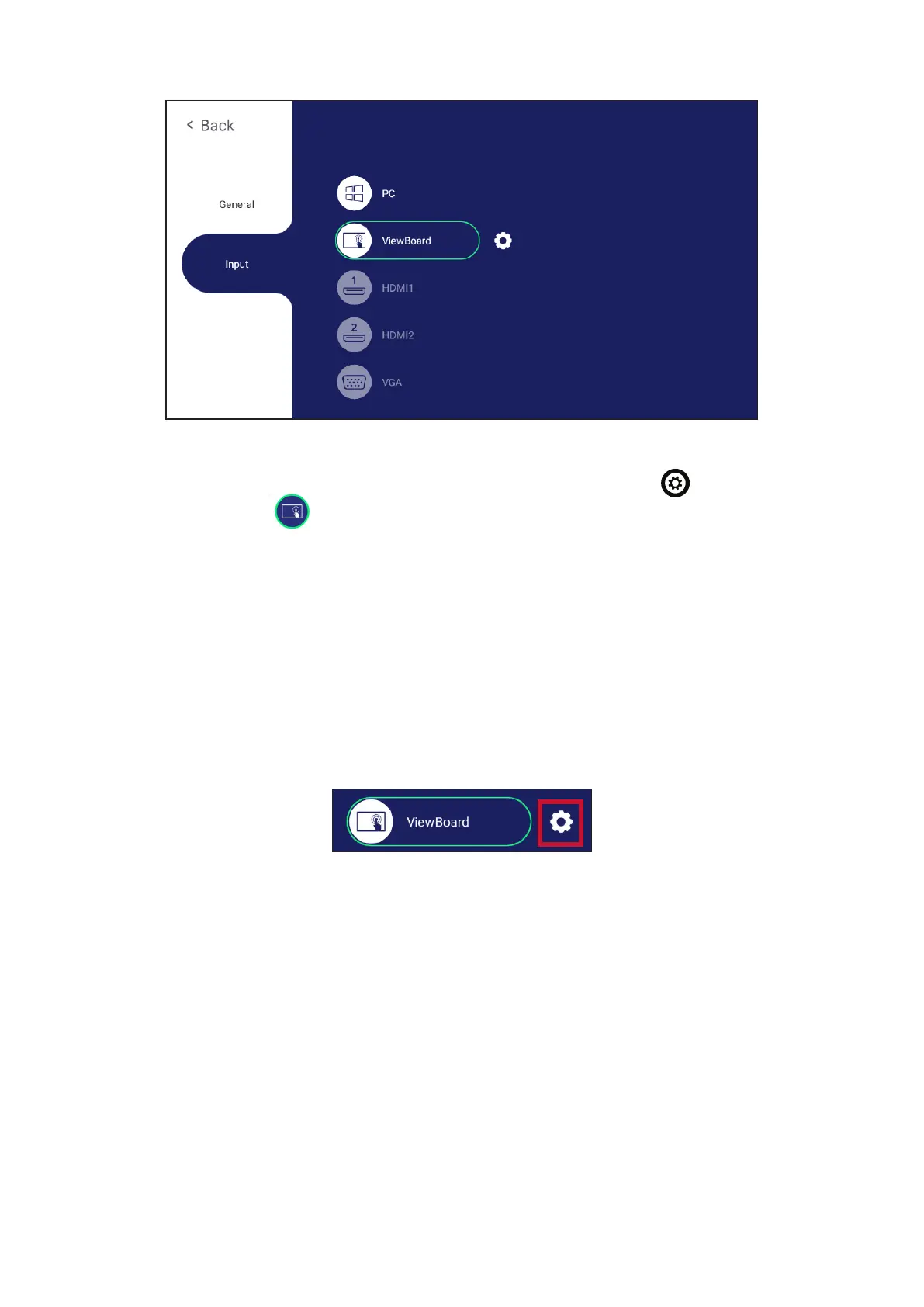4040
Input Sengs
To select an Input Source:
1. Press INPUT on the remote control, press the setting button on the front
panel, or press the setting icon from the toolbar to display the Input
Settings menu.
2. Press q/p/t/u to select the input source you want.
NOTE: PC source will only display when the slot-in computer is connected.
3. Press ENTER on the remote control, or touch the input source.
4. Press BACK on the remote control, or touch a blank area outside of the menu to
exit.
NOTE: To adjust the sengs of an input source, touch the setting icon next to
the highlighted input source.
