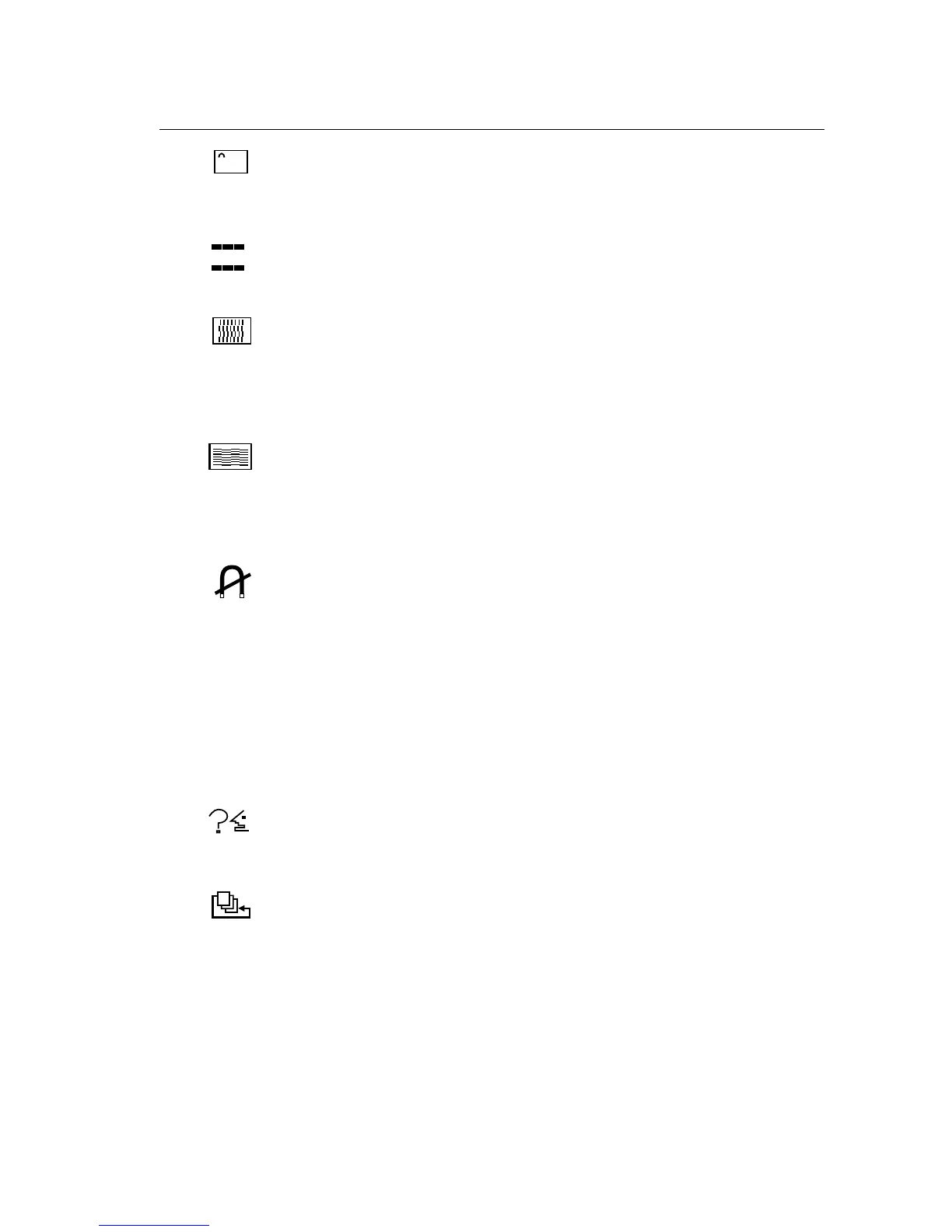10 ViewSonic PF790
Purity adjusts the uneven color of the overall image. For
example, if one area of a color appears darker than another
area, first use the DEGAUSS feature. If color is still uneven,
use the PURITY control.
OSD Control allows you to move the on-screen
display menus and control screens.
V. M o i r e reduces vertical interference patterns that appear as
ripples, waves, or unwanted background color textures.
Interference patterns of this type are most
noticeable when viewing images having closely spaced
lines or finely detailed patterns.
H. Moire reduces horizontal interference patterns that
appear as ripples, waves, or unwanted background color
textures. Interference patterns of this type are most
noticeable when viewing images having closely spaced
lines or finely detailed patterns.
Degauss removes the build-up of magnetic fields that can
cause irregular colors to appear around the edges of screen
images. There are two ways to degauss the display:
automatically by turning the monitor on, or manually by
selecting the Degauss control from the menu.
With Degauss selected from the menu, press button [2] to
manually degauss the monitor.
IMPORTANT: Do not degauss repeatedly. Doing so can be
harmful to the display. Wait at least 20 minutes before
selecting this control again.
Language allows you to choose from among several
languages for the menus and control screens: English,
French, German, Italian, and Spanish.
Data Recall returns adjustments to the original factory
settings if the display is operating in a factory preset timing
mode listed in this user guide.
Exception: This control does not affect changes made with
the User Color control.
Control Explanation (Continued)
OSD