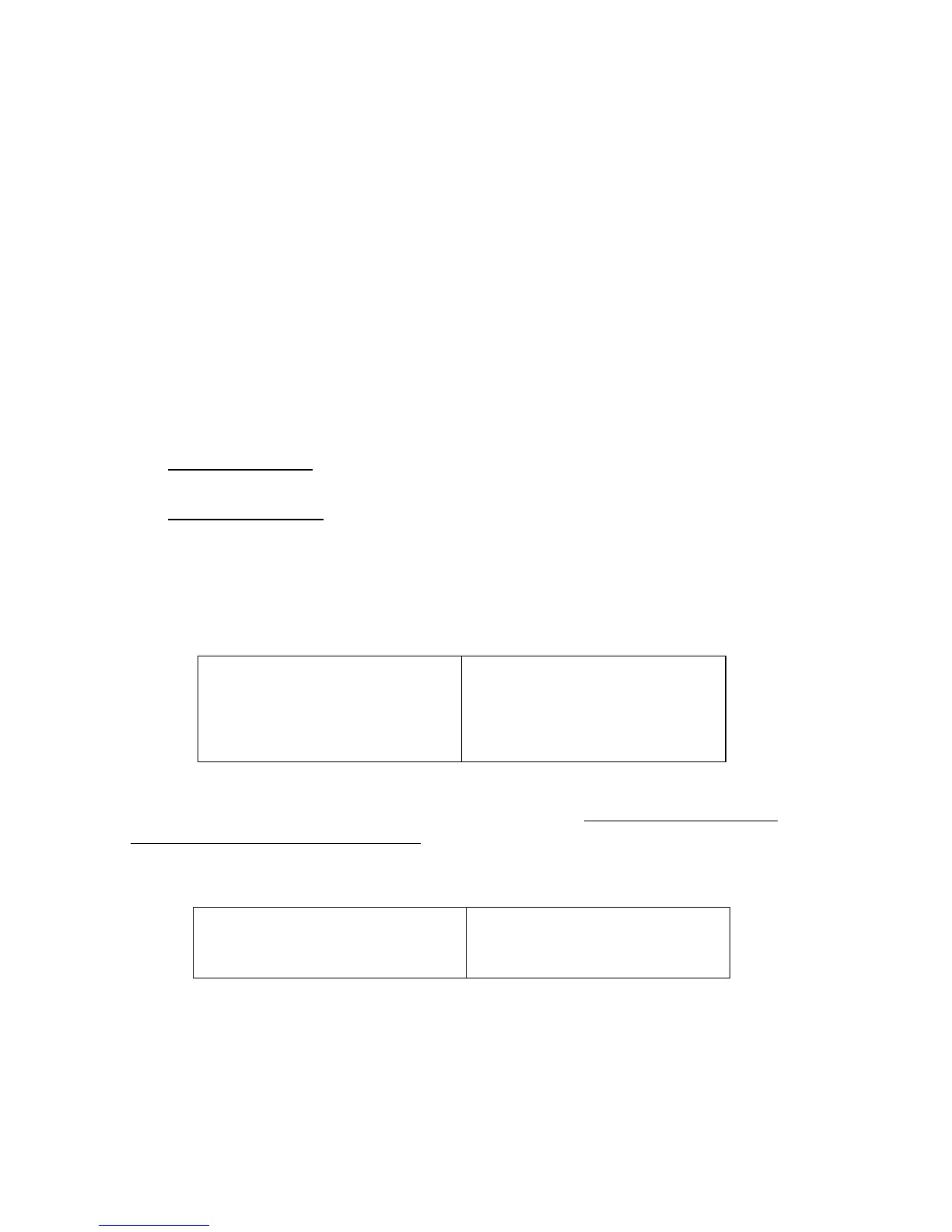ViewSonic PF790 5
Using the Monitor
Setting the Timing Mode
Setting the timing mode is important for maximizing the quality of the
screen image and minimizing eye strain. The timing mode consists of the
resolution (example 1280 x 1024) and refresh rate (or vertical frequency;
example 75 Hz). After setting the timing mode, use the OnView
®
controls
to adjust the screen image.
The recommended timing mode for this monitor is:
VESA 1280 x 1024 @ 75Hz.
To set the Timing Mode:
1 Set the resolution
: Right-click on the Windows
®
desktop > Properties >
Settings > Desktop Area > set the resolution.
2 Set the refresh rate
: See your graphic card's user guide for instructions.
NOTE: To minimize the adjustments required for an optimal screen image,
select a timing mode from the Preset Timing Modes table below.
WARNING: Do NOT set the graphics card in your computer to exceed the
maximum refresh rate for each resolution (see below). Doing so may result in
permanent damage to your monitor.
(NI = Non Interlaced)
Preset Timing Modes
VGA 640 x 400 @ 70Hz
VESA
®
640 x 400 @ 75Hz
VESA 800 x 600 @ 75, 85Hz
VESA 1024 x 768 @ 75, 85Hz
VESA 1280 x 1024 @ 75Hz
VESA 1280 x 1024 @ 85Hz
VESA 1600 x 1200 @ 75Hz
Macintosh 832 x 624 @ 75Hz
Macintosh 1024 x 768 @ 75Hz
Macintosh 1152 x 870 @ 75Hz
Maximum Refresh Rates
1600 x 1200 NI @ 77Hz
1280 x 1024 NI @ 89Hz
1152 x 870 NI @ 105Hz
1024 x 768 NI @ 118Hz
800 600 NI @ 148Hz
640 x 480 NI @ 180Hz