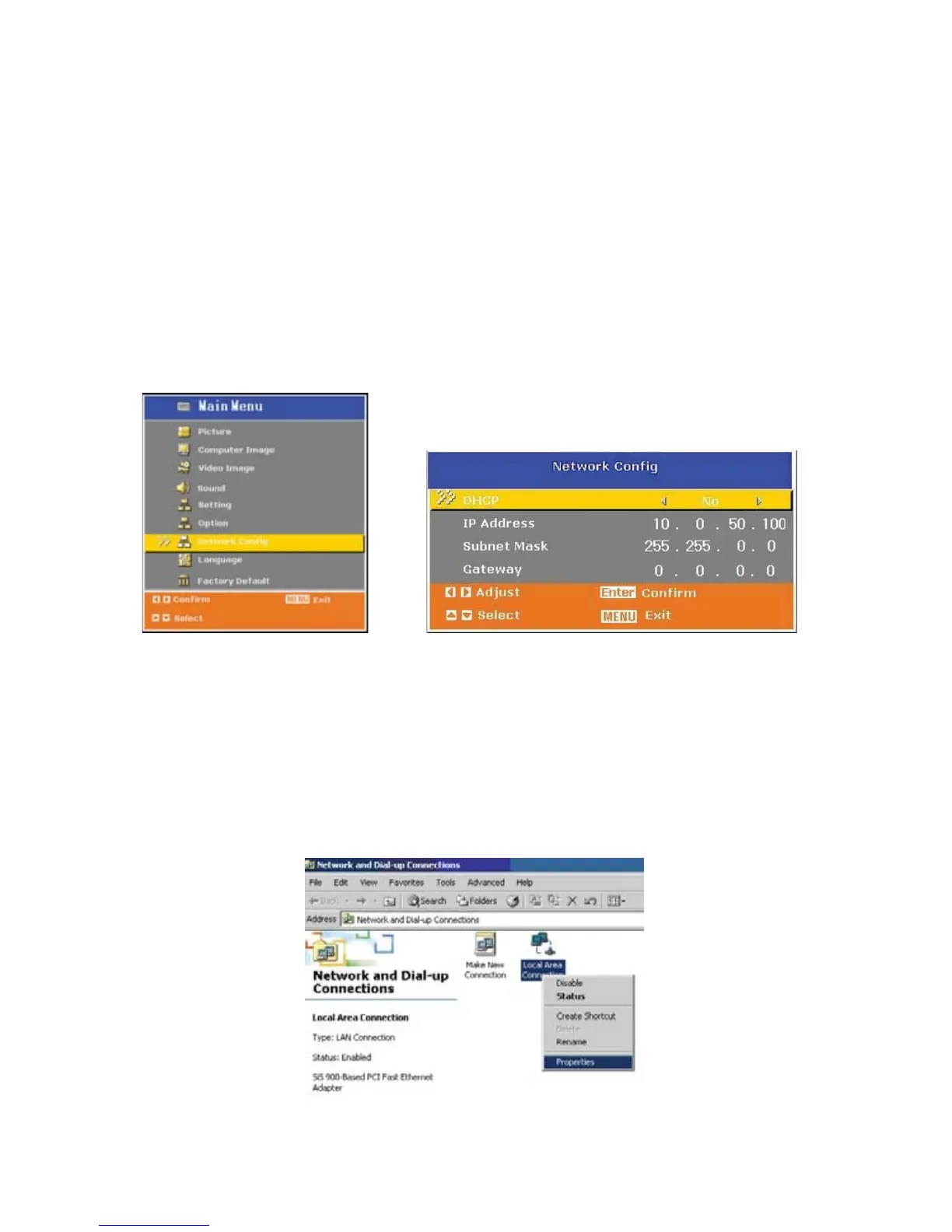ViewSonic 20
PJD6220/PJD6220-3D
PJD6230/PJD6240
Network Control
This feature provides the ability to remotely control and manage the projector through the network.
Note: 1024x768 viewing resolution is recommended.
Preparation:
1. Connect one end of the internet cable to the LAN connector on projector.
2. Connect the other end of the internet cable to an available LAN connector on the RJ45 outlet.
3. Make sure the PC/NB is also connected to the internet.
4. Turn on the projector and computer.
There are two ways to connect to the network control:
A. Auto IP address setting (DHCP):
(QDEOH'+&3IURPWKHSURMHFWRU26'XQGHU1HWZRUN&RQ¿J
2. Please wait for the PC server to release IP address to the projector. DHCP icon will pop
up on the bottom right corner, once the IP address is received by the projector. (It will
take approx. 15 ~ 20 seconds).
3. Enter “Given IP address (For example http://10.0.50.100/)” into the address bar of the
web browser and press “Enter” key or click “Go” button.
B. Manual IP address setting:
1. From your computer, go to Start > Control Panel > Network Connection and right click to
select Properties.
