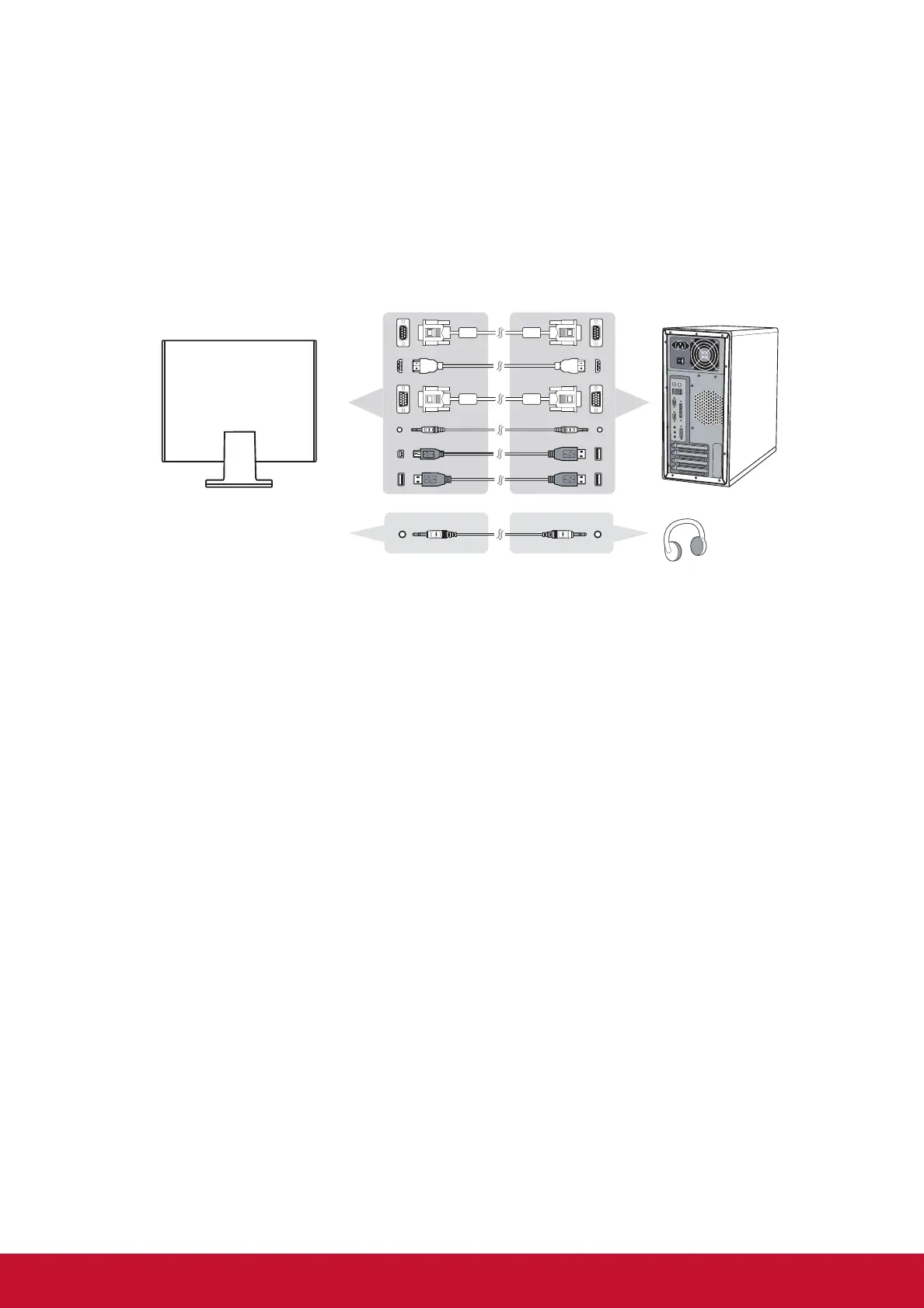4
Quick Installation
1. Connect video cable
• Make sure both the LCD display and computer are turned OFF.
• Remove rear panel covers if necessary.
• Connect the video cable from the LCD display to the computer.
2. Connect power cord (and AC/DC adapter if required)
Magnetic adsorption Passive Touch Pen
* RS232 serial port
*
3. Turn ON LCD display and computer
Turn ON the LCD display, then turn ON the computer. This sequence (LCD
display before computer) is important.
4. Windows users: Set the timing mode (example: 1024 x 768)
For instructions on changing the resolution and refresh rate, see the graphics
card’s user guide.
5. Installation is complete. Enjoy your new ViewSonic LCD display.
* RS232 serial port
