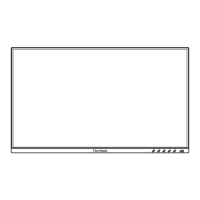42
Color Adjust Menu
NOTE: Some sub-menus may not be adjustable depending on the user’s custom
sengs.
1. Press the 5 key to display the OSD Menu.
2. Press the 1 or 2 key to select Color Adjust. Then press the 3 key to enter the
Color Adjust menu.
1920 X 1080 @ 60Hz
Setup Menu
Color Adjust ViewMode
Manual Image
Adjust
Input
Select
Audio/Mic
Contrast/Brightness
Color Temperature
Color Space
Color Range
Gamma
3. Press the 1 or 2keytoselectthemenuopon.Thenpressthe3 key to enter its
sub-menu.
4. Press the 1 or 2keytoselecttheseng.Thenpressthe3keytoconrmthe
selecon.
NOTE: Somesub-menuoponsmayhaveanothersub-menu.Toenterthe
respecvesub-menu,pressthe3 key. Follow the key guide that appears
ontheboomofthescreentoselecttheoponormakeadjustments.
Menu Opon Descripon
Contrast/
Brightness
Contrast
Adjustthedegreeofdierencebetweenthelightestand
darkest parts of the picture and change the amount of
black and white in the image.
Brightness
Adjust the background black levels of the screen image.

