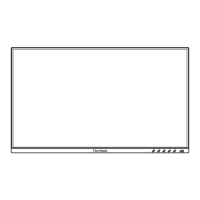55
Troubleshoong
Thissecondescribessomecommonproblemsthatyoumayexperiencewhen
using the monitor.
Problem or Issue Possible Soluons
No power • Make sure you have turned on the monitor.
Otherwise, touch the Powerbuontoturnonthe
monitor.
• Make sure the power cord is properly and securely
connected to the monitor.
• Plug another electrical device into the power outlet
to verify that the outlet is supplying power.
Power is On, but no
image appears on the
screen
• Makesurethevideocableconnecngthe
monitor to the computer is properly and securely
connected.
• Check for broken pins in the video cable connector.
• Adjustthebrightnessandcontrastsengs.
• Make sure the correct input source is selected.
Wrong or abnormal
colors
• If any colors (red, green, or blue) are missing,
check the video cable to make sure it is properly
and securely connected. Loose or broken pins
in the cable connector could cause an improper
connecon.
• Connect the monitor to another computer.
• If you have an older graphics card, contact
ViewSonic® for a non-DDC adapter.
Screen image is too
light or dark
• Adjustthebrightnessandcontrastsengs.
• Resetthemonitortofactorysengs.
Screen image cuts in
and out
• Makesurethevideocableconnecngthe
monitor to the computer is properly and securely
connected.
• Make sure the correct input source is selected.
• Check for broken pins in the video cable connector.
The screen image or
text is blurred
• AdjusttheresoluontothecorrectAspectRao.
• Resetthemonitortofactorysengs.
