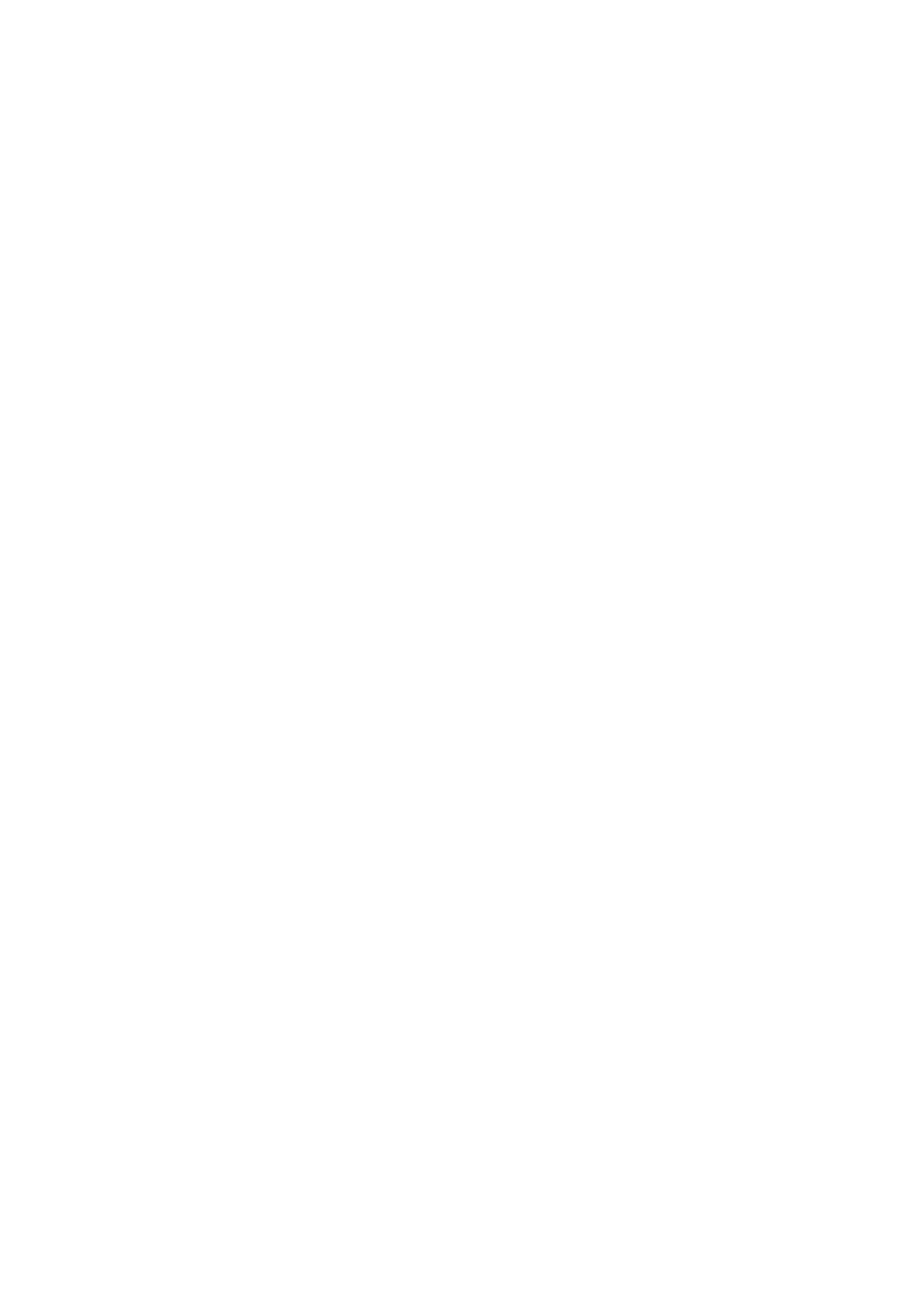28
Your external device(s) can be connected in any of the following conguraons:
USB Type C Connecon
To connect via Type C:
Connect a Type C cable from your external device to a Type C port on the
ViewBoard.
HDMI Connecon
To connect via HDMI:
1. Connect an HDMI cable from your external device to the HDMI 1/2/3 port on the
ViewBoard.
2. Connect a USB Type B to A to the external device from the appropriate TOUCH
port of the ViewBoard.
NOTE: The TOUCH 1 port is for the HDMI 1 and DP ports. The TOUCH 2 port is
for the HDMI 2 and VGA ports. The TOUCH 3 port is for the HDMI 3 port.
DisplayPort Connecon
To connect via DisplayPort:
1. Connect a DisplayPort cable from your external device to the DP port on the
ViewBoard.
2. Connect a USB Type B to A cable to the external device from the TOUCH 1 port of
the ViewBoard.
NOTE: The TOUCH 1 port is for the HDMI 1 and DP ports. The TOUCH 2 port is
for the HDMI 2 and VGA ports. The TOUCH 3 port is for the HDMI 3 port.
VGA Connecon
To connect via VGA:
1. Connect a VGA cable from your external device to the VGA port on the
ViewBoard.
2. Connect a USB Type B to A to the external device from the TOUCH 2 port of the
ViewBoard.
NOTE: The TOUCH 1 port is for the HDMI 1 and DP ports. The TOUCH 2 port is
for the HDMI 2 and VGA ports. The TOUCH 3 port is for the HDMI 3 port.
