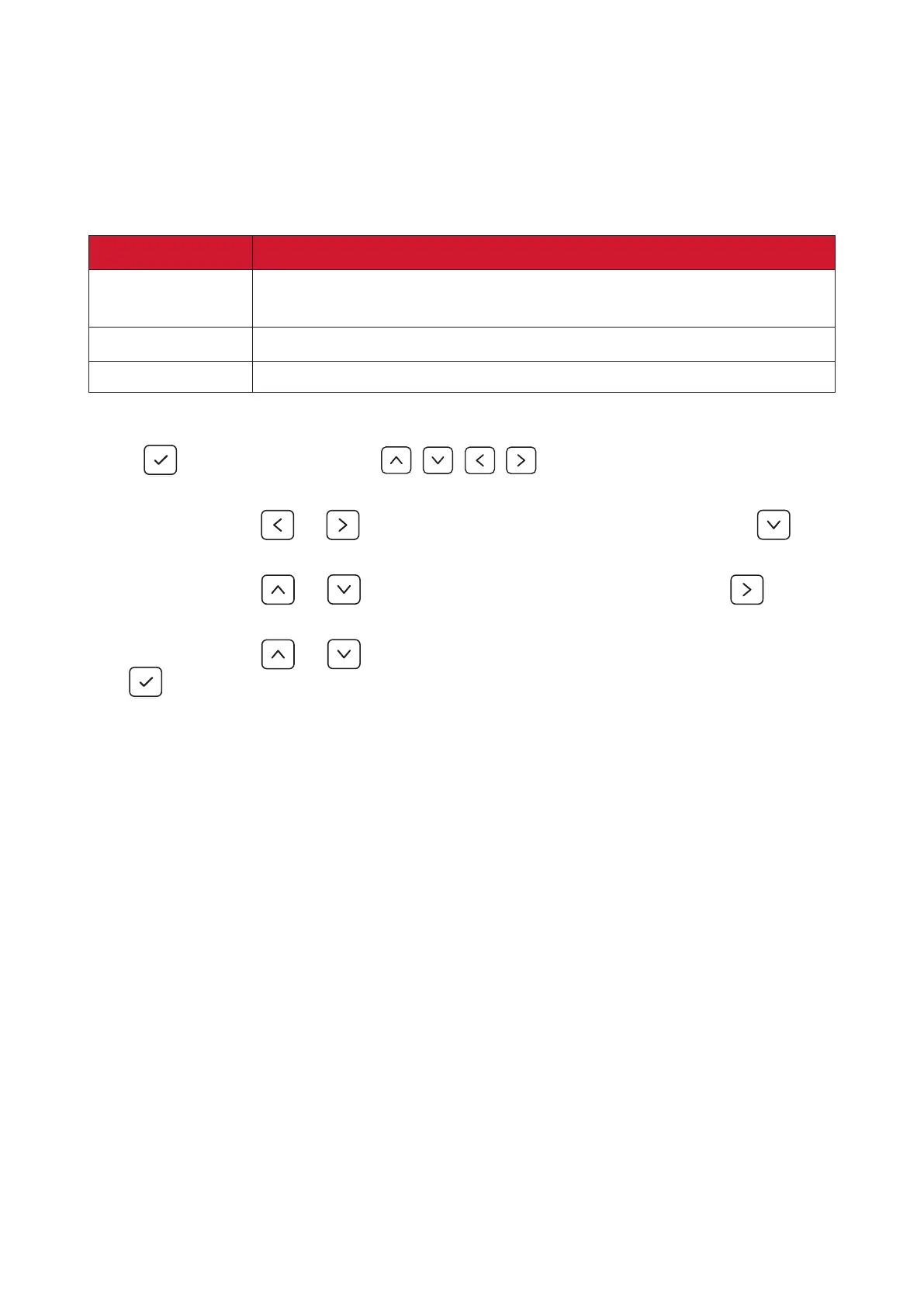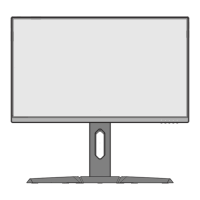49
HDR (High-Dynamic-Range)
Reduces the overall contrast of a given scene so that detail in the highlights and
shadows can be seen.
NOTE: Ensure the HDR seng is turned on on your device rst before enabling
the HDR on the monitor.
Opon Descripon
DisplayHDR
Passes AMD FreeSync Premium Pro cercaon and VESA
DisplayHDR 1400 cercaon.
CinemacHDR HDR seng for movies.
GameplayHDR HDR seng for gaming.
To enable the HDR funcon on the monitor:
1. Press
or move the Joy Key / / / to open the On-Screen Display
(OSD) Menu.
2. Move the Joy Key
or to select Display. Then move the Joy Key to
enter the Display menu.
3. Move the Joy Key
or to select HDR. Then move the Joy Key to
conrm the selecon.
4. Move the Joy Key
or to select the preferred seng. Then press the Joy
Key to conrm.
To enable HDR on Windows:
1. Right-click on the desktop then le-click Display Sengs.
2. Select the XG272-2K-OLED display and select the appropriate Resoluon.
3. Toggle HDR on.
NOTE:
• The screen may slightly dim, indicang HDR has been acvated.
• Please select O for the HDR funcon when you have no need for the
automac acvaon funcon.
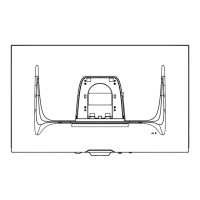