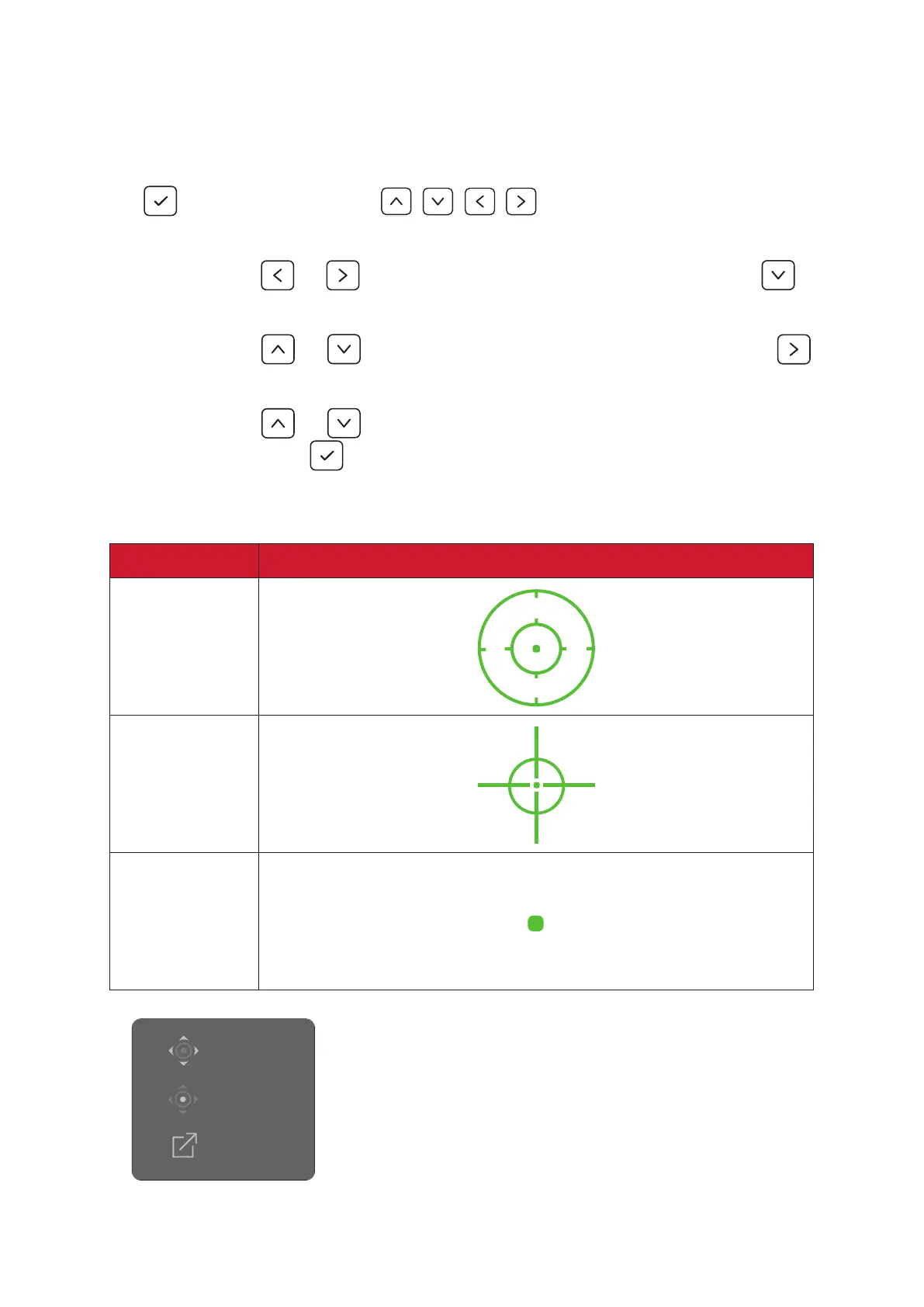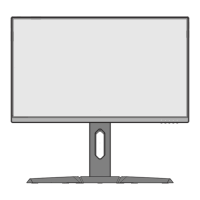54
Crosshair
Select from dierent crosshair styles and colors to overlay on your screen.
To enable Crosshair:
1. Press
or move the Joy Key / / / to open the On-Screen Display
(OSD) Menu.
2. Move the Joy Key
or to select Gaming. Then move the Joy Key to
enter the Gaming menu.
3. Move the Joy Key
or to select Crosshair. Then move the Joy Key to
conrm the selecon.
4. Move the Joy Key
or to select your preferred crosshair style and color.
Then press the Joy Key to conrm the selecon.
NOTE: A preview image of the crosshair (type and color) will be displayed on the
right side of the OSD Menu before conrming.
Type Crosshair
Type A
Type B
Type C
NOTE: This message box will appear with the
crosshair, and disappear aer three
seconds.
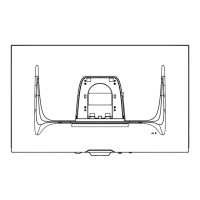